How to Trade at Bitrue for Beginners
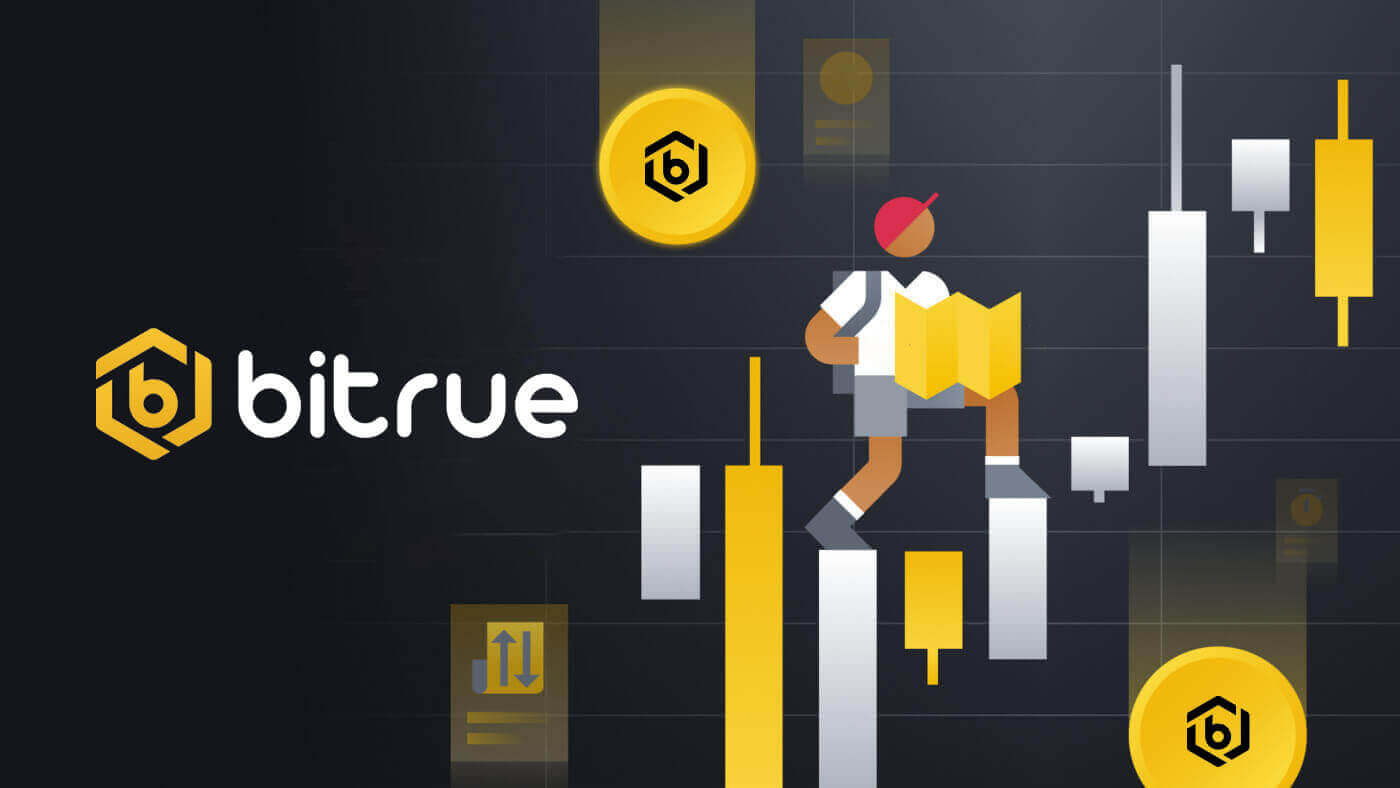
How to Sign up in Bitrue
How to Sign up Bitrue Account with Email
1. To access the sign-up form, go to Bitrue and pick Sign Up from the page in the upper right corner.
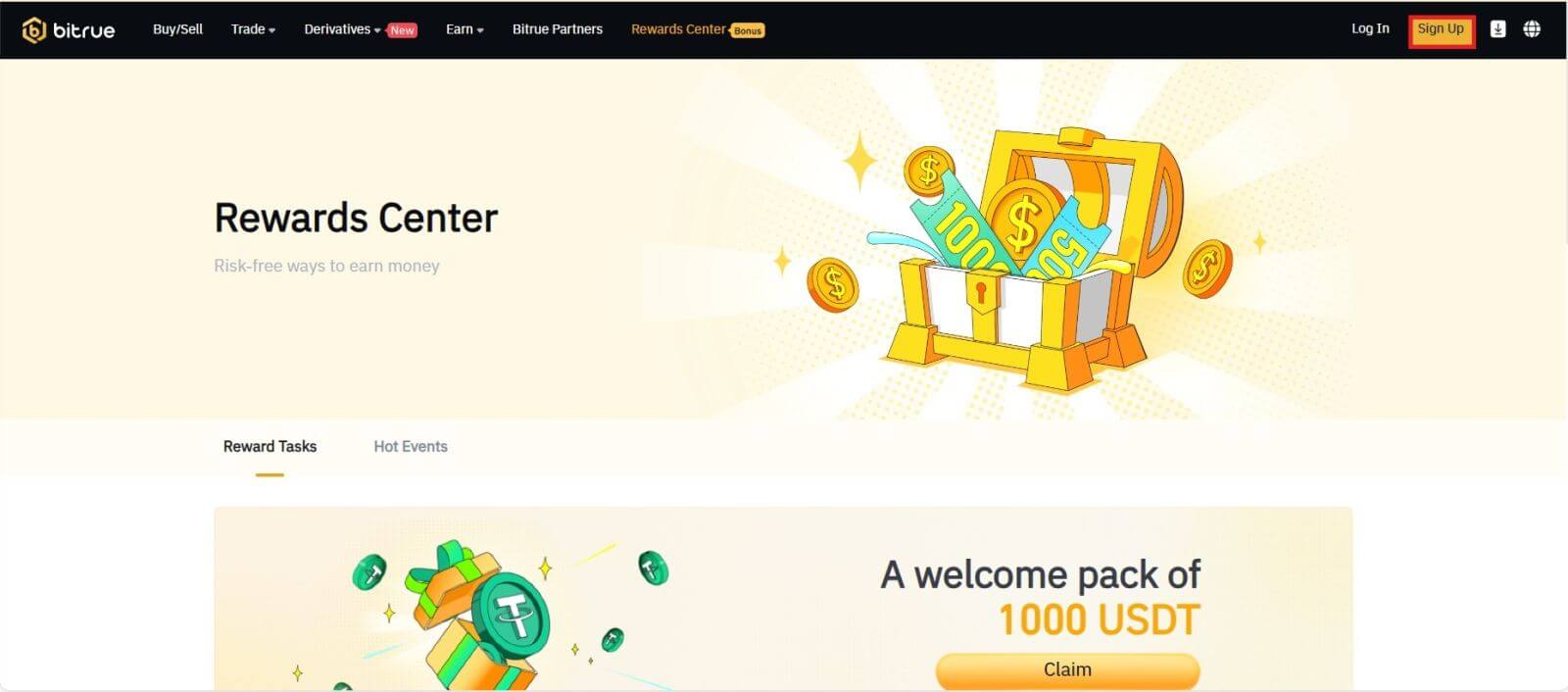
- You need to enter your email address in the designated field on the sign-up page.
- In order to confirm the email address you linked with the app, click "Send" in the box below.
- To verify your email address, enter the code you received in the mail box.
- Create a strong password and double-check it.
- After reading and agreeing to Bitrue’s Terms of Service and Privacy Policy, click "Sign Up"
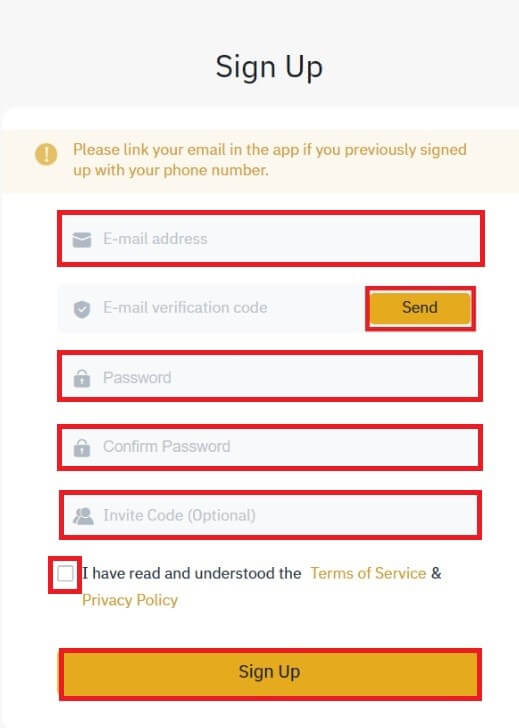
*NOTE:
- Your password (sans spaces) needs to include a minimum of a number.
- Both capital and lowercase characters.
- Length of 8–20 characters.
- A unique symbol @!%?()_~=*+-/:;,.^
- Kindly ensure that you complete the referral ID (optional) if a friend suggests that you sign up for Bitrue.
- The Bitrue app makes trading convenient as well. To sign up for Bitrue over the phone, adhere to these procedures.
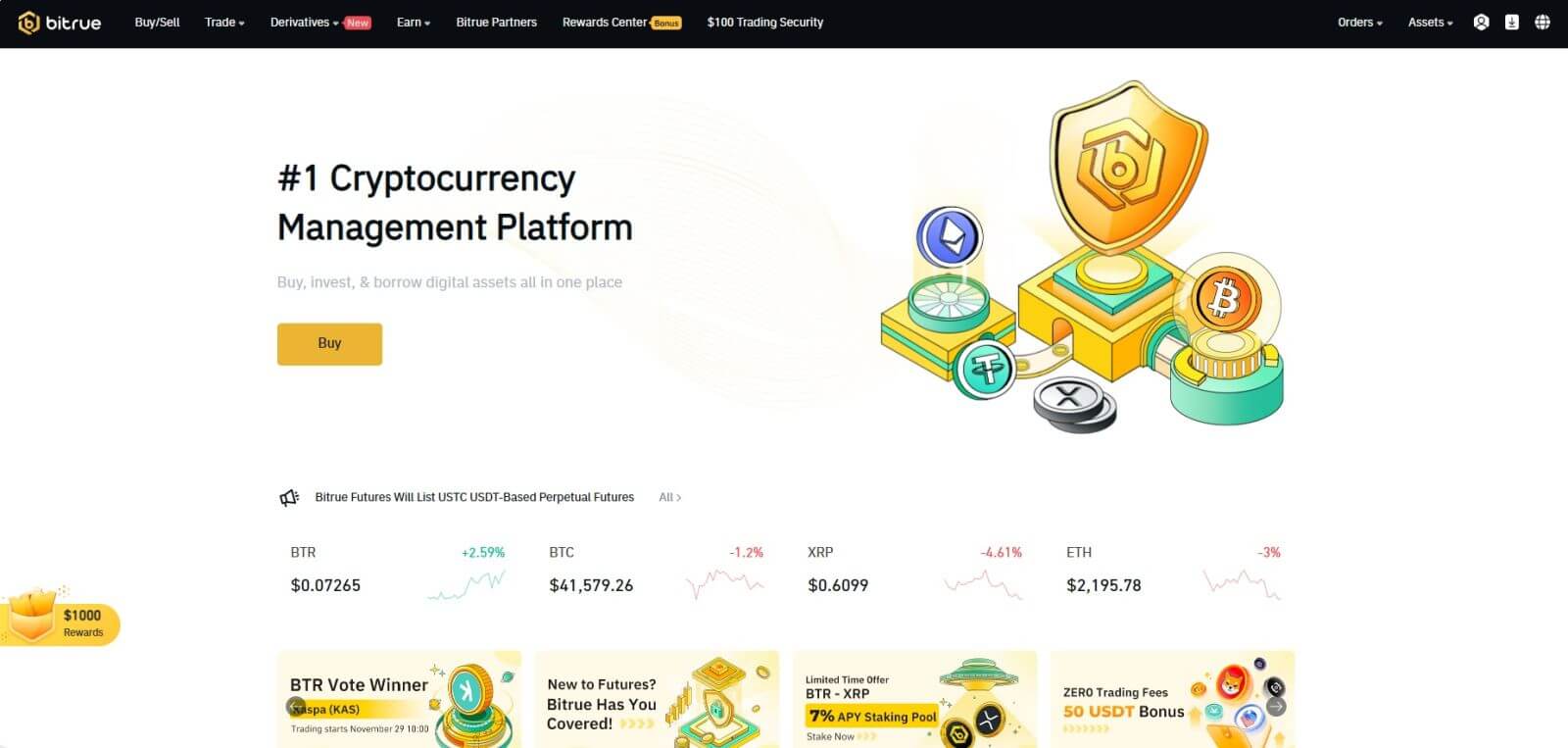
How to Sign up on the Bitrue App
Step 1: Visit the Bitrue app to view the homepage’s UI.
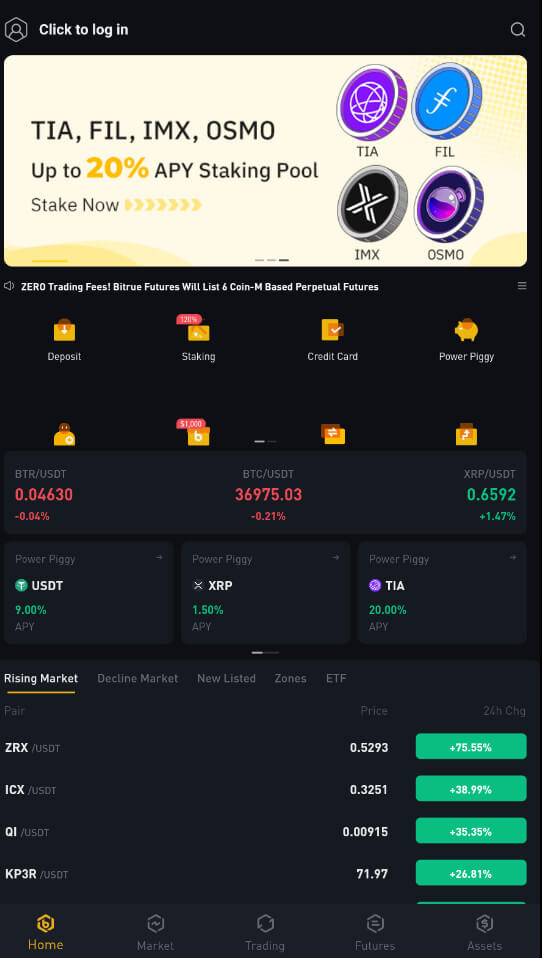
Step 2: Select "Click to log in”.
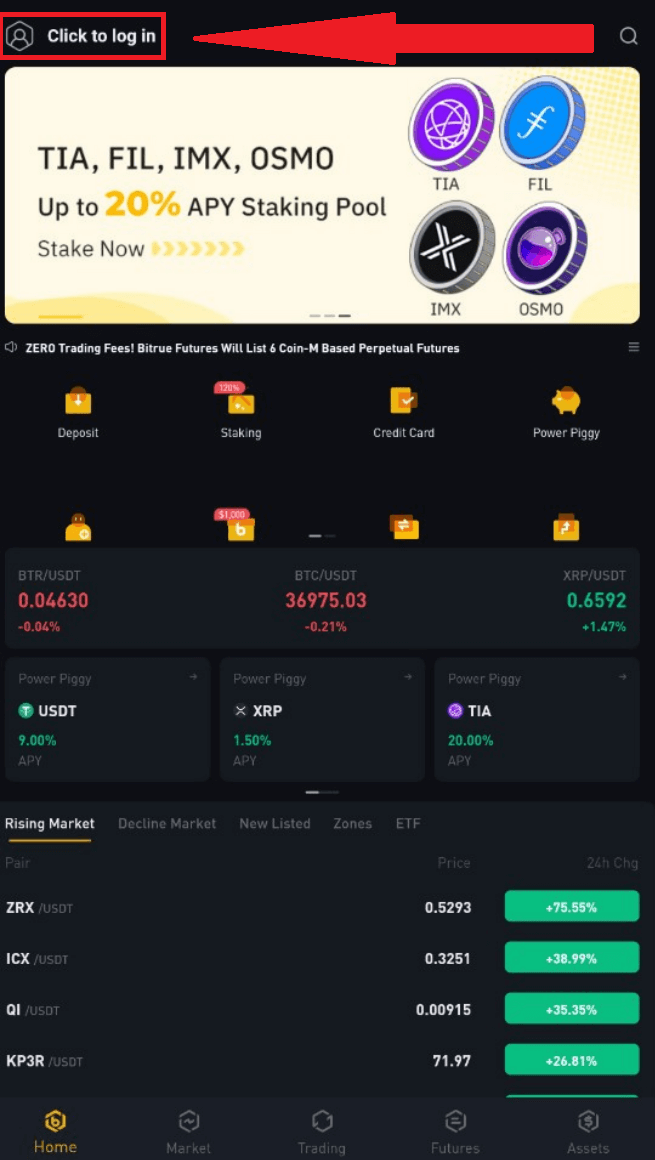
Step 3: Choose "Sign up now” at the bottom and get a confirmation code by entering your email address.
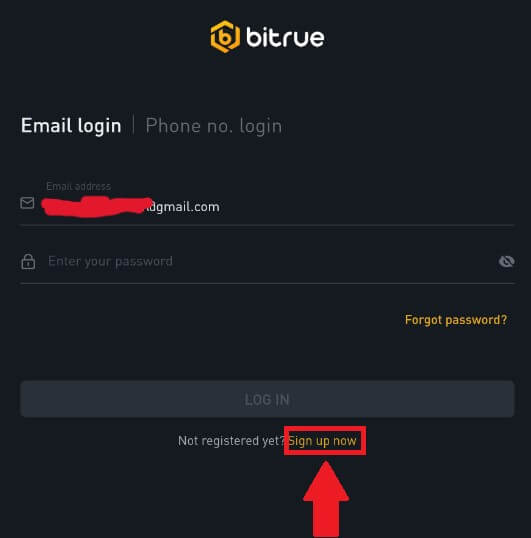
Step 4: Currently, you must create a secure password.
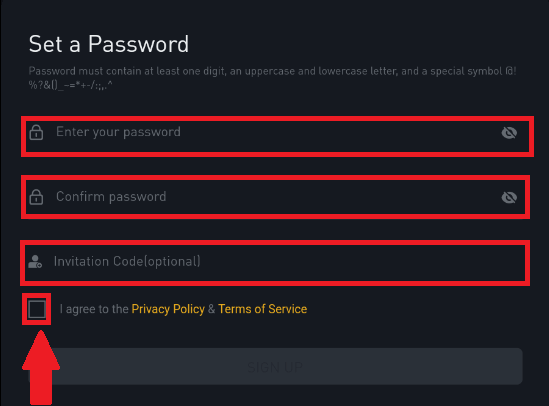
Step 5: Click "SIGN UP" after reading the "Privacy Policy and Terms of Service" and checking the box below to indicate your intention to sign up.
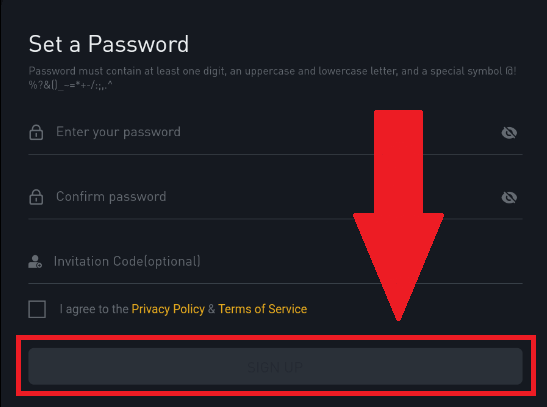
You may see this homepage interface after successfully signing up.
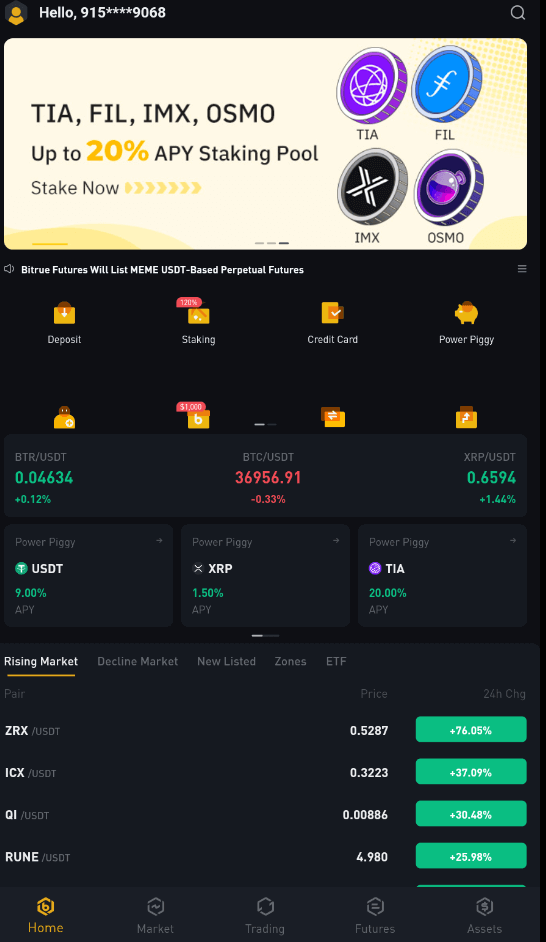
How to Verify Bitrue Account
Where to Verify my Account
Identity Verification can be accessed directly through [User Center]-[ID Verification]. The page lets you know what level of verification you currently have, and it also sets your Bitrue account’s trading limit. Please complete the appropriate identity verification level in order to increase your limit.
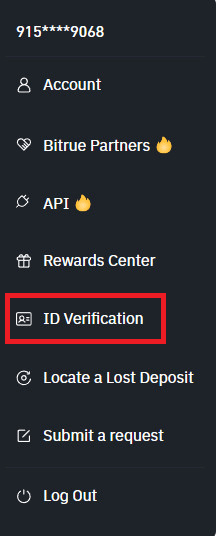
What steps does identity verification involve?
-
Basic Verification:
First step: Sign in to your Bitrue account, then select [User Center]-[ID Verification].
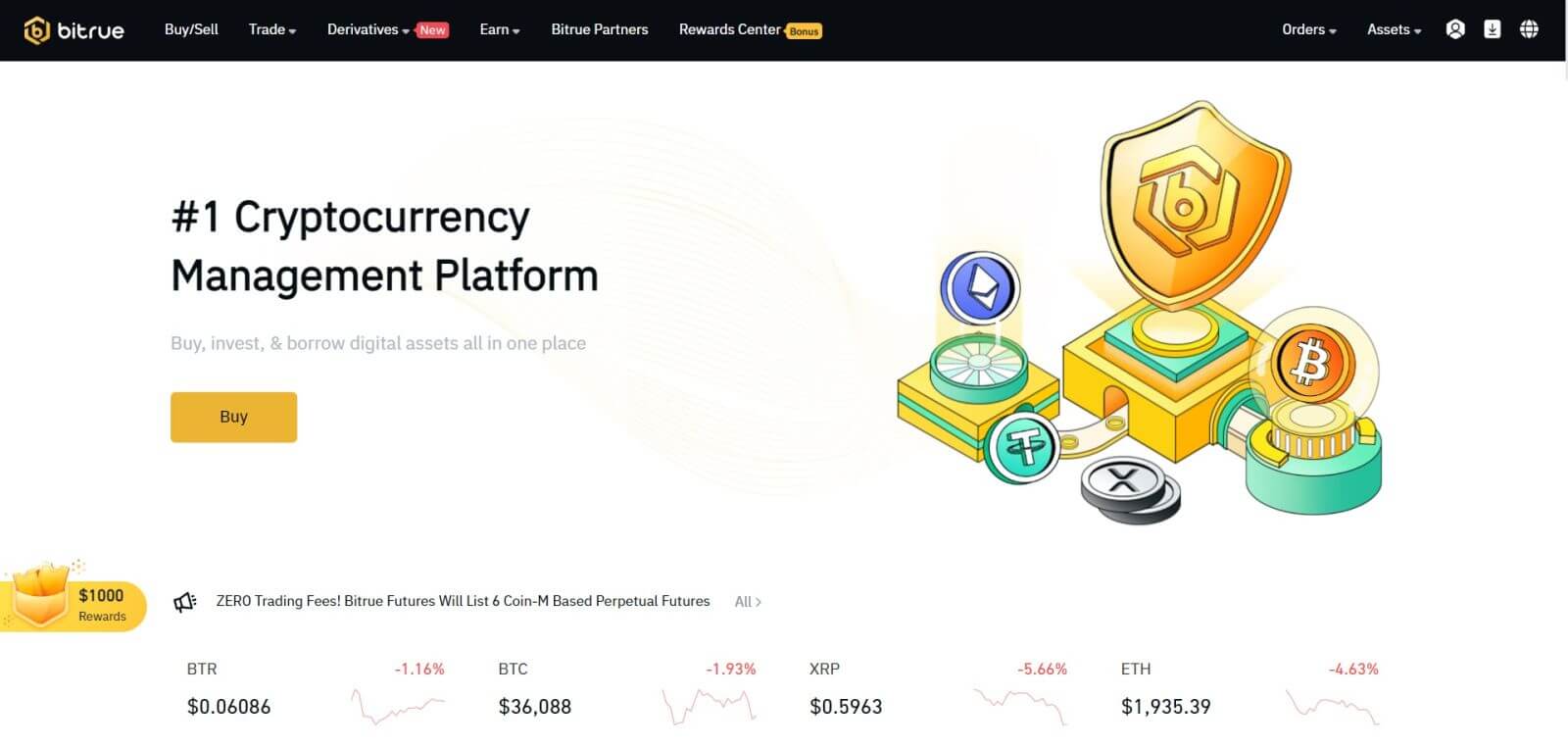

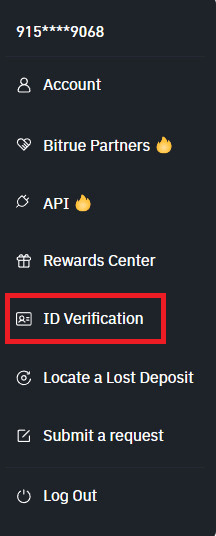
Second step: Enter this information:
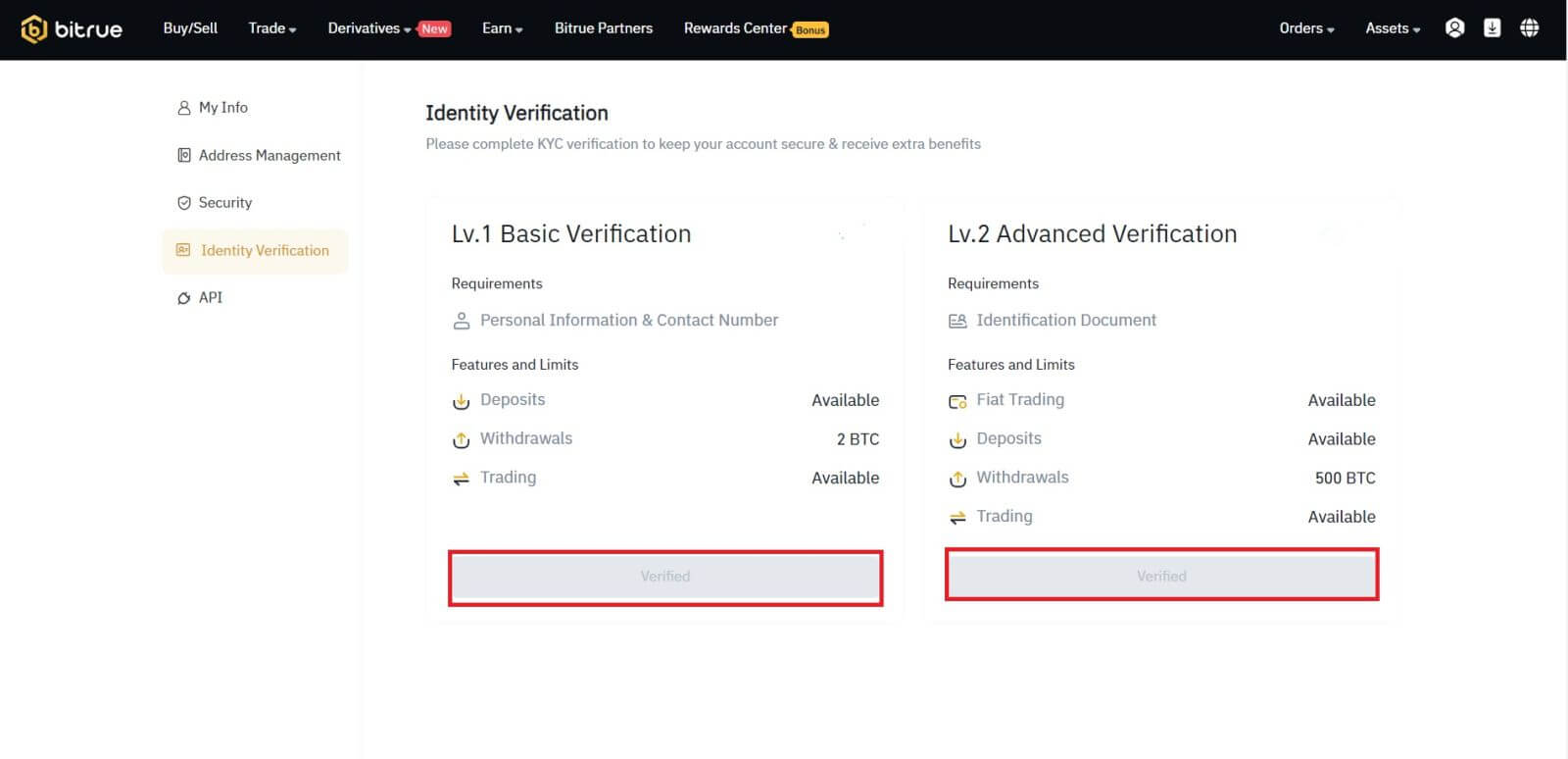
2. Click [Verify lv.1] to validate your account; after that, choose the nation where you are issuing the document and complete the blank with your first and last names, and then press the [Next] button after that.
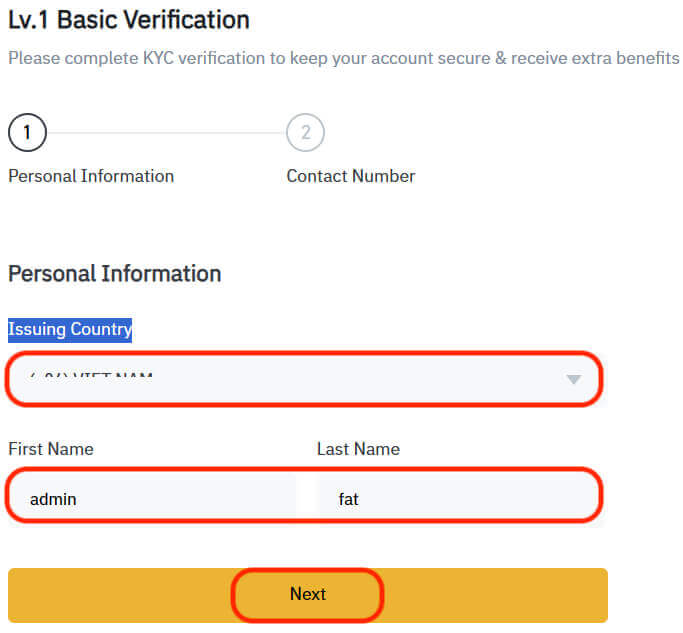
Third step: Add your personal contact information. Please confirm that the data entered accurately corresponds to the ID documents you have. Once confirmed, there will be no going back. Then click "Submit" to finish.
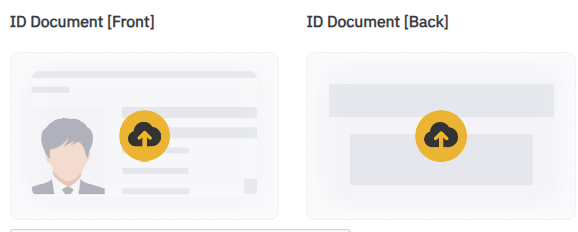

Final step: Ultimately, it will indicate a successful verification. Basic Verification is completed.
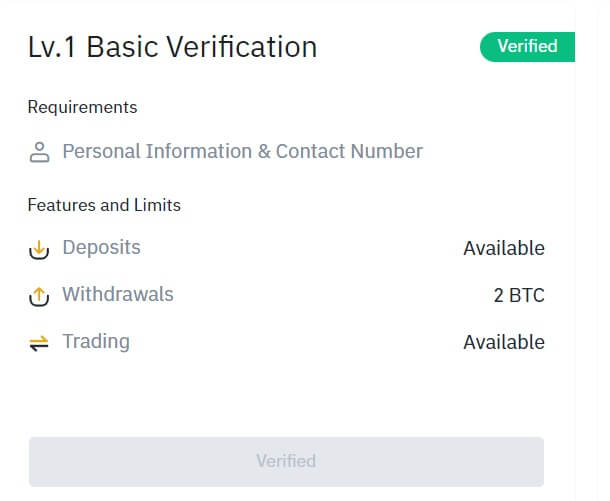
- Advanced Verification
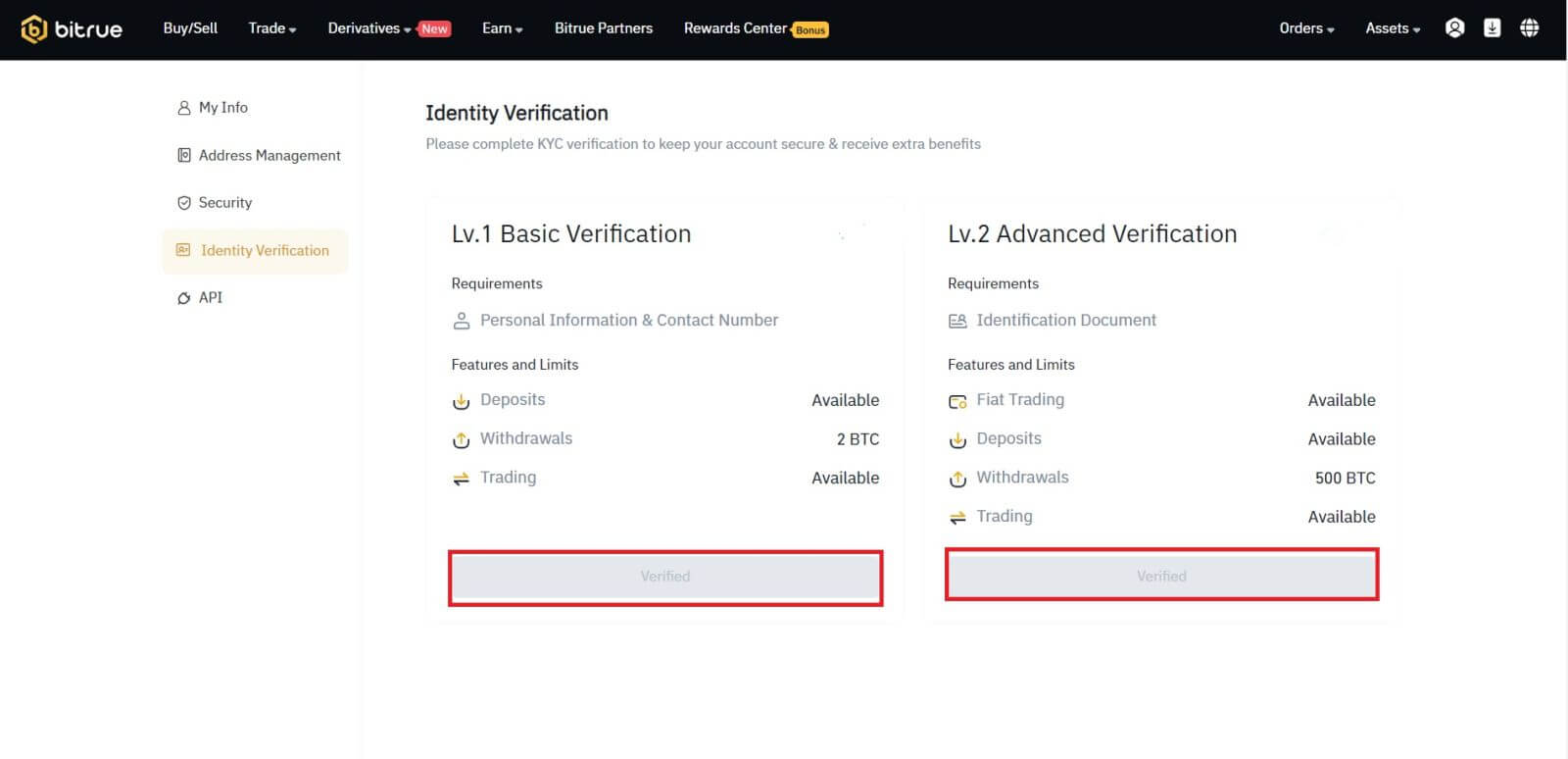 2. Place your ID document in front of the camera as directed. To take pictures of the front and back of your ID document. Please ensure that every detail is readable. Then click "Submit" to finish.
2. Place your ID document in front of the camera as directed. To take pictures of the front and back of your ID document. Please ensure that every detail is readable. Then click "Submit" to finish.
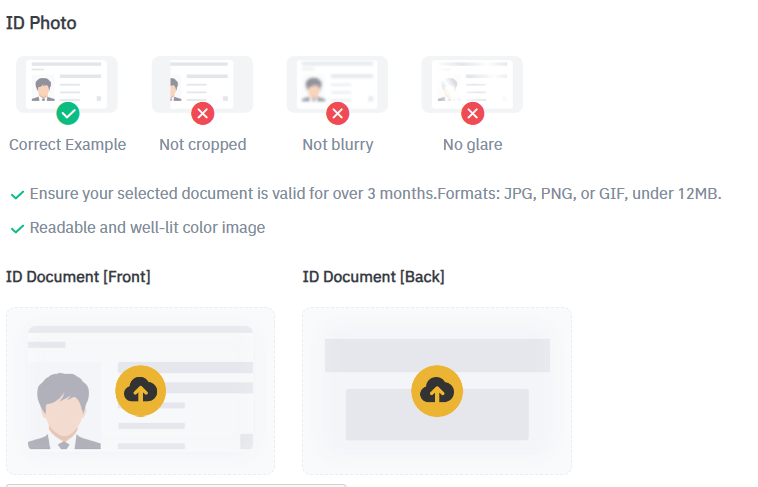

NOTE: In order for us to confirm your identity, please allow camera access on your device.
3. After all, a successful submission indicator will appear. [Advanced Verification] is completed.
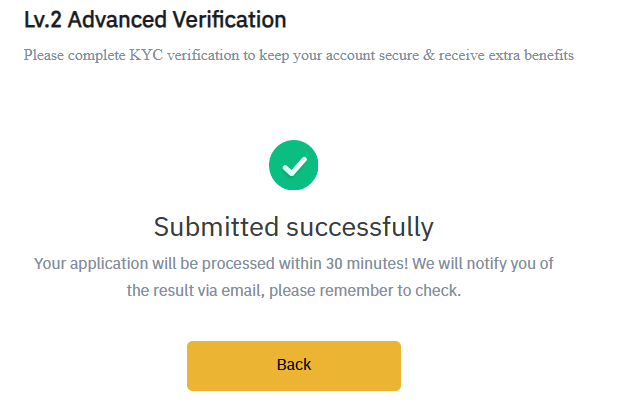
NOTE: Once the procedure is finished, kindly wait. Your data will be promptly reviewed by Bitrue. We’ll notify you via email as soon as your application is verified.
How to Deposit/Buy Crypto on Bitrue
How to Buy Crypto with Credit/Debit Card on Bitrue
Buy Crypto with Credit/Debit Card (Web)
Credit Card- Simplex
Step 1: Enter your Bitrue account credentials and click [Buy/Sell] at the upper left.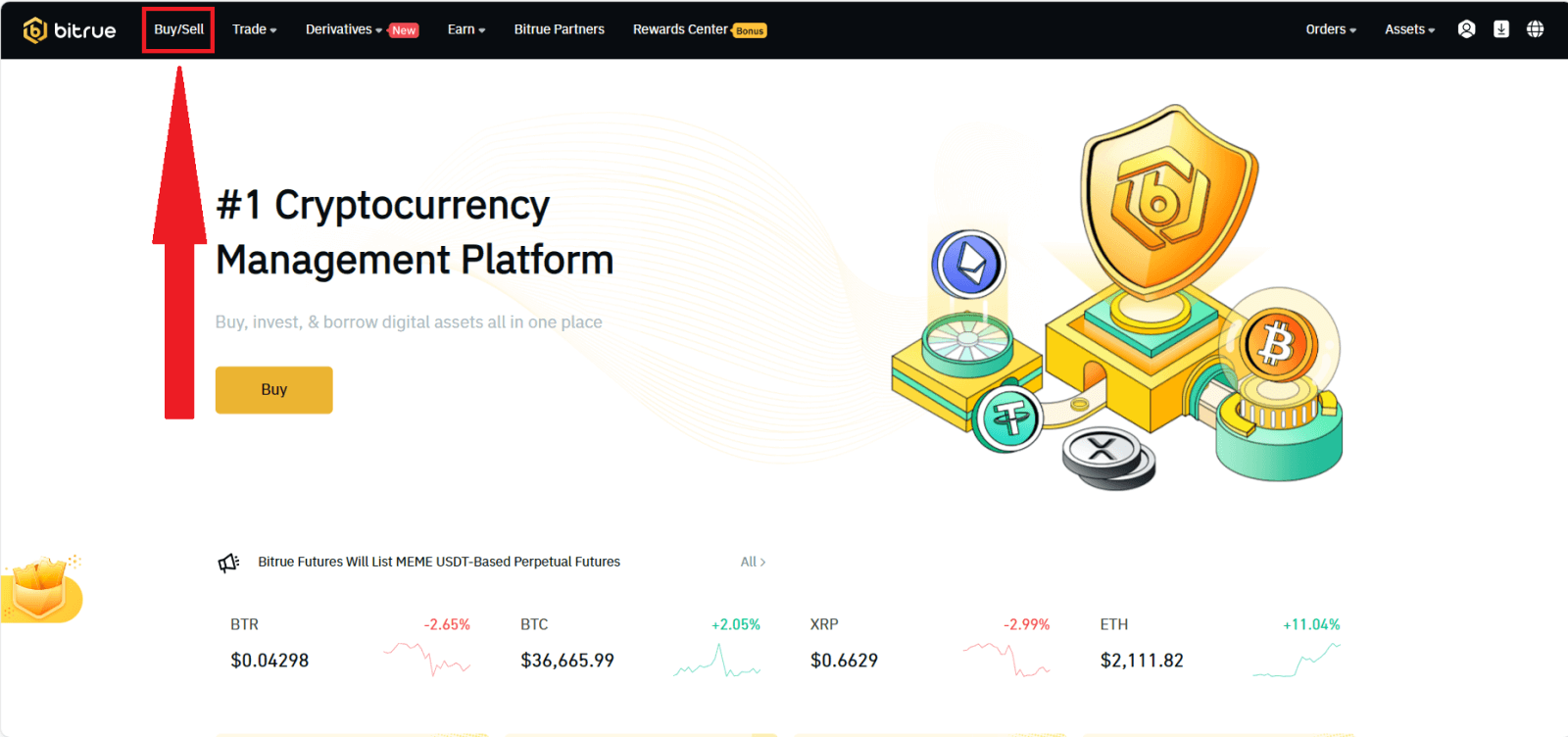
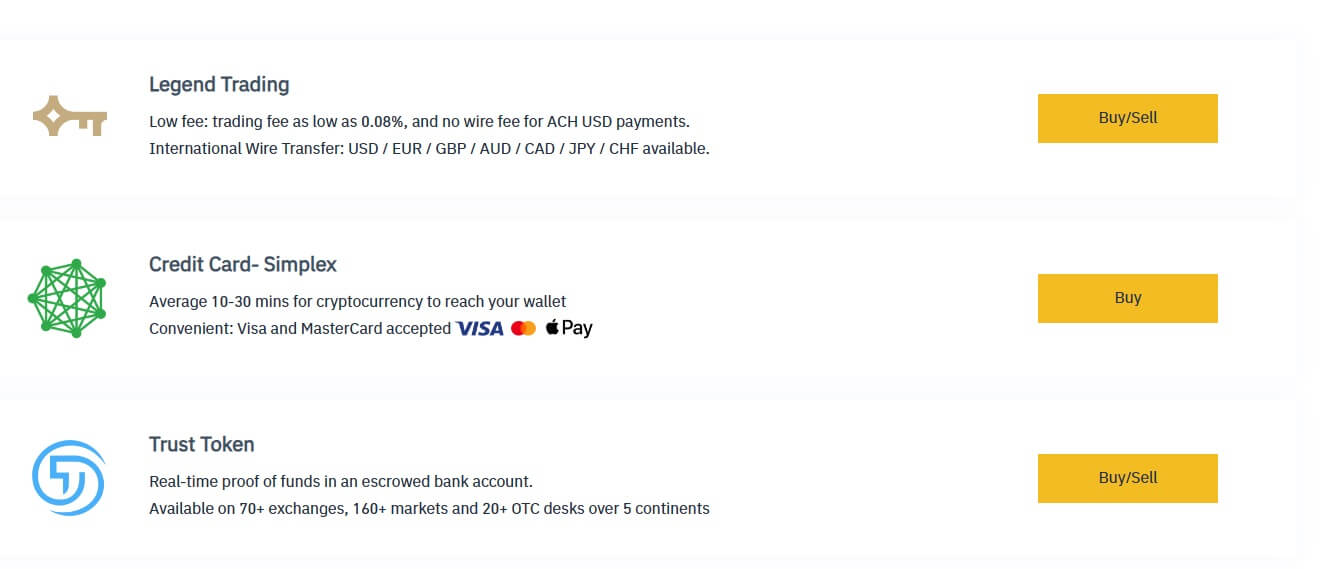
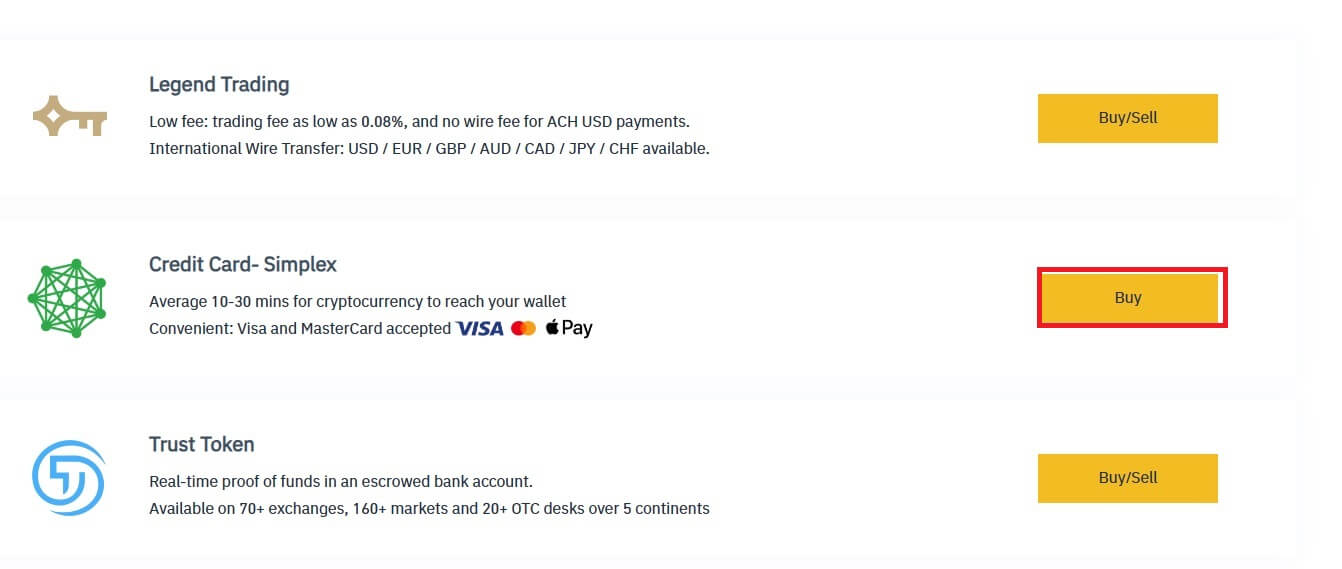
Step 4: Enter:
(2) the amount of crypto
(3) Fiat
(4) Price
(5) Original Price
Click [Buy Now] to finish.
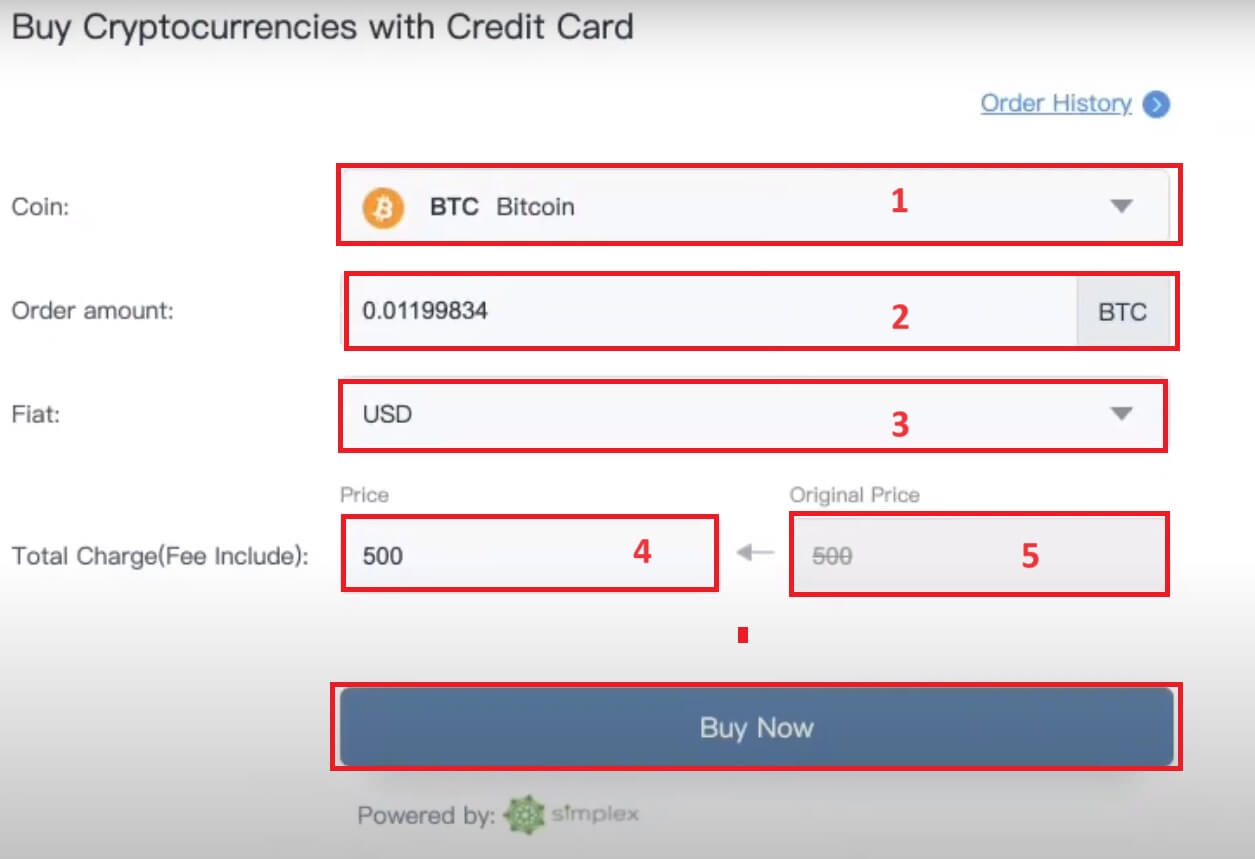
Legend Trading
Step 1: Enter your Bitrue account credentials and click [Buy/Sell] at the upper left.

In this section, you can select from three different ways to trade cryptocurrency.
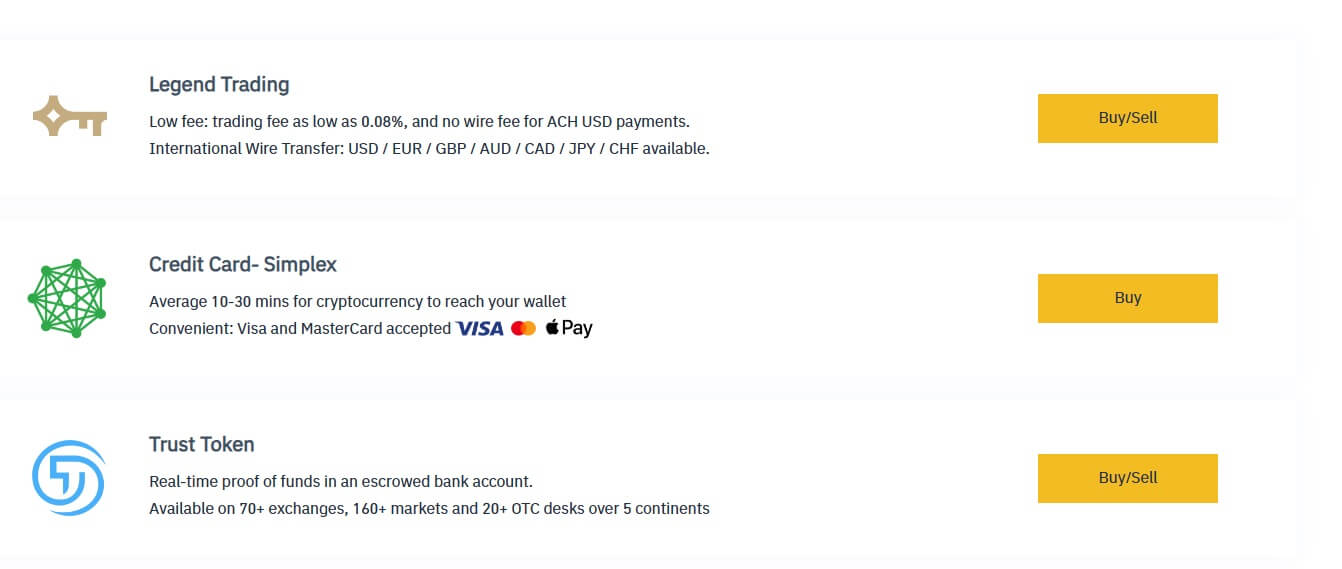
Step 2: Click [Buy/Sell] in the Legend Trading menu to enter this sort of trading.
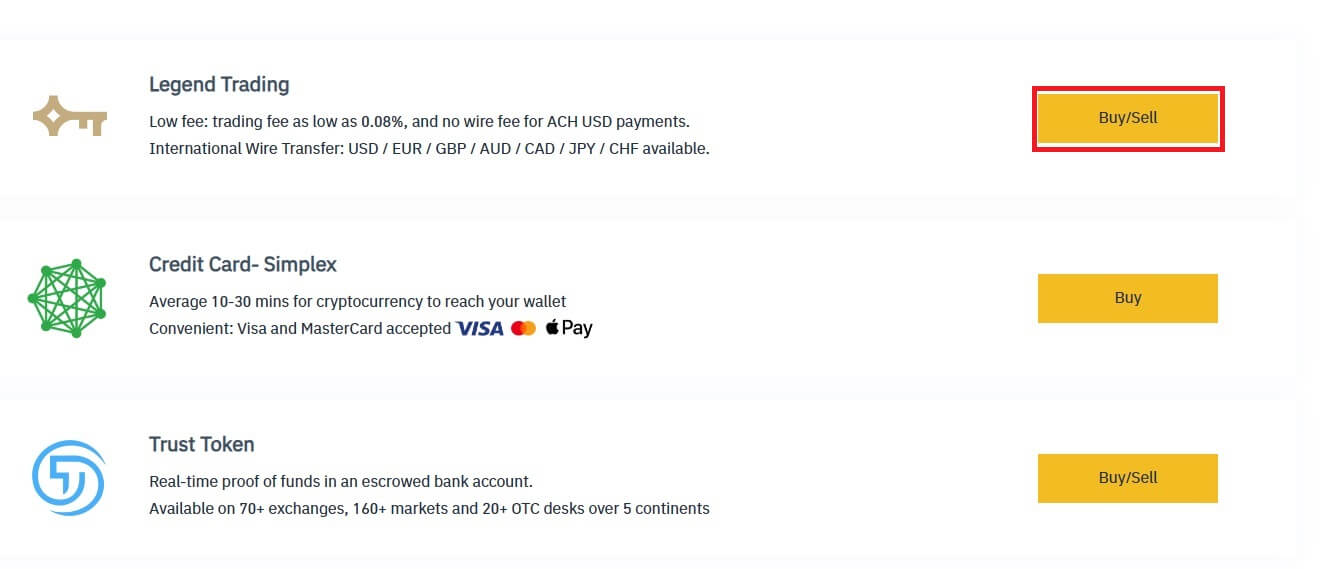
Enter the desired amount to be purchased. If you would prefer to use a different fiat currency, you can swap it out. To arrange for recurring card purchases of cryptocurrency, you can also activate the Recurring Buy feature. Click [CONTINUE].
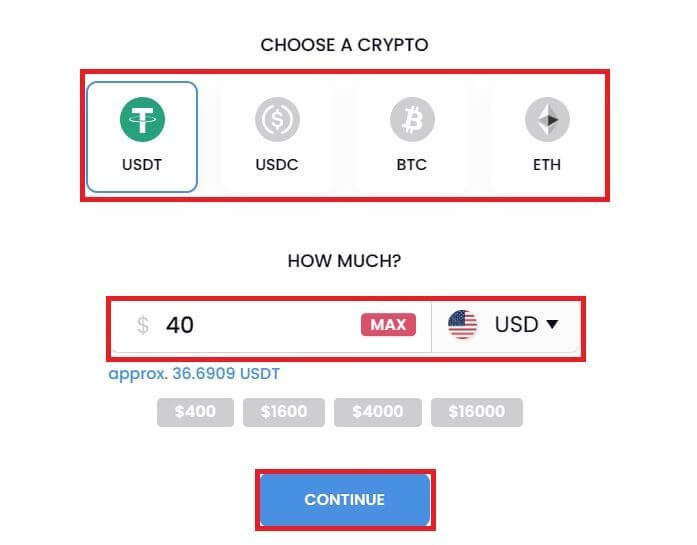
Step 4: Complete your personal information. Tick the blank to confirm your information. Press [CONTINUE].
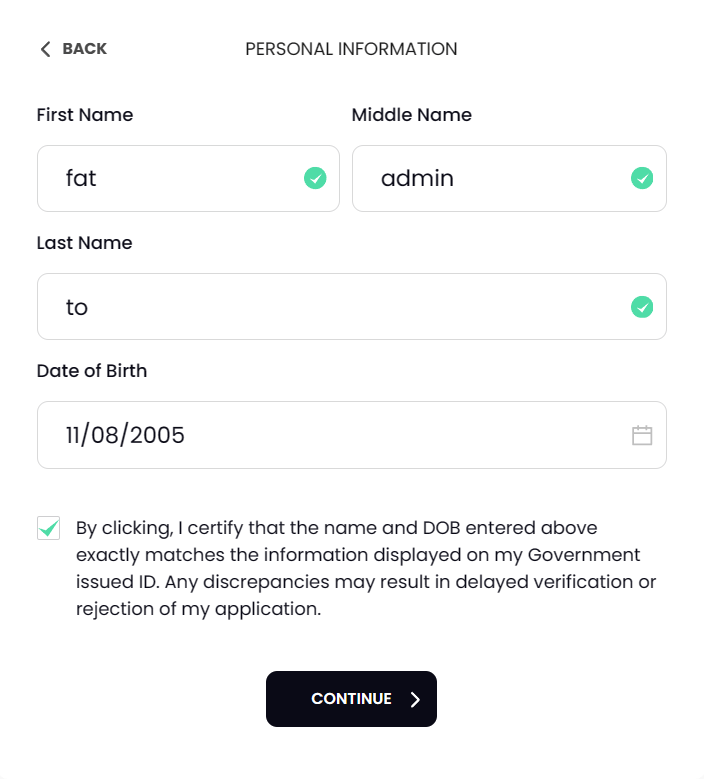
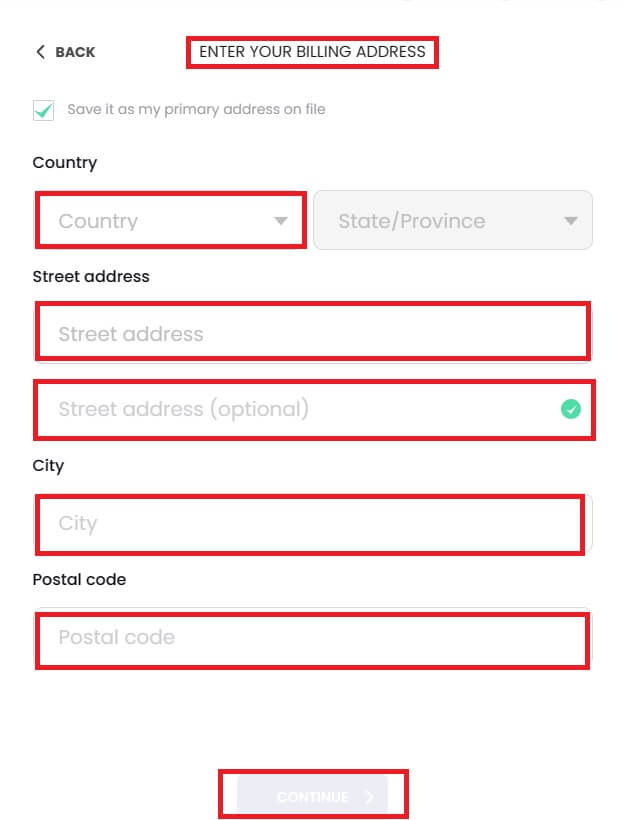
Step 6: Add your card information. To finish the cryptocurrency purchase procedure, click the [CONFIRM AND CONTINUE] button.
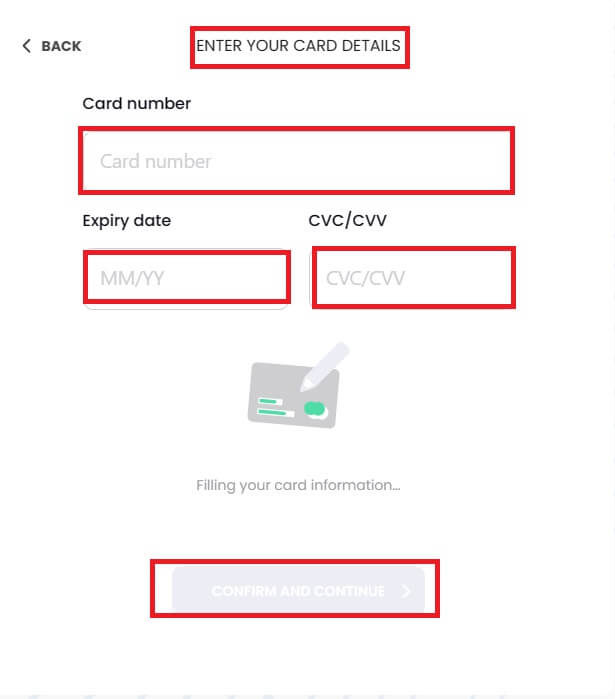
Buy Crypto with Credit/Debit Card (App)
1. Log in to the Bitrue App and click on [Credit Card] from the home page.
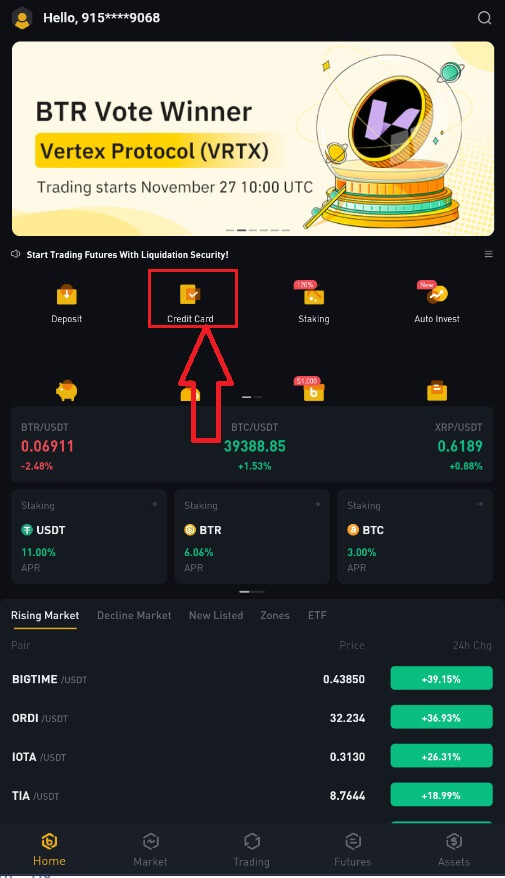
2. First, choose the cryptocurrency you want to buy. You can type the cryptocurrency in the search bar or scroll through the list. You can also change the filter to see different ranks.
3. Fill out the amount you’d like to purchase. You can switch the fiat currency if you’d like to choose another. You can also enable the Recurring Buy function to schedule regular crypto purchases via cards.
4. Choose [Pay with Card] and tap on [Confirm]. If you have not linked a card previously, you will be asked to add a new card first.
5. Check that the amount you wish to spend is correct, and then tap [Confirm] at the bottom of the screen.
6. Congratulations! The transaction is complete. The purchased cryptocurrency has been deposited in your Bitrue Spot Wallet.
How to Deposit Crypto on Bitrue
Deposit Crypto on Bitrue (Web)
1. Enter your Bitrue account credentials and click [Assets]-[Deposit].
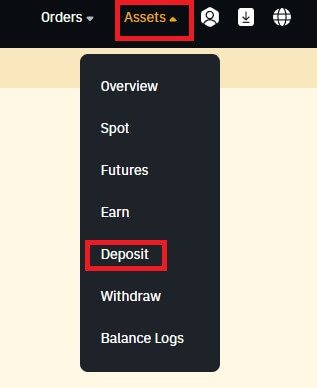
2. Select the coin that you want to deposit.
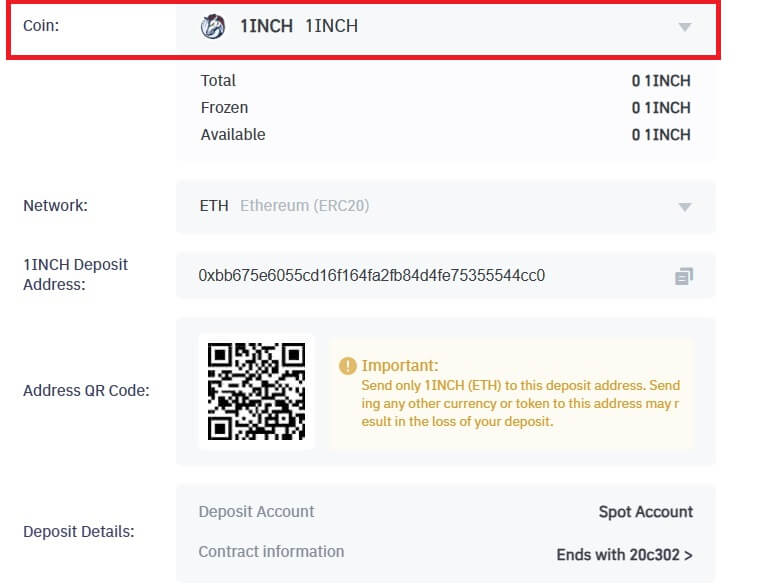
3. Next, choose the deposit network. Please make sure that the selected network is the same as the network of the platform you are withdrawing funds from. If you select the wrong network, you will lose your funds.
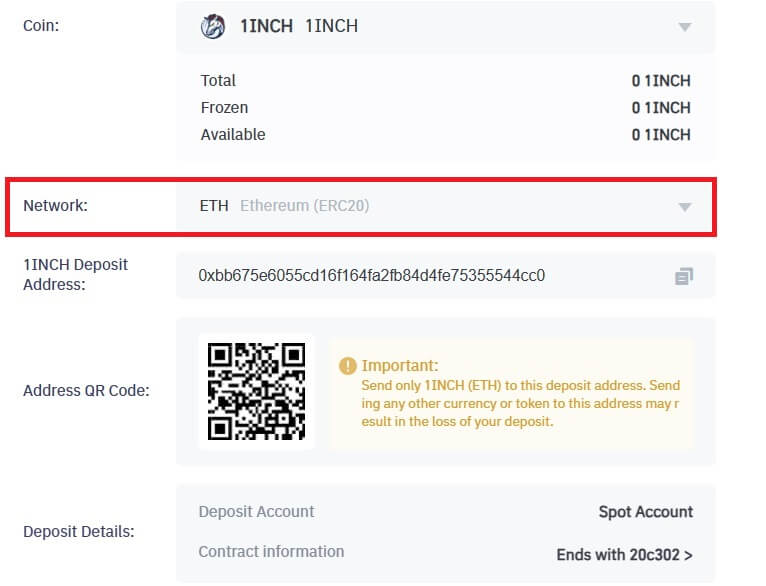
In this example, we will withdraw USDT from another platform and deposit it into Bitrue. Since we are withdrawing from an ERC20 address (Ethereum blockchain), we will select the ERC20 deposit network.
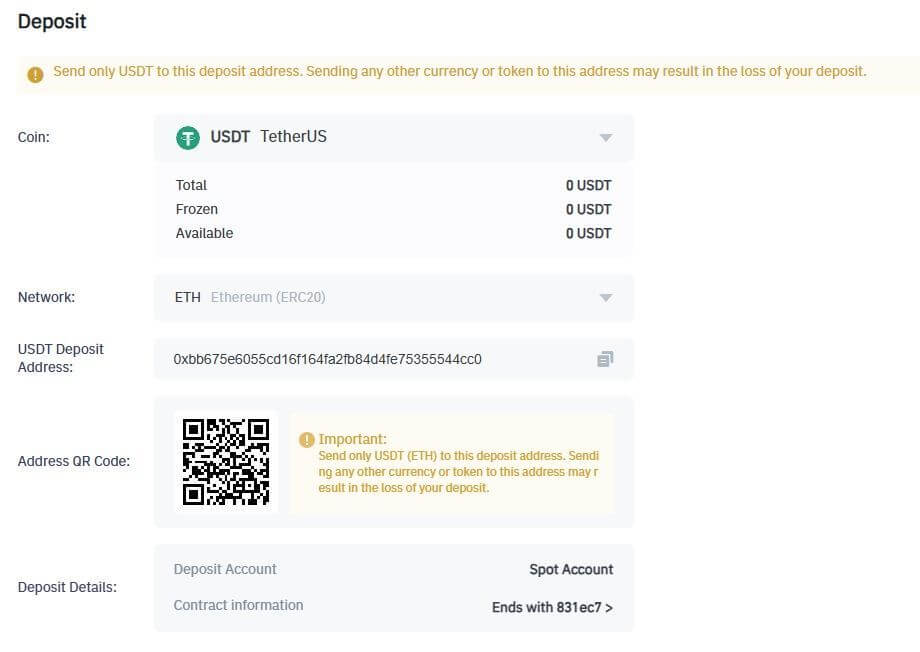
- The network selection depends on the options provided by the external wallet or exchange that you are making the withdrawal from. If the external platform only supports ERC20, you must select the ERC20 deposit network.
- DO NOT select the cheapest fee option. Select the one that is compatible with the external platform. For example, you can only send ERC20 tokens to another ERC20 address, and you can only send BSC tokens to another BSC address. If you select incompatible or different deposit networks, you will lose your funds.
4. Click to copy your Bitrue Wallet’s deposit address and paste it to the address field on the platform you intend to withdraw crypto from.

5. Alternatively, you can click the QR code icon to get a QR code for the address and import it to the platform you’re withdrawing from.
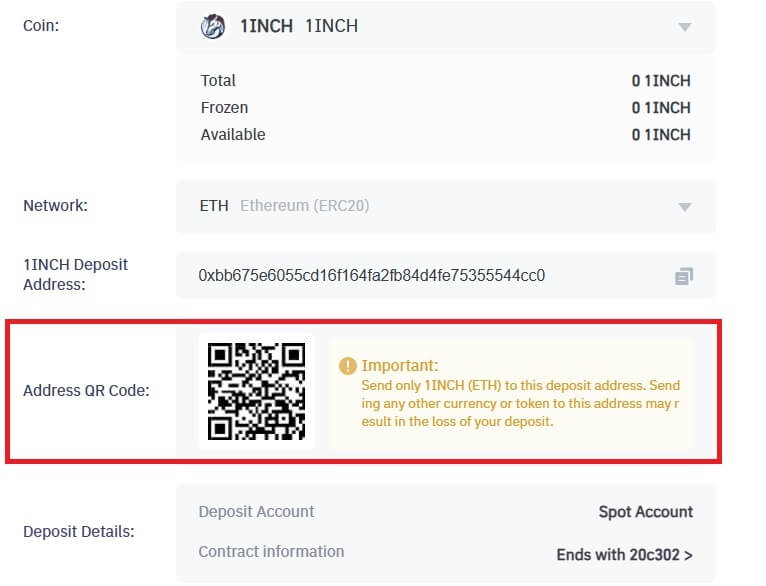
NOTE: Ensure the contract information of the crypto you’re depositing is the same as the one shown above; otherwise, you’ll lose your assets.
6. After confirming the withdrawal request, it takes time for the transaction to be confirmed. The confirmation time varies depending on the blockchain and its current network traffic.
Once the transfer is processed, the funds will be credited to your Bitrue account shortly after.
7. You can check the status of your deposit from [Transaction History], as well as more information on your recent transactions.
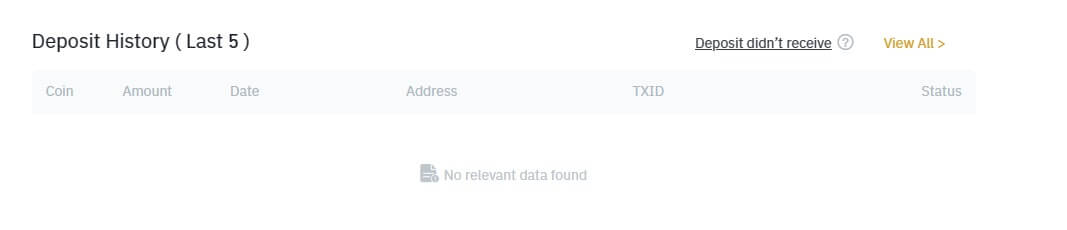
Deposit Crypto on Bitrue (App)
Step 1: Login to Bitrue App and you can see the home page interface.
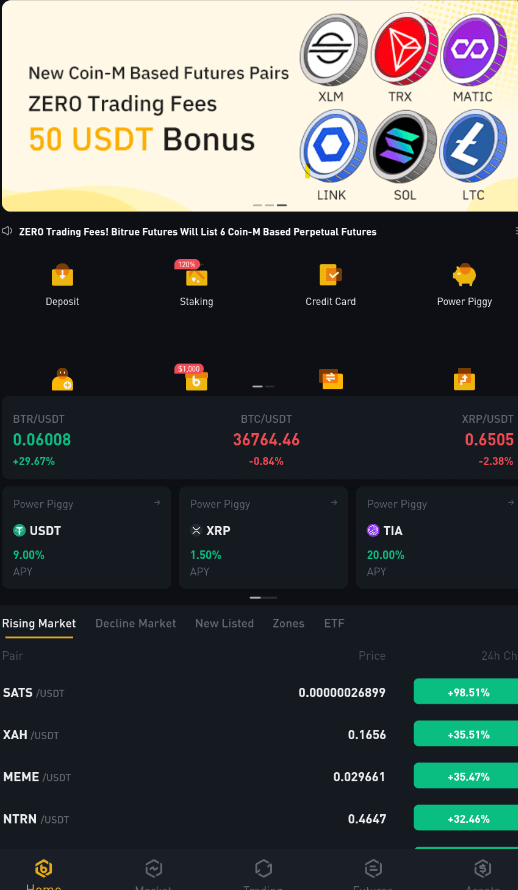
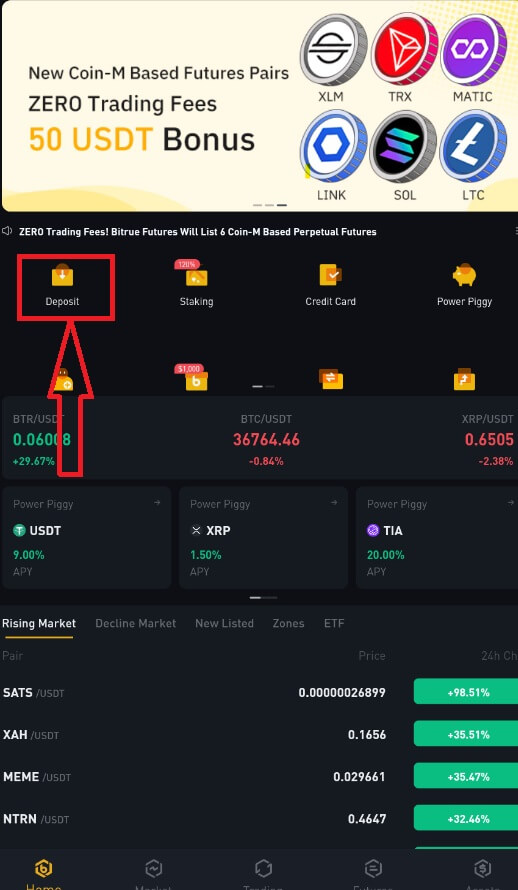
Step 3: Next, choose the coin and deposit network. Please make sure that the selected network is the same as the network of the platform you are withdrawing funds from. If you select the wrong network, you will lose your funds.
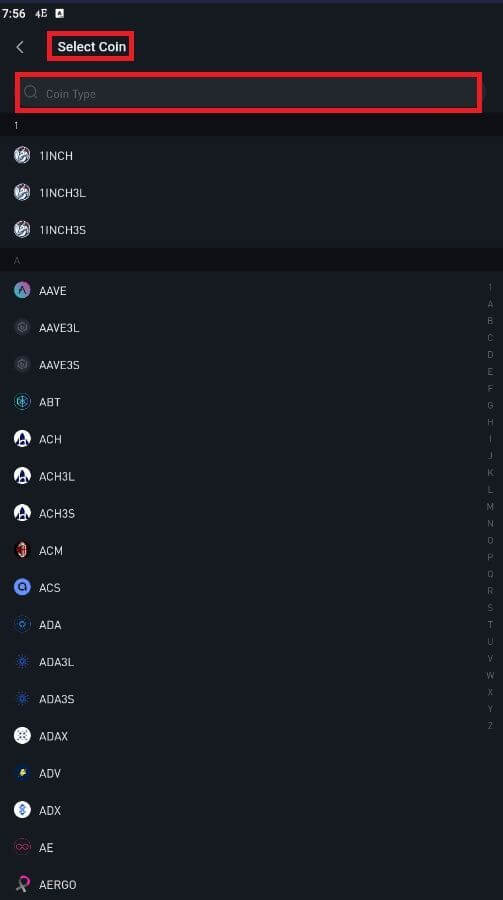
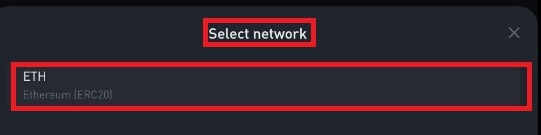
Step 4: Enter this information:
Click to copy your Bitrue Wallet’s deposit address and paste it to the address field on the platform you intend to withdraw crypto from.
Or scan the QR CODE provided to confirm the deposit. Then you finished the transaction.
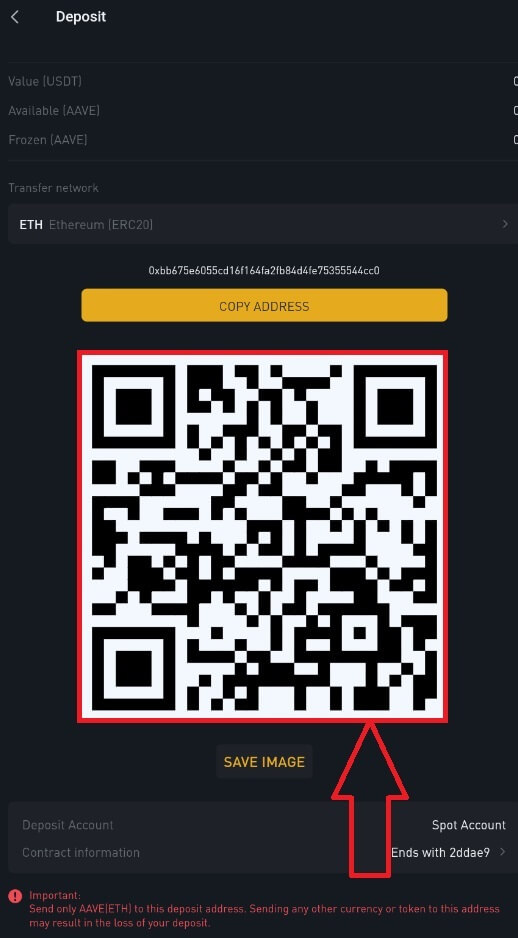
NOTE: Ensure the contract information of the crypto you’re depositing is the same as the one shown above; otherwise, you’ll lose your assets.
Step 5: After confirming the withdrawal request, it takes time for the transaction to be confirmed. The confirmation time varies depending on the blockchain and its current network traffic.
Once the transfer is processed, the funds will be credited to your Bitrue account shortly after.
How to Trade Cryptocurrency on Bitrue
How to Trade Spot on Bitrue (App)
1. Log in to the Bitrue app and click on [Trading] to go to the spot trading page.

2. This is the interface for trading.
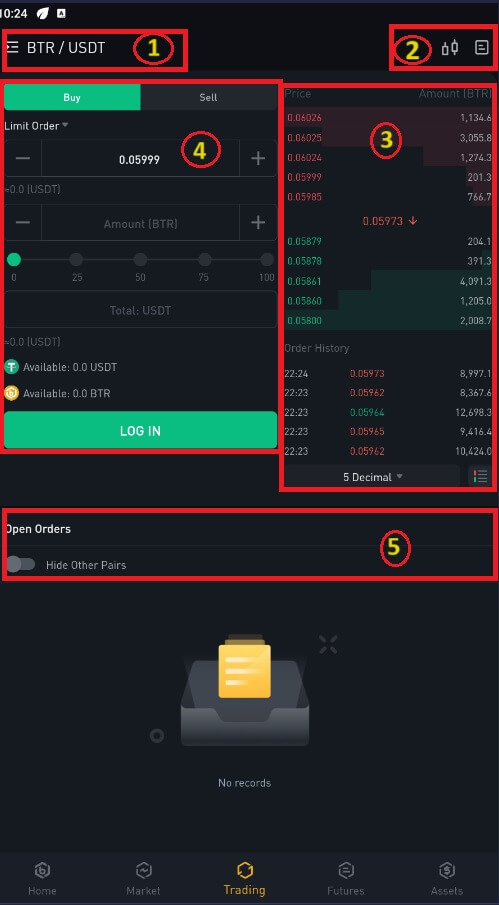
NOTE: About this interface:
- Market and trading pairs.
- Real-time market candlestick chart, supported trading pairs of the cryptocurrency, “Buy Crypto” section.
- Sell/Buy Order Book.
- Buy or sell cryptocurrency.
- Open orders.
As an example, we will make a "Limit Order" trade to buy BTR:
(1). Input the spot price you wish to buy your BTR for, and that will trigger the limit order. We have set this as 0.002 BTC per BTR.
(2). In the [Amount] field, input the amount of BTR you wish to purchase. You may also use the percentages underneath to select how much of your held BTC you want to use to buy BTR.
(3). Once the market price of BTR reaches 0.002 BTC, the limit order will trigger and be completed. 1 BTR will be sent to your wallet.
You can follow the same steps to sell BTR or any other chosen cryptocurrency by selecting the [Sell] tab.
NOTE:
- The default order type is a limit order. If traders want to place an order as soon as possible, they may switch to [Market Order]. By choosing a market order, users can trade instantly at the current market price.
- If the market price of BTR/BTC is at 0.002, but you want to buy at a specific price, for example, 0.001, you can place a [Limit Order]. When the market price reaches your set price, your placed order will be executed.
- The percentages shown below the BTR [Amount] field refer to the percentage of your held BTC you wish to trade for BTR. Pull the slider across to change the desired amount.
How to Trade Spot on Bitrue (Web)
A spot trade is a straightforward exchange of goods and services at the going rate, sometimes referred to as the spot price, between a buyer and a seller. When the order is filled, the transaction happens right away. With a limit order, users may schedule spot trades to execute when a particular, better spot price is achieved. Using our trading page interface, you may execute spot trades on Bitrue.1. Enter your Bitrue account information by visiting our Bitrue website.
2. To access the spot trading page for any cryptocurrency, simply click on it from the homepage, then choose one.
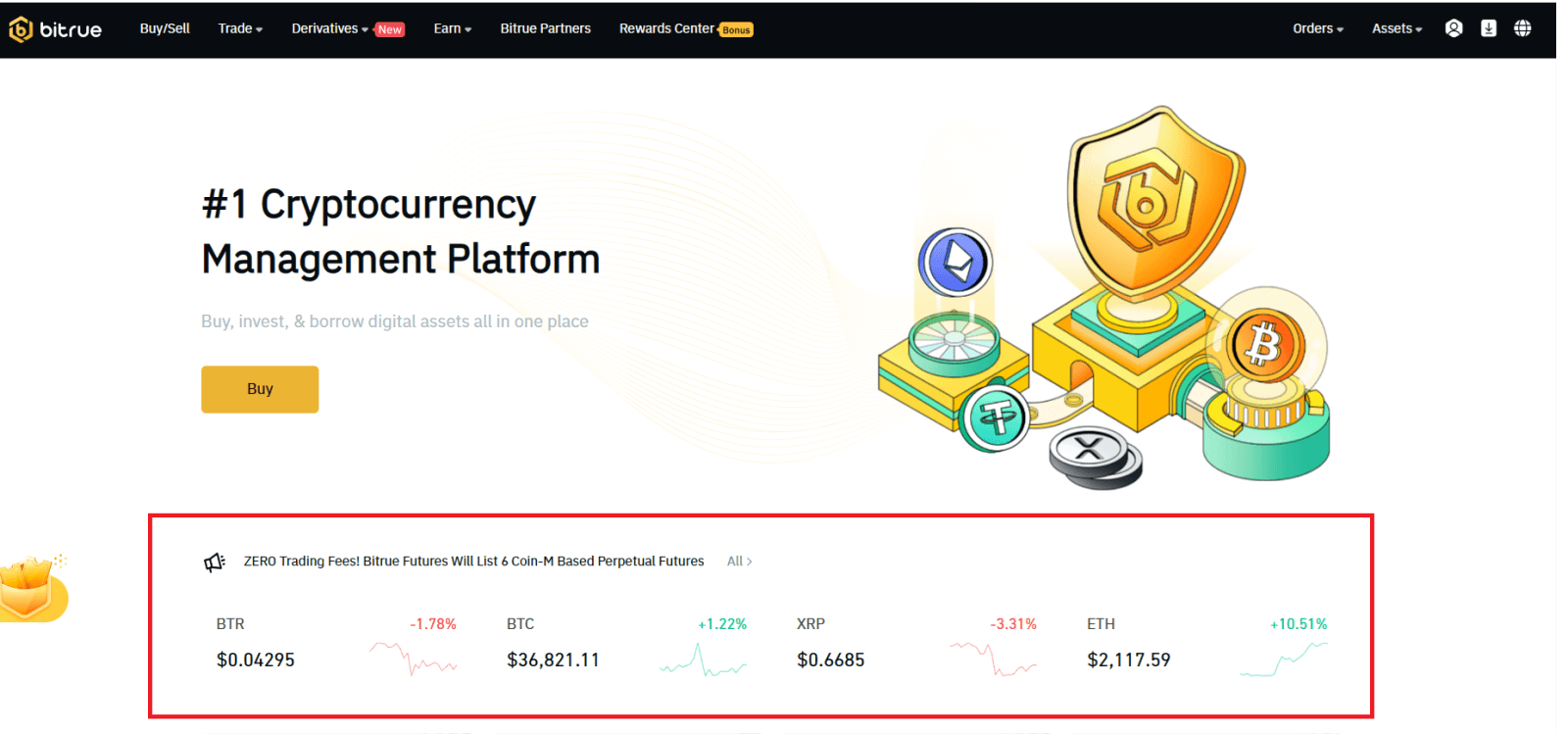
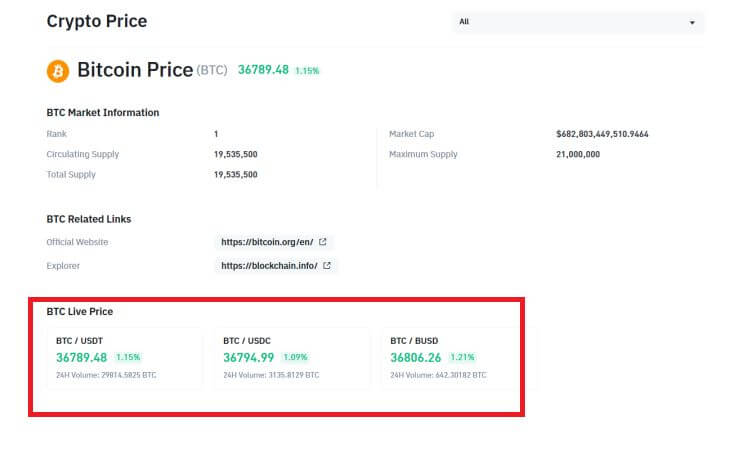
- Market and Trading pairs.
- Latest market trades transaction.
- Trading volume of a trading pair in 24 hours.
- Candlestick chart and Market Depth.
- Sell order book.
- Trading Type: 3X Long, 3X Short, or Future Trading.
- Buy Cryptocurrency.
- Sell Cryptocurrency.
- Type of order: Limit/Market/TriggerOrder.
- Buy order book.
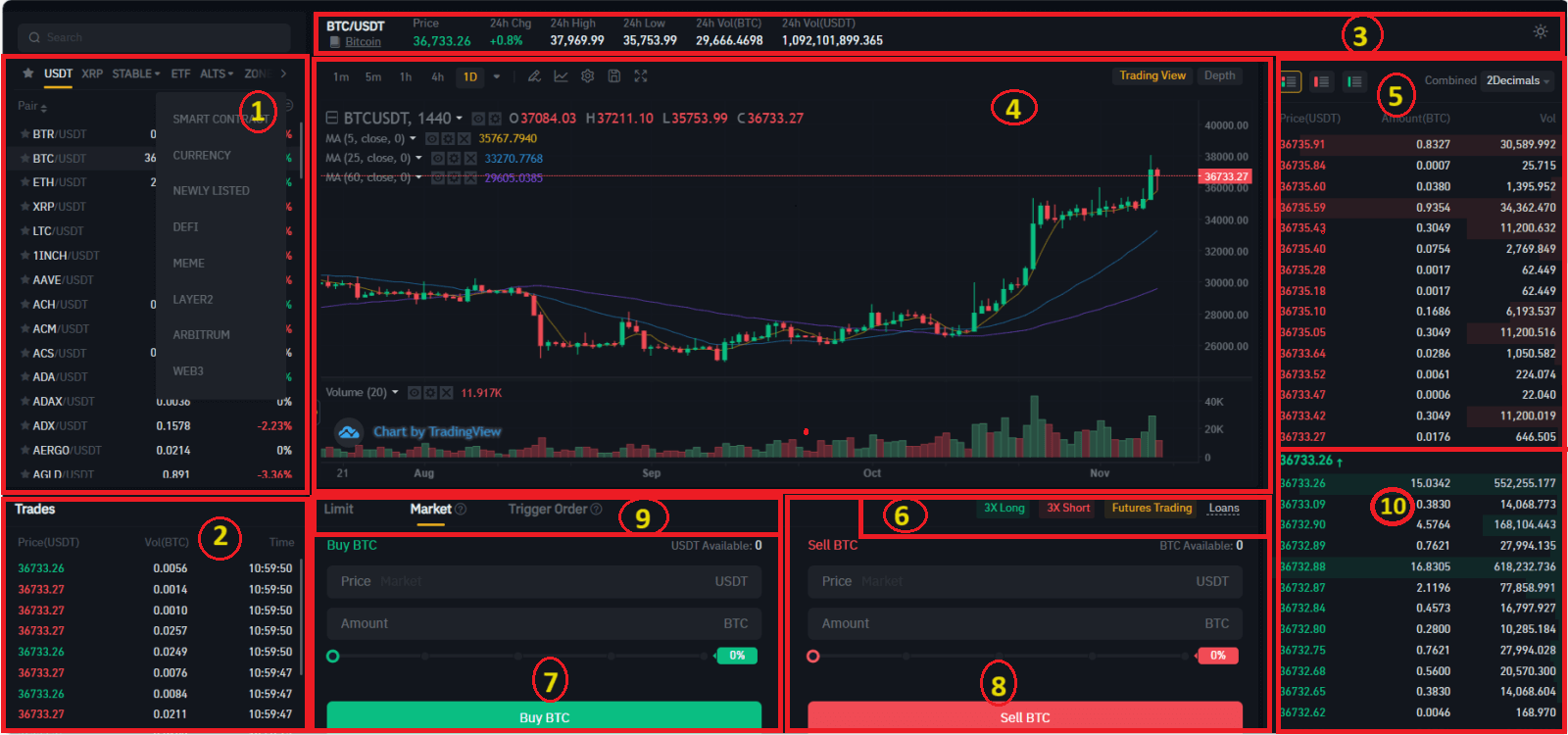
What is the Stop-Limit Function and How to use it
A Stop-Limit order is a limit order that has a limit price and a stop price. When the stop price is reached, the limit order will be placed on the order book. Once the limit price is reached, the limit order will be executed.
- Stop price: When the asset’s price reaches the stop price, the Stop-Limit order is executed to buy or sell the asset at the limit price or better.
- Limit price: the selected (or potentially better) price at which the Stop-Limit order is executed.
You can set the stop price and limit price at the same price. However, it’s recommended that the stop price for sell orders be slightly higher than the limit price. This price difference will allow for a safety gap in price between the time the order is triggered and when it is fulfilled.
You can set the stop price slightly lower than the limit price for buy orders. This will also reduce the risk of your order not being fulfilled.
How to create a Stop-Limit order
How to place a Stop-Limit order on Bitrue
1. Log in to your Bitrue account and go to [Trade]-[Spot]. Select either [Buy] or [Sell], then click [Trigger Order].
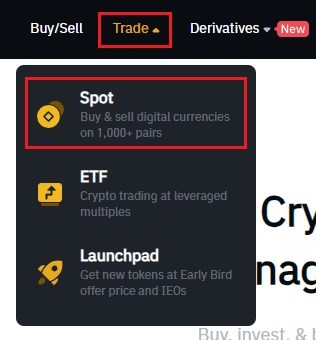
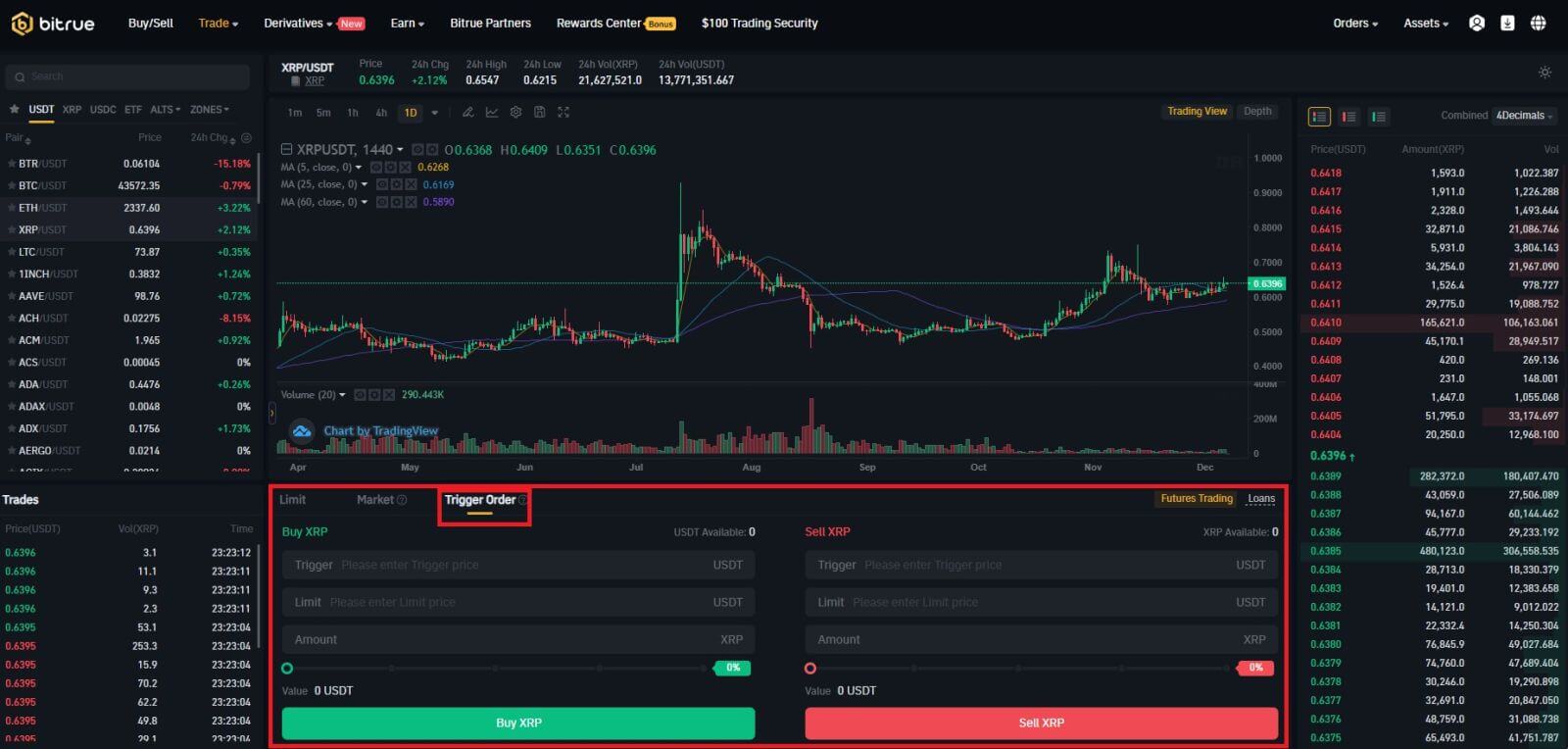
2. Enter the trigger price, the limit price, and the amount of crypto you wish to purchase. Click [Buy XRP] to confirm the details of the transaction.
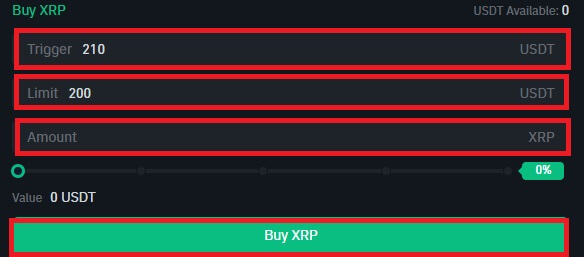
How to view my Stop-Limit orders?
Once you submit the orders, you can view and edit your trigger orders under [Open Orders].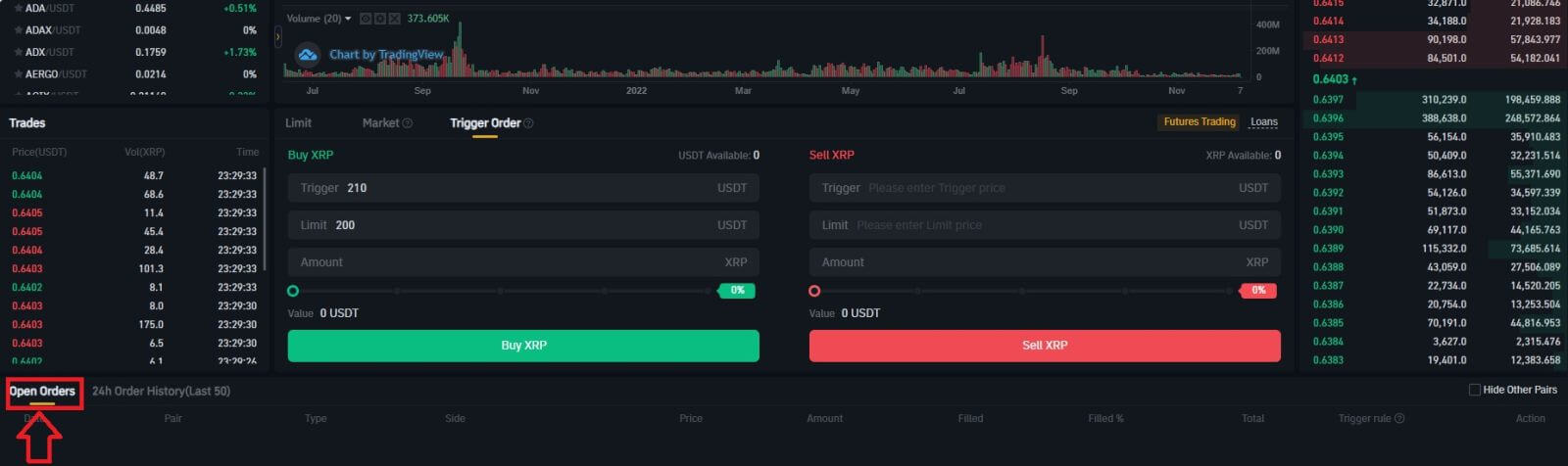 To view executed or canceled orders, go to the [24h Order History (Last 50)] tab.
To view executed or canceled orders, go to the [24h Order History (Last 50)] tab.How to Withdraw/Sell Crypto on Bitrue
How to Withdraw Crypto from Bitrue
Withdraw Crypto on Bitrue (Web)
Step 1: Enter your Bitrue account credentials and click [Assets]-[Withdraw] in the page’s upper-right corner.

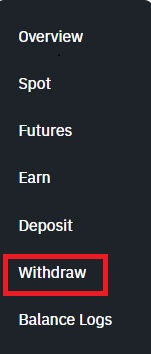
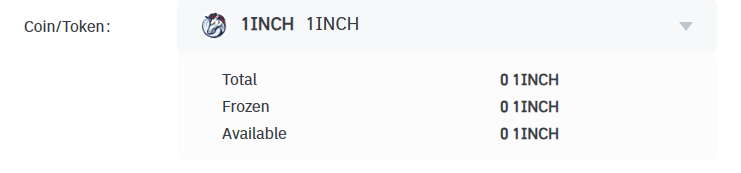
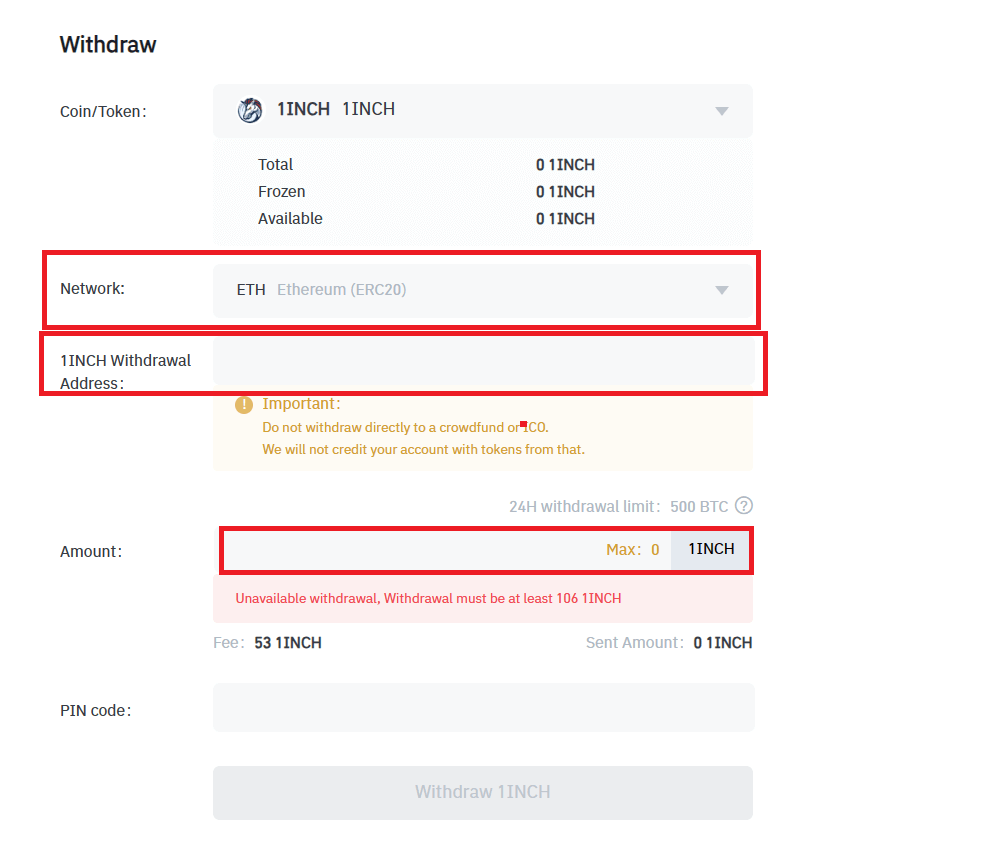
NOTE: Do not withdraw directly to a crowdfund or ICO because Bitrue will not credit your account with tokens from that.


Warning: If you input the wrong information or select the wrong network when making a transfer, your assets will be permanently lost. Please make sure that the information is correct before making a transfer.
Withdraw Crypto on Bitrue (App)
Step 1: On the main page, click [Assets].
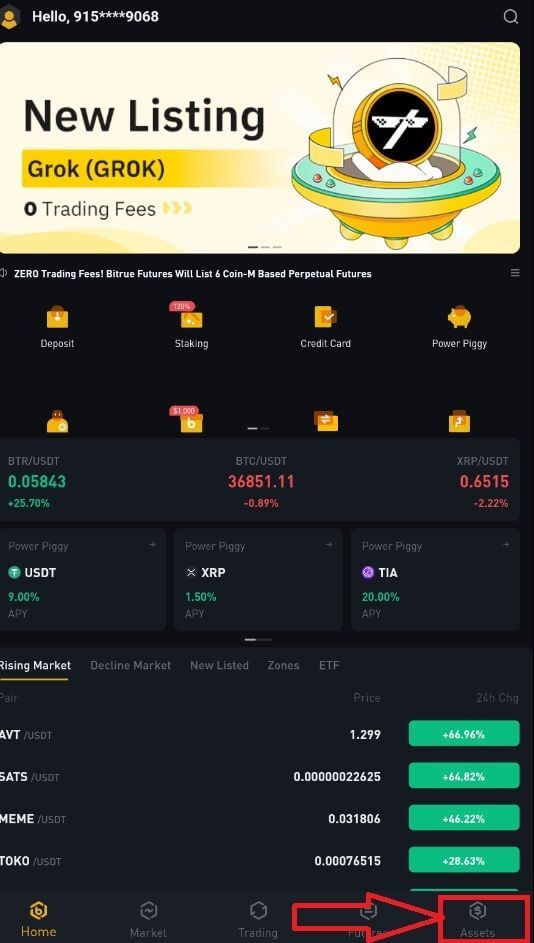
Step 2: Choose the [Withdraw] button.
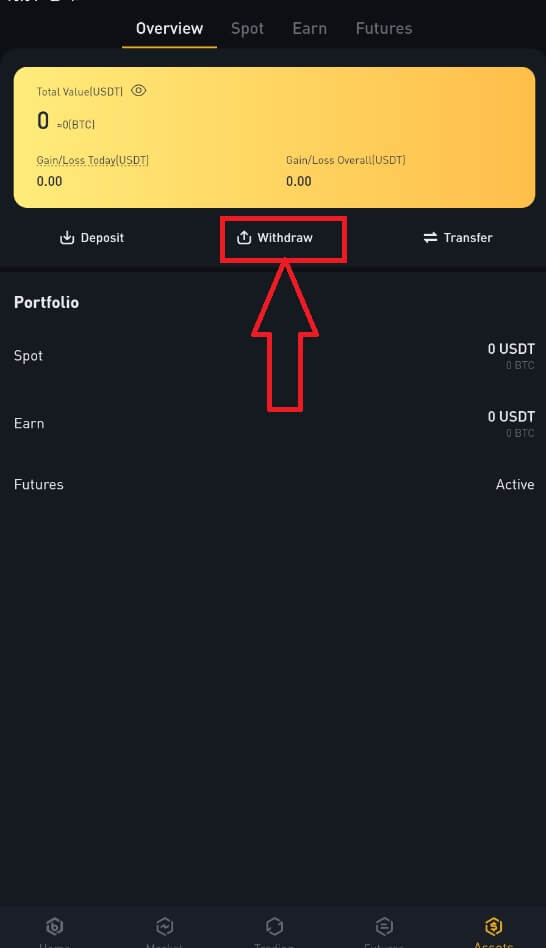
Step 3: Select the cryptocurrency you want to withdraw. In this example, we will withdraw 1INCH. Then, select the network.
Warning: If you input the wrong information or select the wrong network when making a transfer, your assets will be permanently lost. Please make sure that the information is correct before making a transfer.
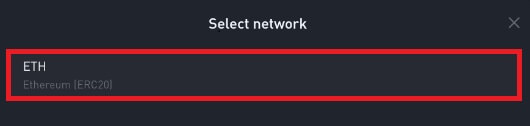
Step 4: Next, enter the recipient’s address and the amount of coin you want to withdraw. Finally, choose [Withdraw] to confirm.
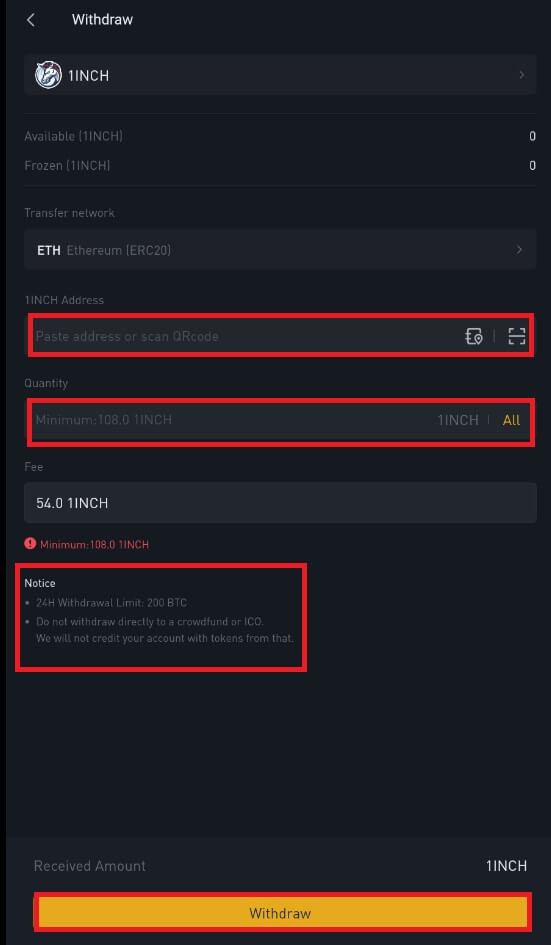
How to Sell Crypto to Credit or Debit Card in Bitrue
Sell Crypto to Credit/Debit Card (Web)
You can now sell your cryptocurrencies for fiat currency and have them transferred directly to your credit or debit card on Bitrue.Step 1: Enter your Bitrue account credentials and click [Buy/Sell] at the upper left.
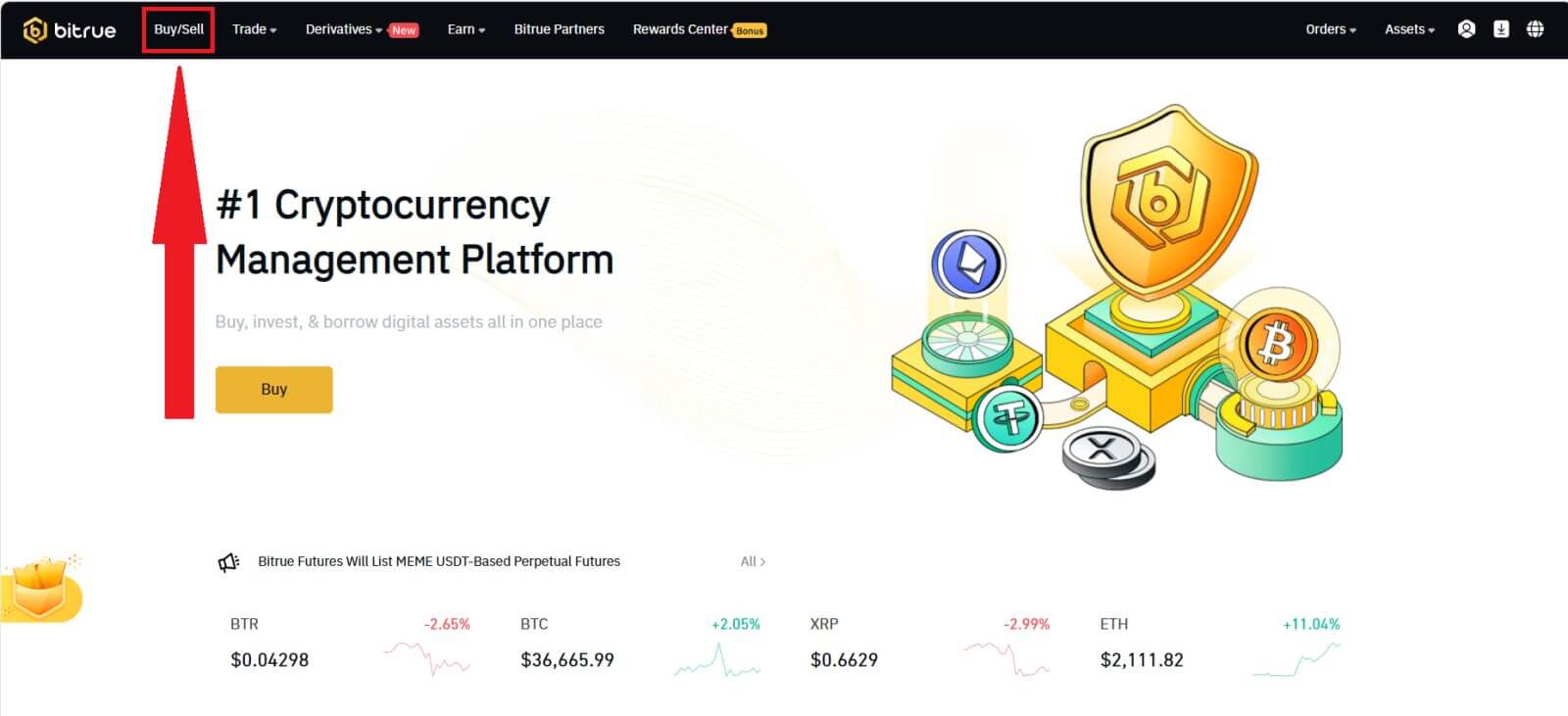
Here, you can select from three different ways to trade cryptocurrency.
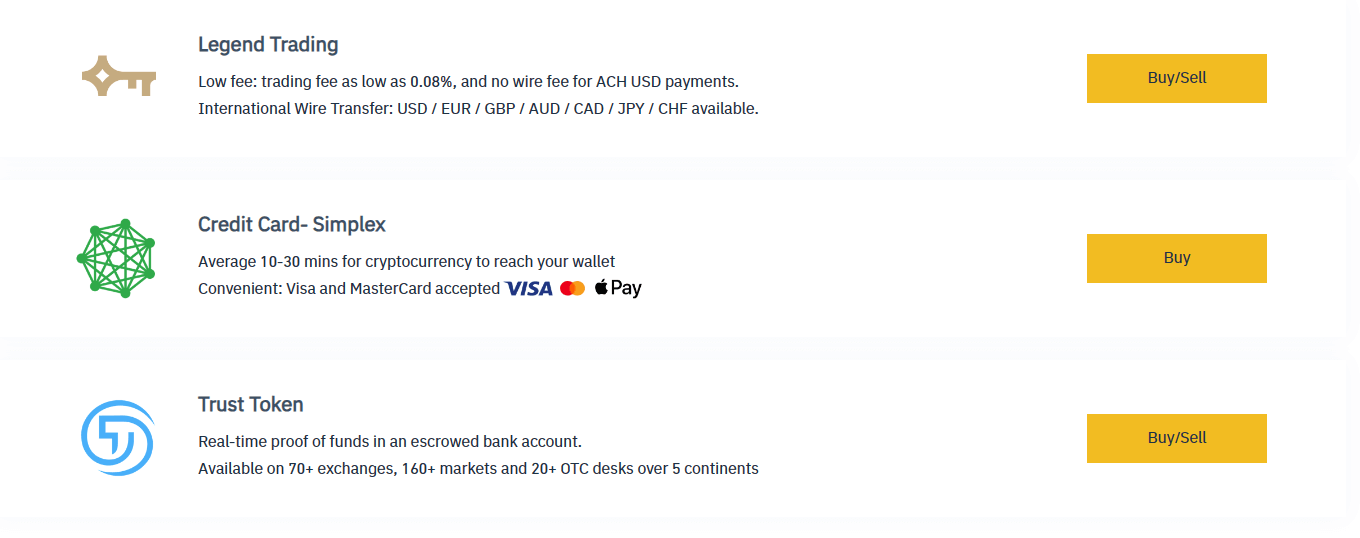
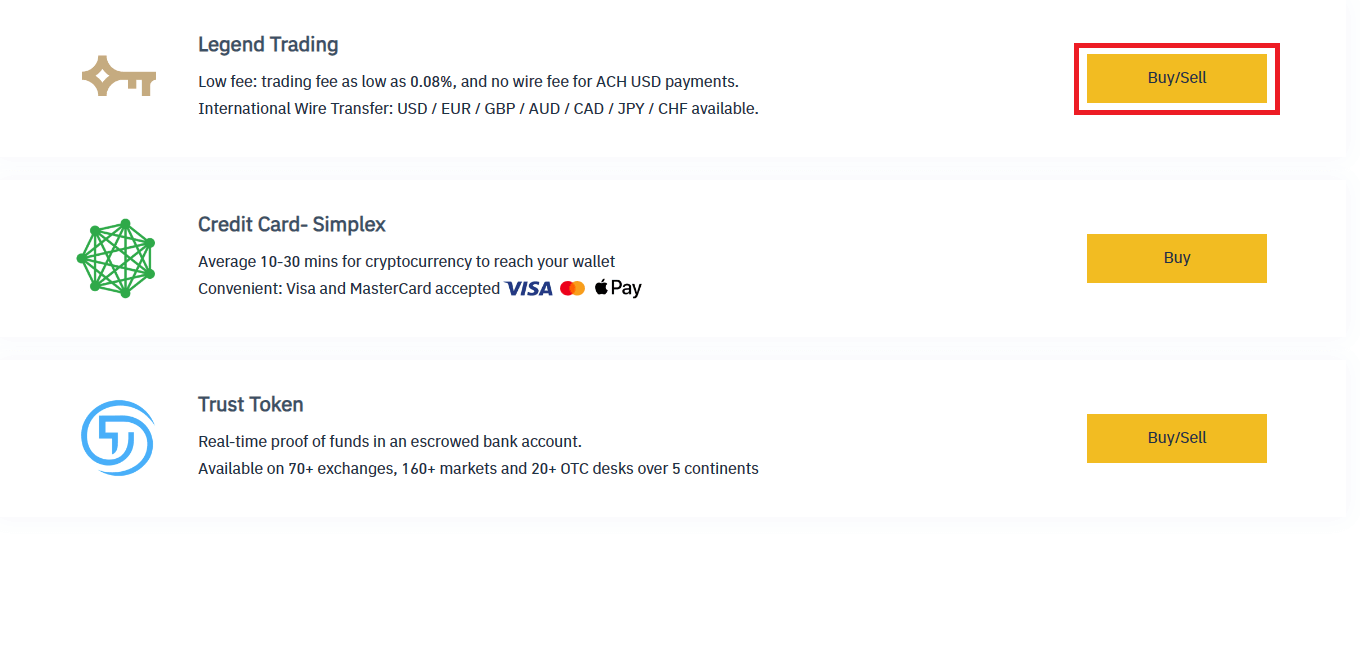
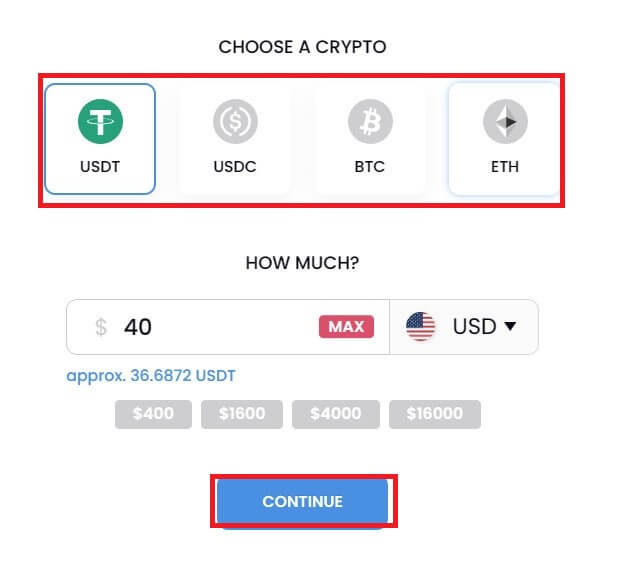
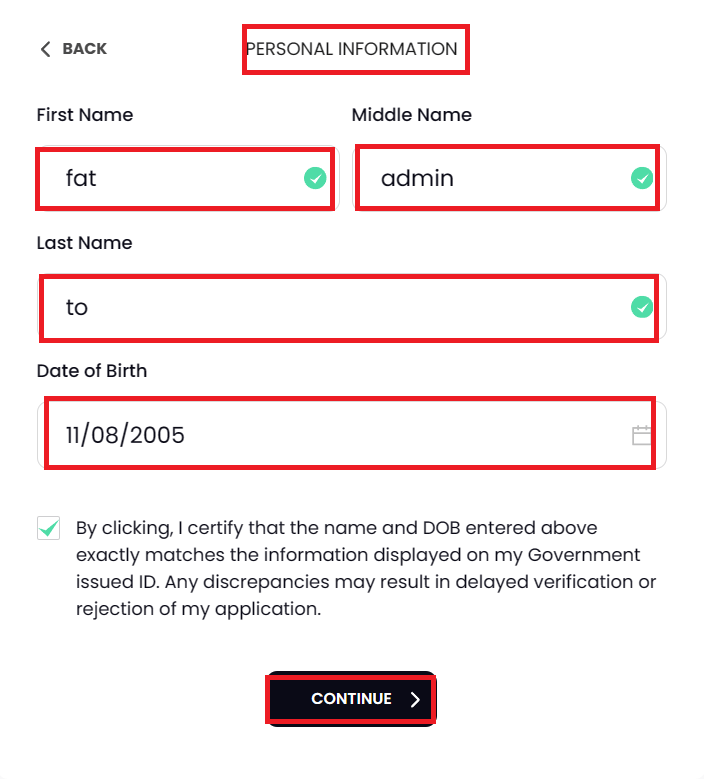
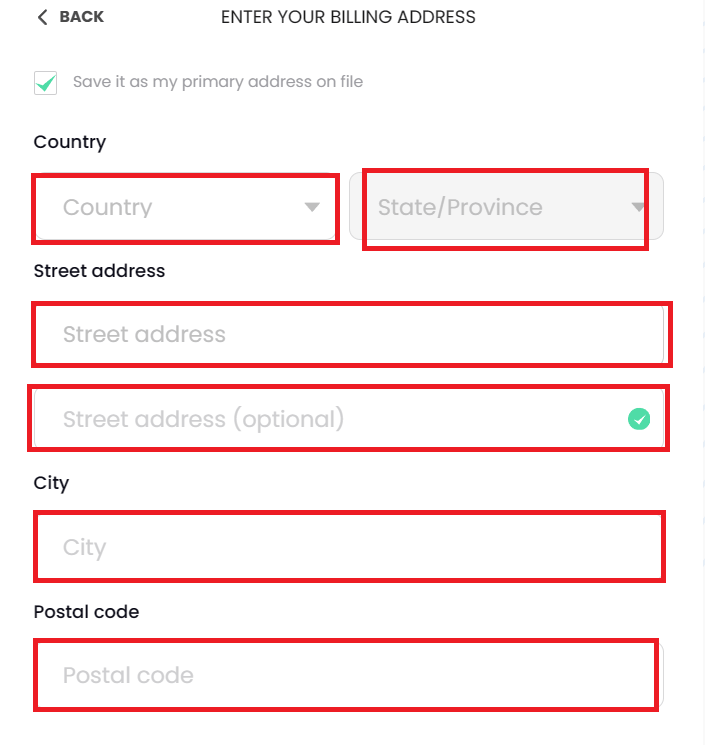
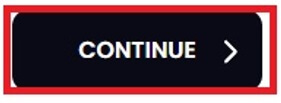
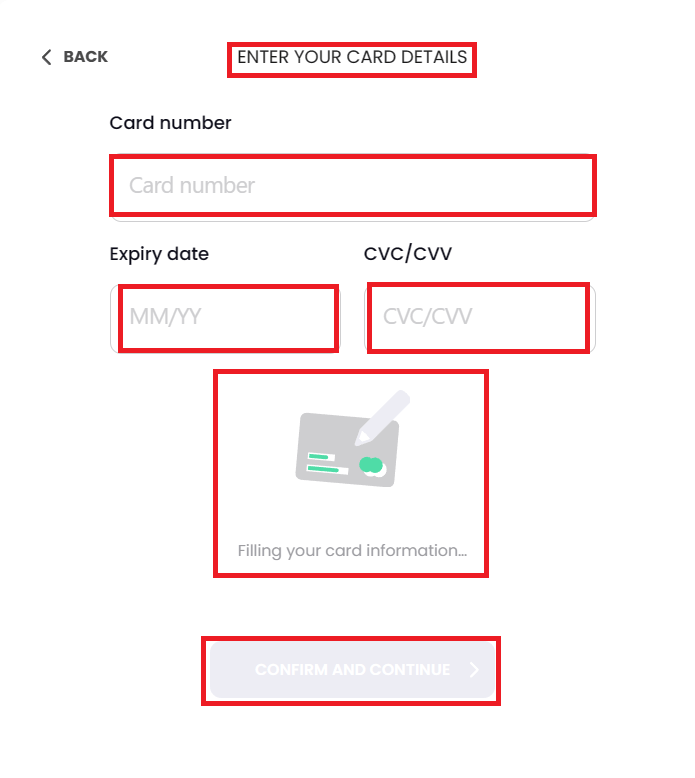
Sell Crypto to Credit/Debit Card (App)
Step 1: Enter your Bitrue account credentials and click [Credit Card] at the homepage.
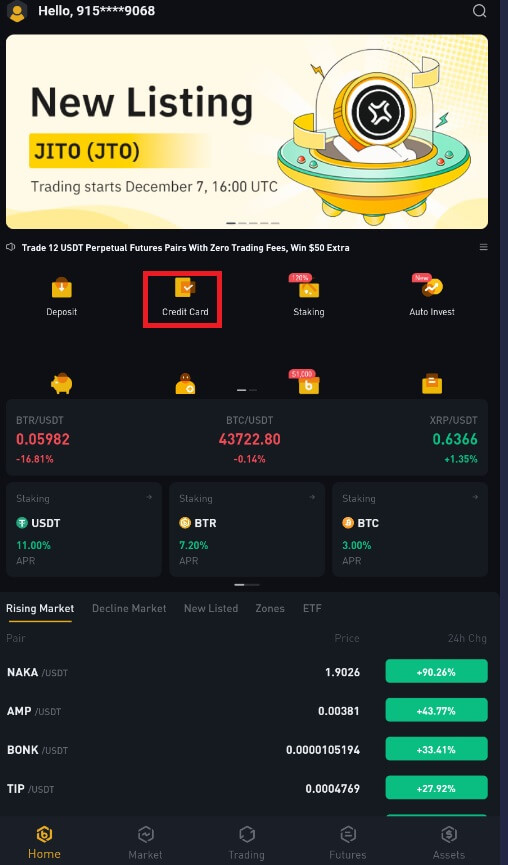
Step 2: Enter the email address that you used to sign in to your account.
Step 3: Choose either the IBAN (International Bank Account Number) or VISA card where you’d like to receive your funds.
Step 4: Choose the cryptocurrency you want to sell.
Step 5: Fill out the amount you’d like to sell. You can switch the fiat currency if you’d like to choose another. You can also enable the Recurring Sell function to schedule regular crypto sales via cards.
Step 6: Congratulations! The transaction is complete.
Frequently Asked Questions (FAQ)
Account
Why Can’t I Receive SMS Verification codes?
- In an effort to improve the user experience, Bitrue is constantly expanding the scope of SMS authentication. Nonetheless, certain nations and regions aren’t currently supported.
- Please check our global SMS coverage list to see if your location is covered if you are unable to enable SMS authentication. Please use Google Authentication as your primary two-factor authentication if your location is not included on the list.
- The guide How to Enable Google Authentication (2FA) may be of use to you.
- The following actions should be taken if you are still unable to receive SMS codes even after you have activated SMS authentication or if you are currently living in a nation or region covered by our global SMS coverage list:
- Make sure there is a strong network signal on your mobile device.
- Disable any call blocking, firewall, anti-virus, and/or caller programs on your phone that could be preventing our SMS Code number from working.
- Turn your phone back on.
- Instead, try voice verification.
Why Can’t I Receive Emails from Bitrue
If you are not receiving emails sent from Bitrue, please follow the instructions below to check your email’s settings:
- Are you logged in to the email address registered to your Bitrue account? Sometimes you might be logged out of your email on your devices and hence can’t see Bitrue’s emails. Please log in and refresh.
- Have you checked the spam folder of your email? If you find that your email service provider is pushing Bitrue emails into your spam folder, you can mark them as “safe” by whitelisting Bitrue’s email addresses. You can refer to How to Whitelist Bitrue Emails to set it up.
- Addresses to whitelist:
- [email protected]
- [email protected]
- [email protected]
- [email protected]
- [email protected]
- [email protected]
- [email protected]
- [email protected]
- [email protected]
- [email protected]
- [email protected]
- [email protected]
- [email protected]
- [email protected]
- [email protected]
- Is your email client or service provider working normally? You can check the email server settings to confirm that there isn’t any security conflict caused by your firewall or antivirus software.
- Is your email inbox full? If you have reached the limit, you won’t be able to send or receive emails. You can delete some of the old emails to free up some space for more emails.
- If possible, register from common email domains, such as Gmail, Outlook, etc.
Verification
Why should I provide supplementary certificate information
In rare cases, if your selfie doesn’t match with the ID documents you’ve provided, you will need to provide supplementary documents and wait for manual verification. Please note that manual verification might take several days. Bitrue adopts a comprehensive identity verification service to secure all users funds, so please ensure that the materials you provide meet the requirements when you fill in the information.
Identity Verification for Buying Crypto with Credit or Debit Card
1. In order to ensure a stable and compliant fiat gateway, users buying crypto with credit or debit cards are required to complete identity verification. Users who have already completed Identity Verification for the Bitrue account will be able to continue to buy crypto without any additional information required. Users who are required to provide extra information will be prompted the next time they attempt to make a crypto purchase with a credit or debit card.2. Each identity verification level completed will grant increased transaction limits, as listed below. All transaction limits are fixed to the value of the euro (€), regardless of the fiat currency used, and thus will vary slightly in other fiat currencies according to exchange rates.
- Basic Info:
This verification requires the user’s name, address, and date of birth.
- Identity Face Verification:
This verification level will require a copy of a valid photo ID and a selfie to prove identity. Face verification will require a smartphone with Bitrue App installed.
- Address Verification:
In order to increase your limit, you will need to complete your identity verification and address verification (proof of address).
Deposit
What is a tag or meme, and why do I need to enter it when depositing crypto
Tag or memo is a unique identifier assigned to each account for identifying a deposit and crediting the appropriate account. When depositing certain crypto, such as BNB, XEM, XLM, XRP, KAVA, ATOM, BAND, EOS, etc., you need to enter the respective tag or memo for it to be successfully credited.
How long does it take for my funds to arrive? What is the transaction fee
-
After confirming your request on Bitrue, it takes time for the transaction to be confirmed on the blockchain. The confirmation time varies depending on the blockchain and its current network traffic.
-
For example, if you’re depositing USDT, Bitrue supports the ERC20, BEP2, and TRC20 networks. You can select the desired network from the platform you’re withdrawing from, enter the amount to withdraw, and you will see the relevant transaction fees.
-
The funds will be credited to your Bitrue account shortly after the network confirms the transaction.
-
Please note that if you enter the wrong deposit address or select an unsupported network, your funds will be lost. Always check carefully before you confirm the transaction.
Why hasn’t my deposit been credited yet
Transferring funds from an external platform to Bitrue involves three steps:
-
Withdrawal from the external platform.
-
Blockchain network confirmation.
-
Bitrue credits the funds to your account.
An asset withdrawal marked as “completed” or “success” on the platform you’re withdrawing your crypto from means that the transaction was successfully broadcast to the blockchain network. However, it might still take some time for that particular transaction to be fully confirmed and credited to the platform you’re withdrawing your crypto to. The number of required “network confirmations” varies for different blockchains.
For example:
-
Alice wants to deposit 2 BTC into her Bitrue wallet. The first step is to create a transaction that will transfer the funds from her personal wallet into Bitrue.
-
After creating the transaction, Alice needs to wait for network confirmations. She will be able to see the pending deposit on her Bitrue account.
-
The funds will be temporarily unavailable until the deposit is complete (1 network confirmation).
-
If Alice decides to withdraw these funds, she needs to wait for two network confirmations.
Due to possible network congestion, there might be a significant delay in processing your transaction. You may use the TxID (Transaction ID) to look up the status of the transfer of your assets by using a blockchain explorer.
-
If the transaction has not yet been fully confirmed by the blockchain network nodes or has not reached the minimum number of network confirmations specified by our system, please wait patiently for it to be processed. When the transaction has been confirmed, Bitrue will credit the funds to your account.
- If the transaction is confirmed by the blockchain but not credited to your Bitrue account, you may check the deposit status using the Deposit Status Query. You can then follow the instructions on the page to check your account, or submit an inquiry for the issue.
Trading
What is a Limit Order
- A limit order is an order that you place on the order book with a specific limit price. It will not be executed immediately, like a market order. Instead, the limit order will only be executed if the market price reaches your limit price (or better). Therefore, you may use limit orders to buy at a lower price or sell at a higher price than the current market price.
- For example, you place a buy limit order for 1 BTC at $60,000, and the current BTC price is 50,000. Your limit order will be filled immediately at $50,000, as it is a better price than the one you set ($60,000).
- Similarly, if you place a sell limit order for 1 BTC at $40,000 and the current BTC price is $50,000, the order will be filled immediately at $50,000 because it is a better price than $40,000.
What is a market order
A market order is executed at the current market price as quickly as possible when you place the order. You can use it to place both buy and sell orders.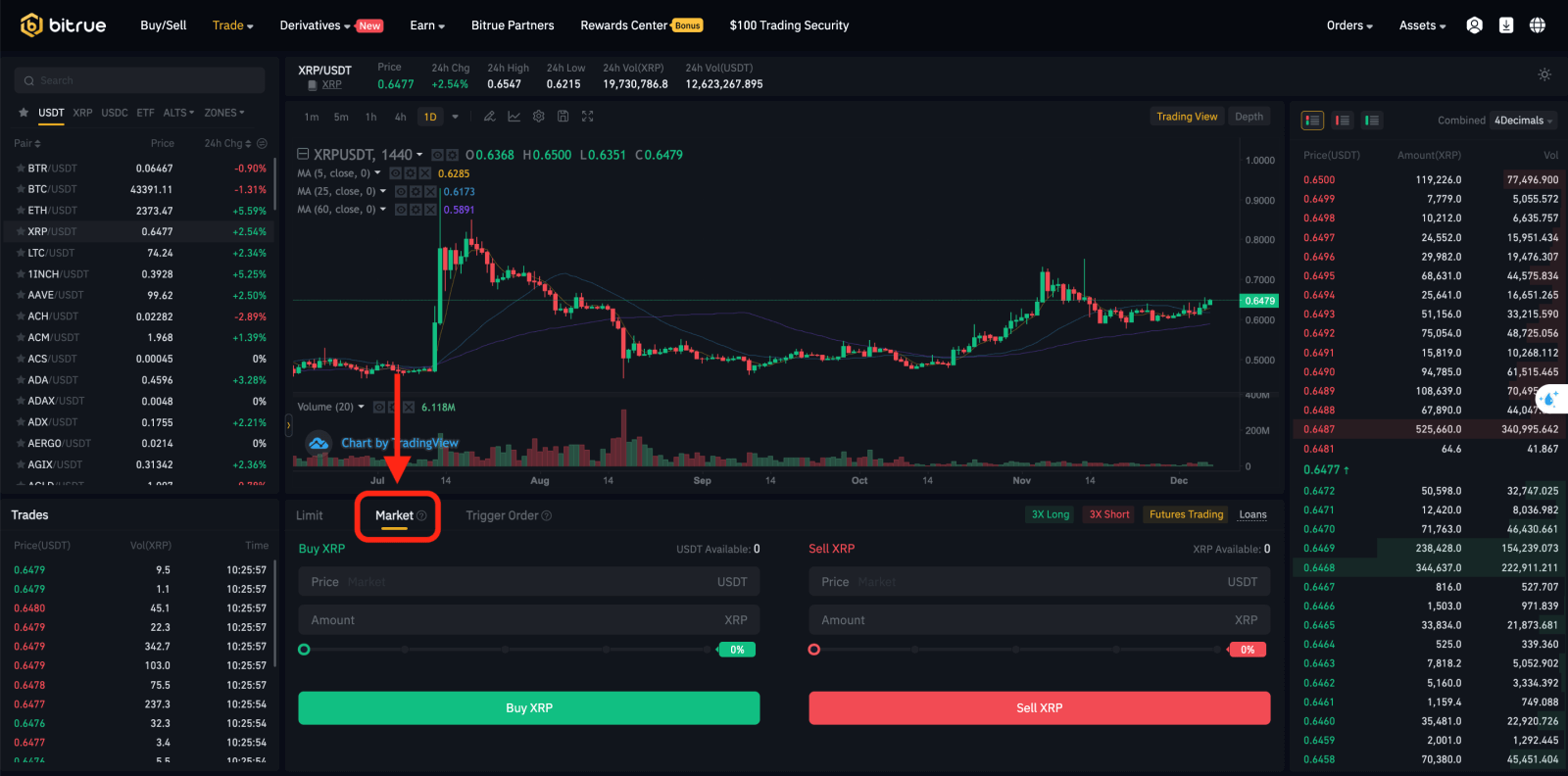
How do I view my spot trading activity
You can view your spot trading activities from the Spot at the interface’s upper right corner of the trading interface.
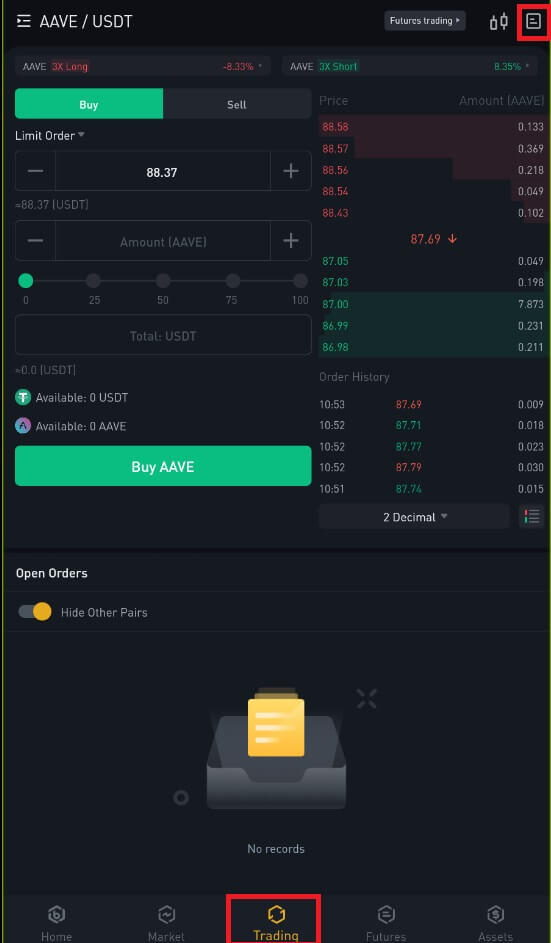
1. Open orders
Under the [Open Orders] tab, you can view details of your open orders, including:- Order date.
- Trading pair.
- Order type.
- Order price.
- Order amount.
- Filled %.
- Total amount.
- Trigger conditions.
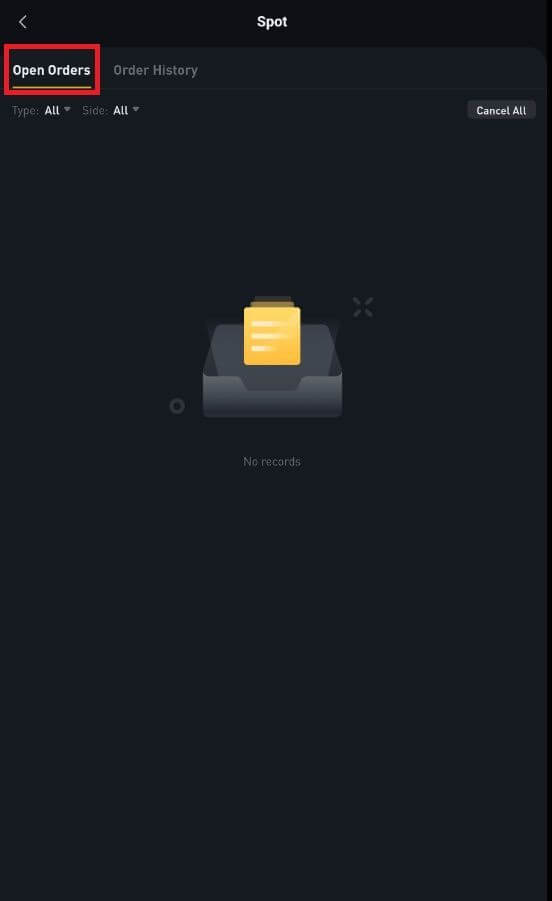
2. Order history
Order history displays a record of your filled and unfilled orders over a certain period. You can view order details, including:- Order date.
- Trading pair.
- Order type.
- Order price.
- Filled order amount.
- Filled %.
- Total amount.
- Trigger conditions.
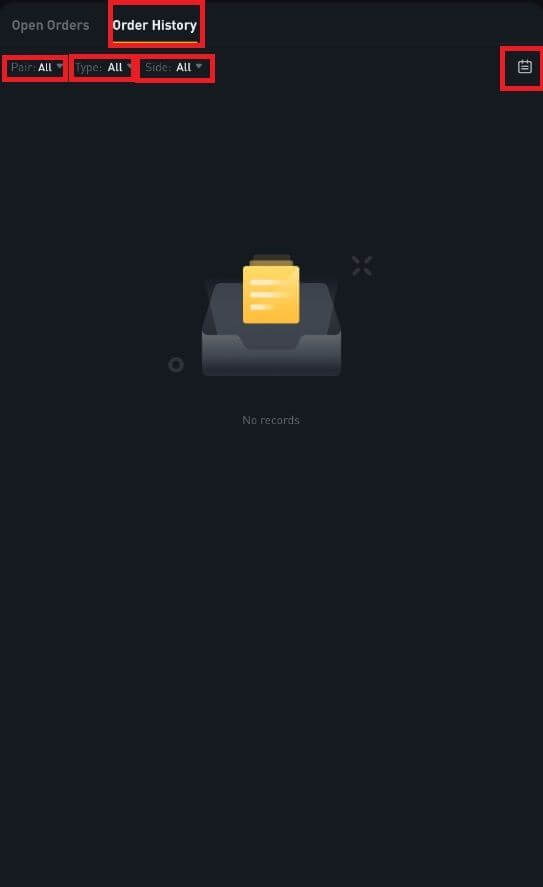
Withdrawal
Why hasn’t my withdrawal now arrived
I’ve made a withdrawal from Bitrue to another exchange or wallet, but I haven’t received my funds yet. Why?
Transferring funds from your Bitrue account to another exchange or wallet involves three steps:- Withdrawal request on Bitrue
- Blockchain network confirmation
- Deposit on the corresponding platform
However, it might still take some time for that particular transaction to be confirmed and even longer for the funds to be finally credited into the destination wallet. The number of required “network confirmations” varies for different blockchains.
For example:
- Alice decides to withdraw 2 BTC from Bitrue to her personal wallet. After she confirms the request, she needs to wait until Bitrue creates and broadcasts the transaction.
- As soon as the transaction is created, Alice will be able to see the TxID (transaction ID) on her Bitrue wallet page. At this point, the transaction will be pending (unconfirmed), and the 2 BTC will be frozen temporarily.
- If all goes well, the transaction will be confirmed by the network, and Alice will receive the BTC in her personal wallet after two network confirmations.
- In this example, she had to wait for two network confirmations until the deposit showed up in her wallet, but the required number of confirmations varies depending on the wallet or exchange.
Due to possible network congestion, there might be a significant delay in processing your transaction. You may use the transaction ID (TxID) to look up the status of the transfer of your assets by using a blockchain explorer.
Note:
- If the blockchain explorer shows that the transaction is unconfirmed, please wait for the confirmation process to be completed. This varies depending on the blockchain network.
- If the blockchain explorer shows that the transaction is already confirmed, it means that your funds have been sent out successfully, and we are unable to provide any further assistance on this matter. You will need to contact the owner or support team of the destination address to seek further help.
- If the TxID has not been generated 6 hours after clicking the confirmation button from the e-mail message, please contact our Customer Support for assistance and attach the withdrawal history screenshot of the relevant transaction. Please make sure you have provided the above detailed information so the customer service agent can assist you in a timely manner.
What Can I Do When I Withdraw to the Wrong Address
If you mistakenly withdraw funds to the wrong address, Bitrue is unable to locate the receiver of your funds and provide you with any further assistance. Our system initiates the withdrawal process as soon as you click [Submit] after completing security verification.
How can I retrieve the funds withdrawn to the wrong address
- If you sent your assets to an incorrect address by mistake and you know the owner of this address, please contact the owner directly.
- If your assets were sent to the wrong address on another platform, please contact the customer support of that platform for assistance.
- If you forgot to write a tag or meme for withdrawal, please contact the customer support of that platform and provide them with the TxID of your withdrawal.


