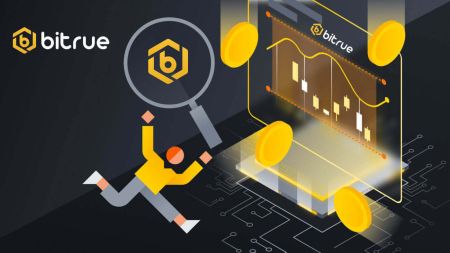Bitrue Open Account
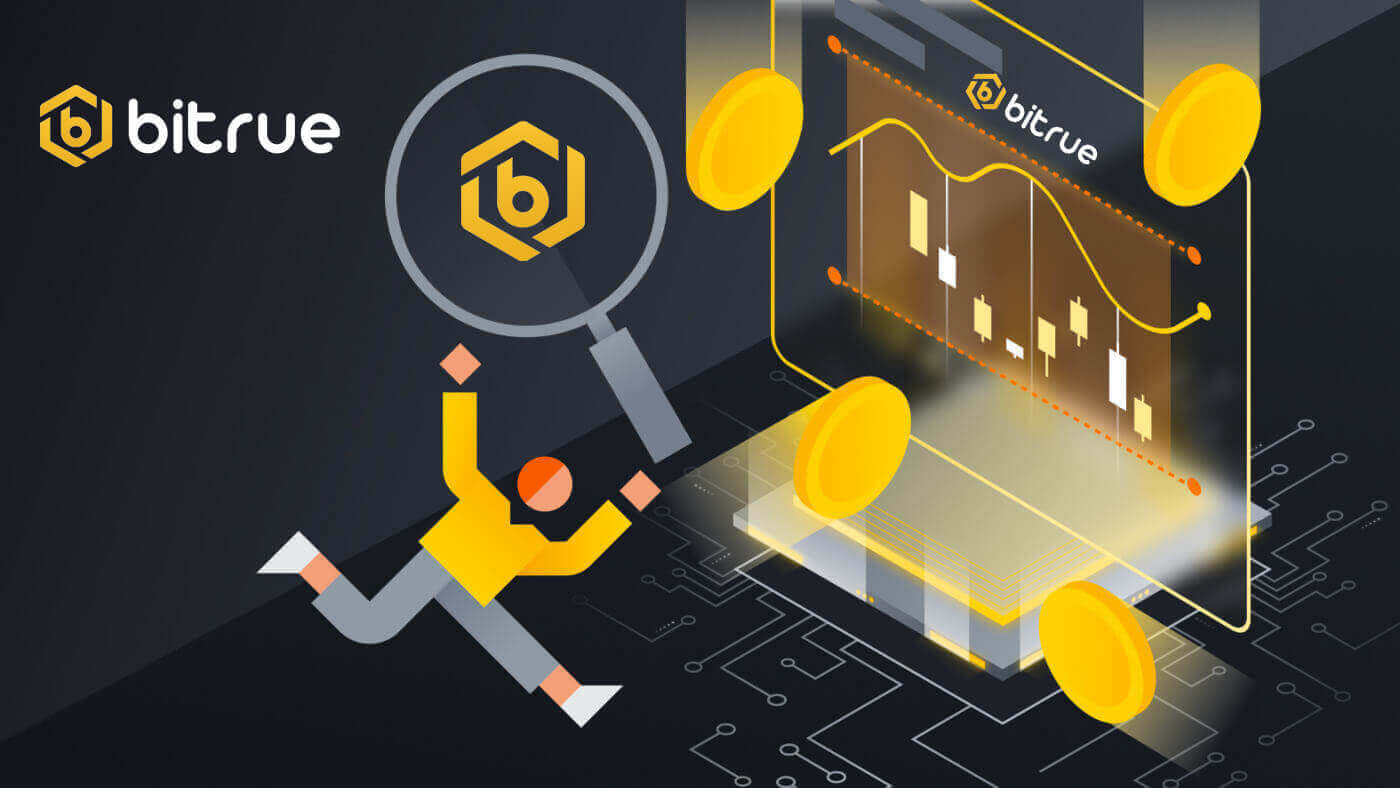
How to Open an Account on Bitrue
How to Open a Bitrue Account with Email
1. To access the opening account form, go to Bitrue and pick Sign Up from the page in the upper right corner.
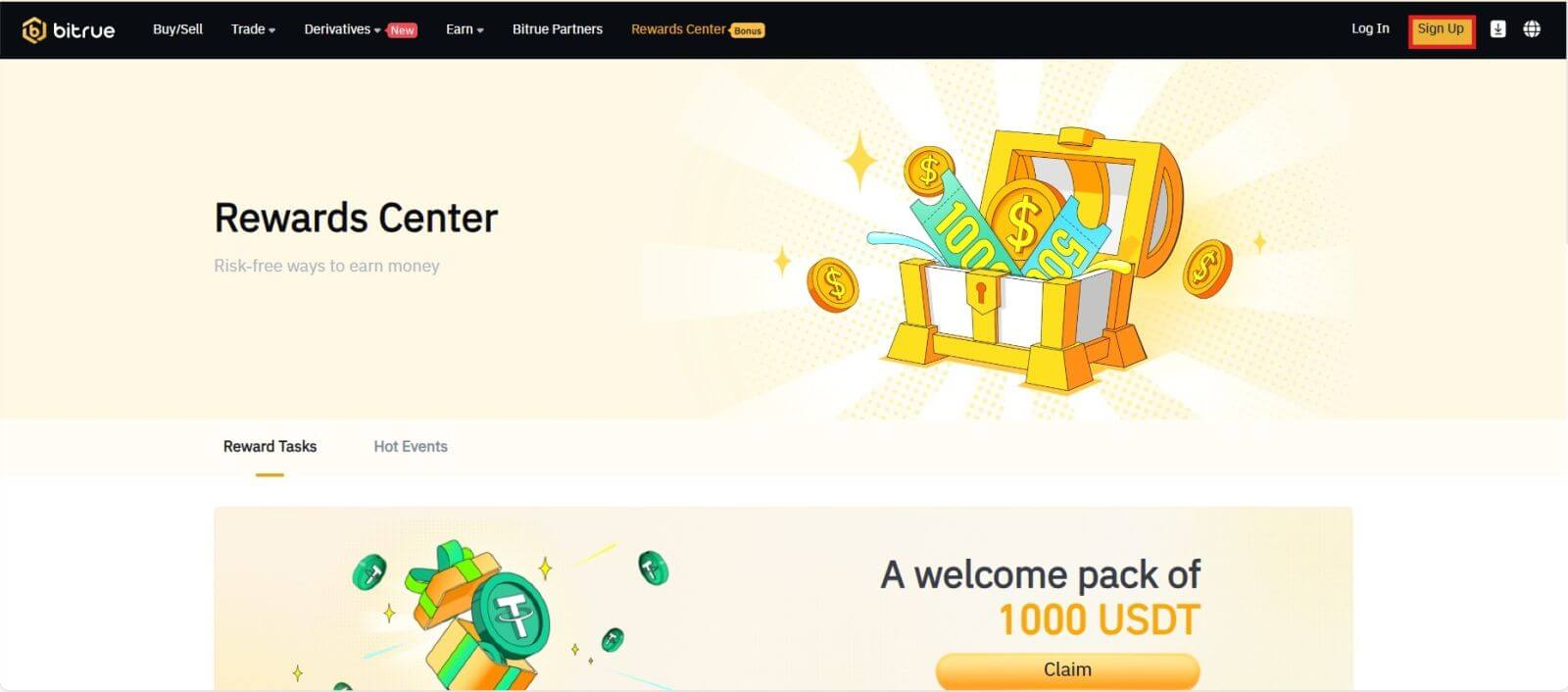
- You need to enter your email address in the designated field on the sign-up page.
- In order to confirm the email address you linked with the app, click "Send" in the box below.
- To verify your email address, enter the code you received in the mail box.
- Create a strong password and double-check it.
- After reading and agreeing to Bitrue’s Terms of Service and Privacy Policy, click "Sign Up"
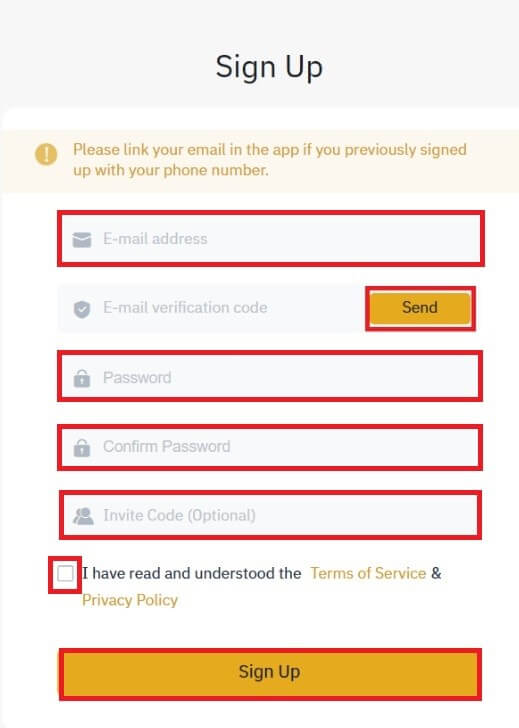
*NOTE:
- Your password (sans spaces) needs to include a minimum of a number.
- Both capital and lowercase characters.
- Length of 8–20 characters.
- A unique symbol @!%?()_~=*+-/:;,.^
- Kindly ensure that you complete the referral ID (optional) if a friend suggests that you sign up for Bitrue.
- The Bitrue app makes trading convenient as well. To open an account for Bitrue over the phone, adhere to these procedures.
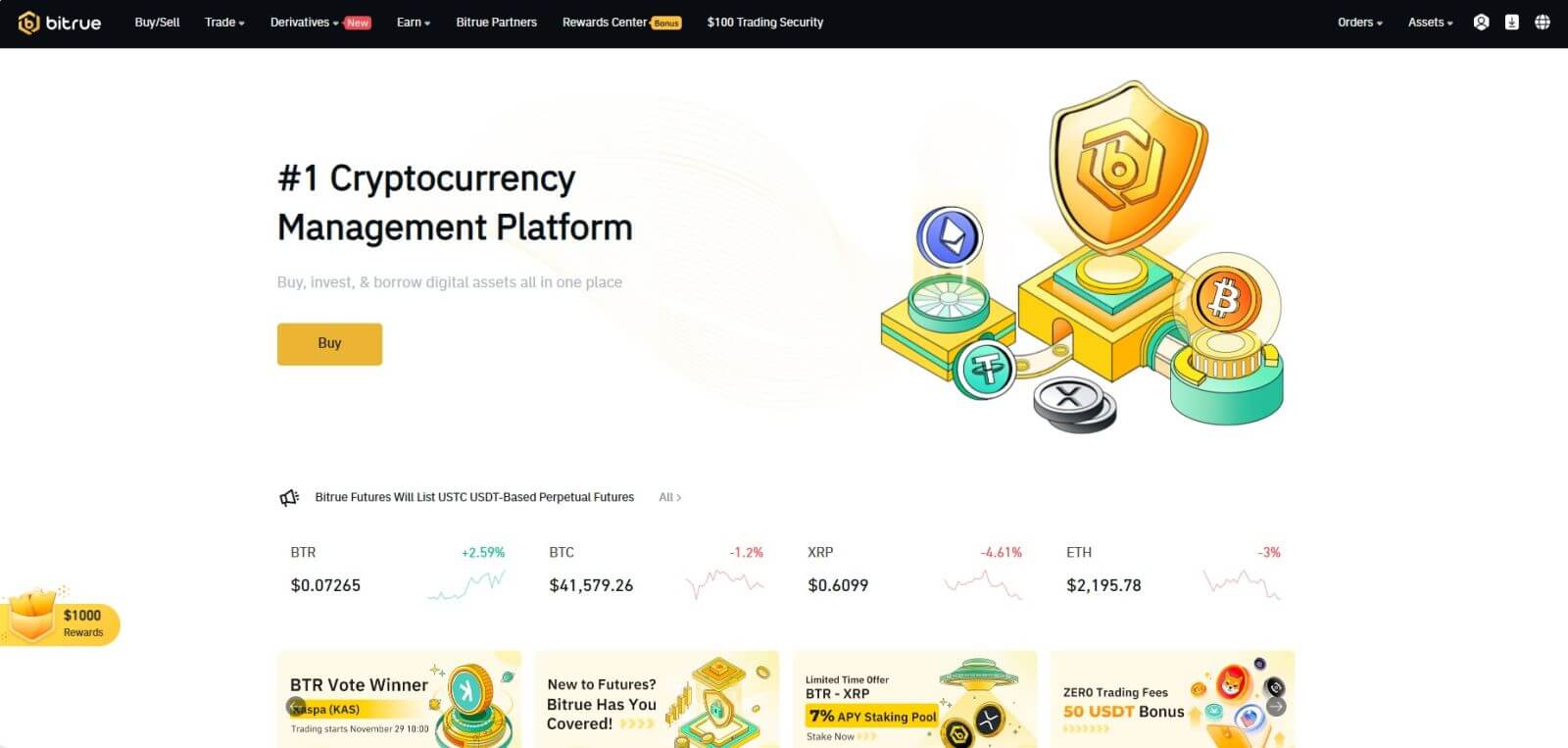
How to Open an Account on the Bitrue App
Step 1: Visit the Bitrue app to view the homepage’s UI.
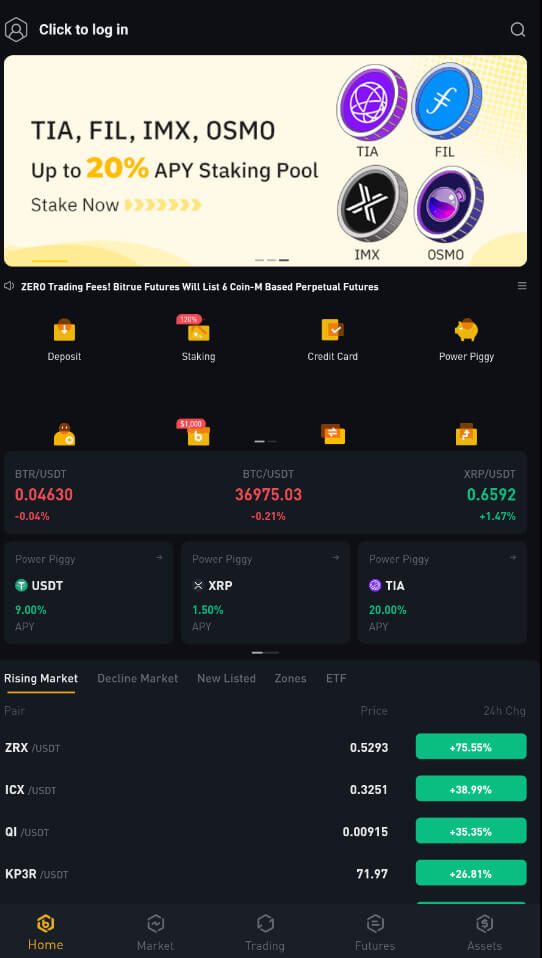
Step 2: Select "Click to log in”.
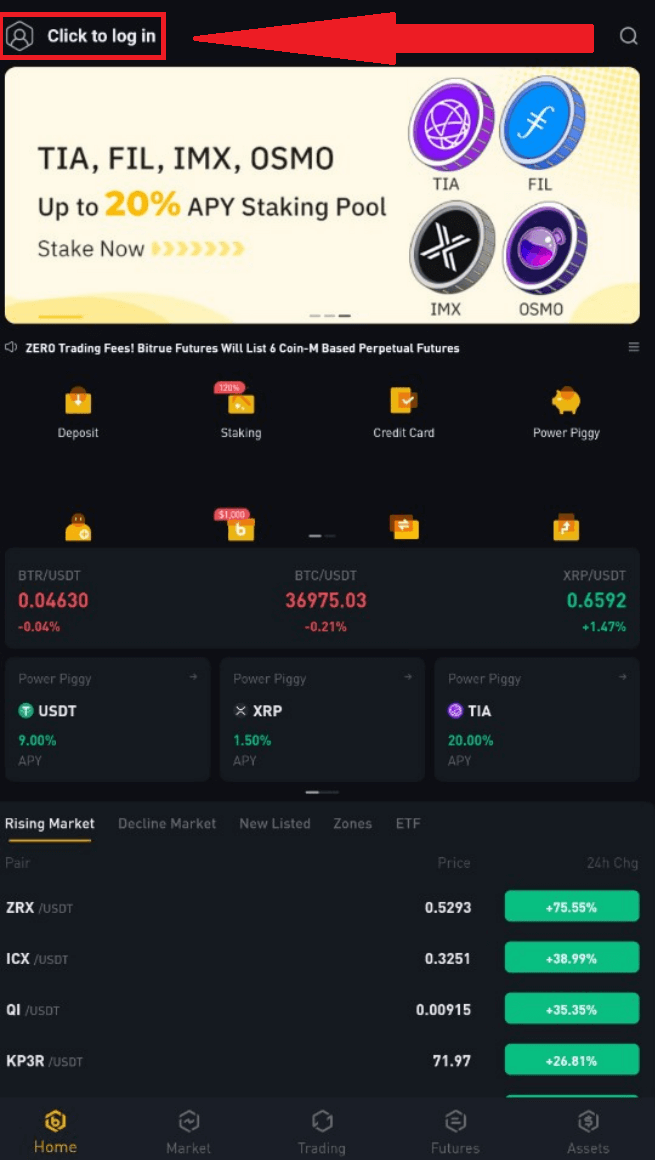
Step 3: Choose "Sign up now” at the bottom and get a confirmation code by entering your email address.
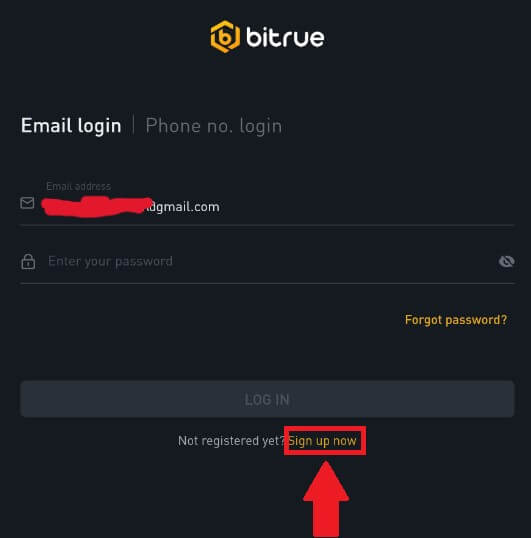
Step 4: Currently, you must create a secure password.
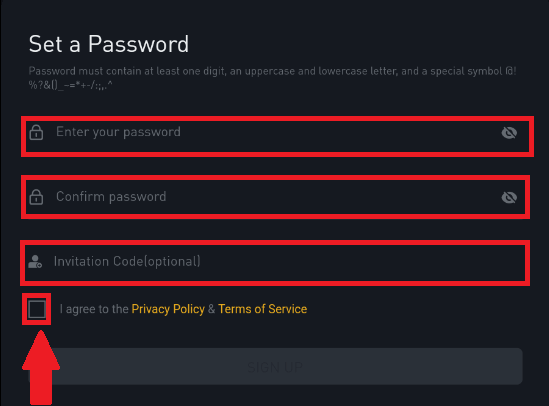
Step 5: Click "SIGN UP" after reading the "Privacy Policy and Terms of Service" and checking the box below to indicate your intention to sign up.
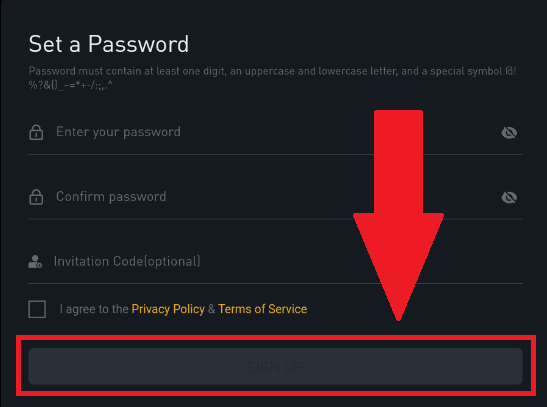
You may see this homepage interface after successfully opening an account.
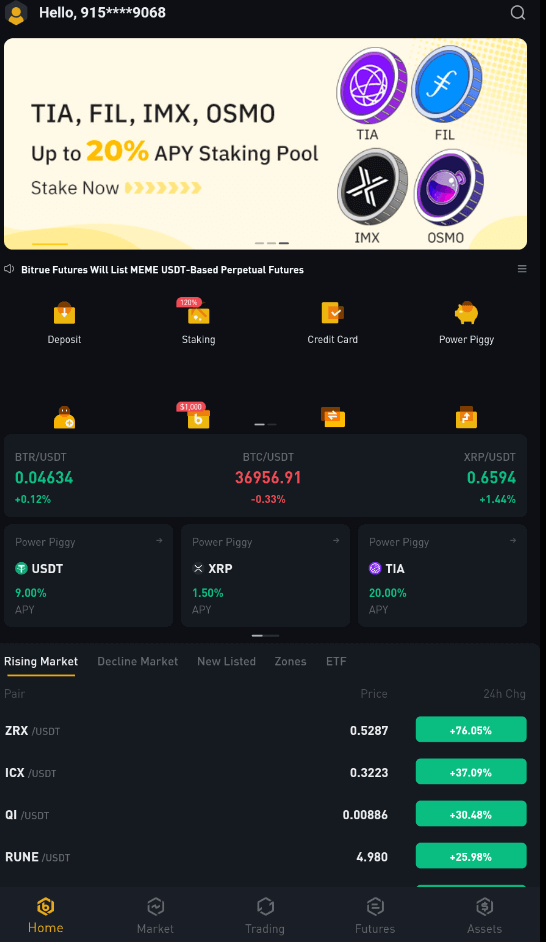
Frequently Asked Questions (FAQ)
Why Can’t I Receive SMS Verification codes
- In an effort to improve the user experience, Bitrue is constantly expanding the scope of SMS authentication. Nonetheless, certain nations and regions aren’t currently supported.
- Please check our global SMS coverage list to see if your location is covered if you are unable to enable SMS authentication. Please use Google Authentication as your primary two-factor authentication if your location is not included on the list.
- The guide on How to Enable Google Authentication (2FA) may be of use to you.
- The following actions should be taken if you are still unable to receive SMS codes even after you have activated SMS authentication or if you are currently living in a nation or region covered by our global SMS coverage list:
- Make sure there is a strong network signal on your mobile device.
- Disable any call blocking, firewall, anti-virus, and/or caller programs on your phone that could be preventing our SMS Code number from working.
- Turn your phone back on.
- Instead, try voice verification.
Why Can’t I Receive Emails from Bitrue
If you are not receiving emails sent from Bitrue, please follow the instructions below to check your email’s settings:- Are you logged in to the email address registered to your Bitrue account? Sometimes you might be logged out of your email on your devices and hence can’t see Bitrue’s emails. Please log in and refresh.
- Have you checked the spam folder of your email? If you find that your email service provider is pushing Bitrue emails into your spam folder, you can mark them as “safe” by whitelisting Bitrue’s email addresses. You can refer to How to Whitelist Bitrue Emails to set it up.
- Addresses to whitelist:
- [email protected]
- [email protected]
- [email protected]
- [email protected]
- [email protected]
- [email protected]
- [email protected]
- [email protected]
- [email protected]
- [email protected]
- [email protected]
- [email protected]
- [email protected]
- [email protected]
- [email protected]
- Is your email client or service provider working normally? You can check the email server settings to confirm that there isn’t any security conflict caused by your firewall or antivirus software.
- Is your email inbox full? If you have reached the limit, you won’t be able to send or receive emails. You can delete some of the old emails to free up some space for more emails.
- If possible, open an account using common email domains, such as Gmail, Outlook, etc.
How to Withdraw from Bitrue
How to Withdraw Crypto from Bitrue
Withdraw Crypto on Bitrue (Web)
Step 1: Enter your Bitrue account credentials and click [Assets]-[Withdraw] in the page’s upper-right corner.

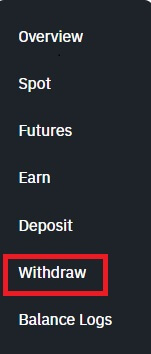
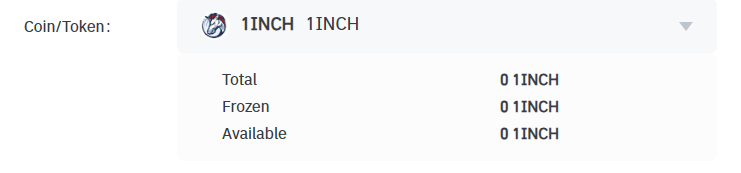
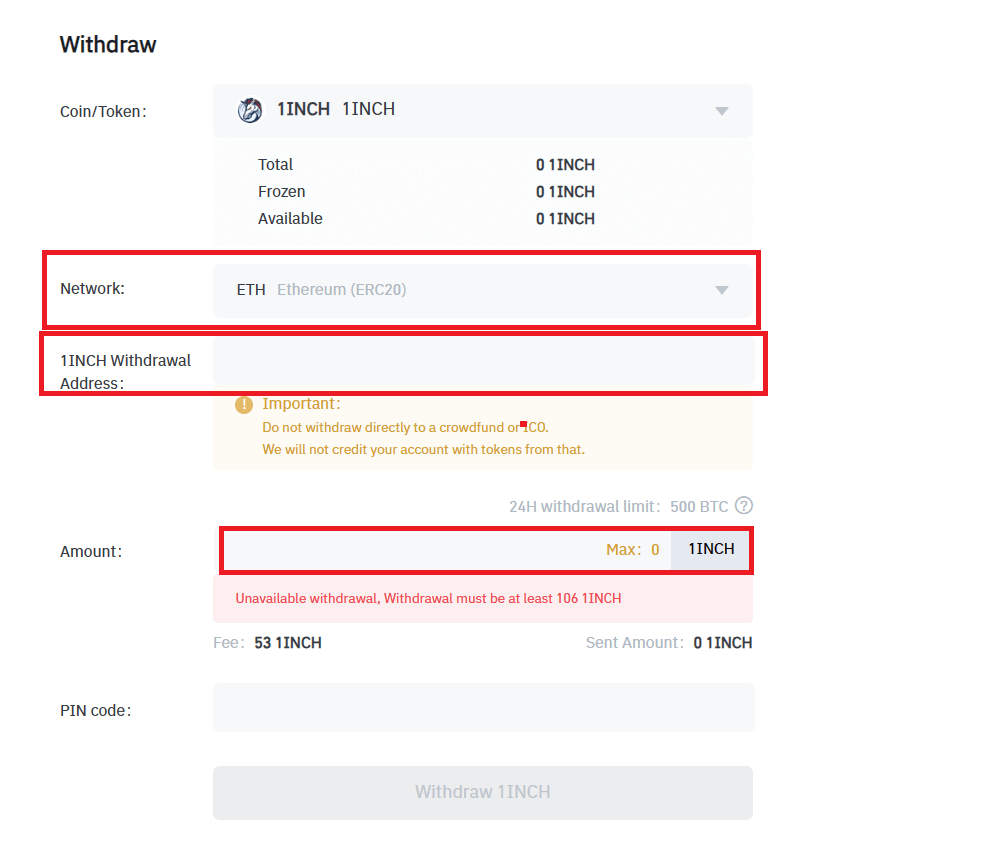
NOTE: Do not withdraw directly to a crowdfund or ICO because Bitrue will not credit your account with tokens from that.


Warning: If you input the wrong information or select the wrong network when making a transfer, your assets will be permanently lost. Please make sure that the information is correct before making a transfer.
Withdraw Crypto on Bitrue (App)
Step 1: On the main page, click [Assets].
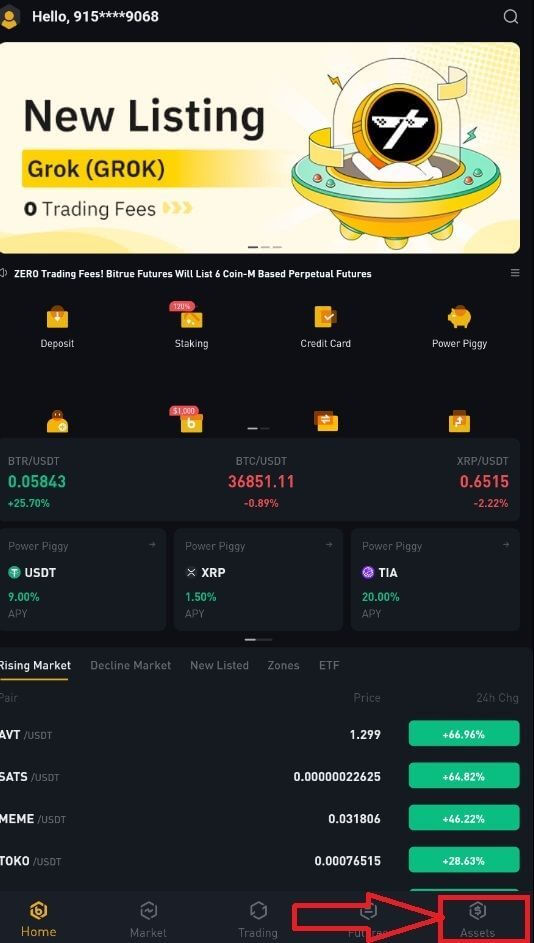
Step 2: Choose the [Withdraw] button.
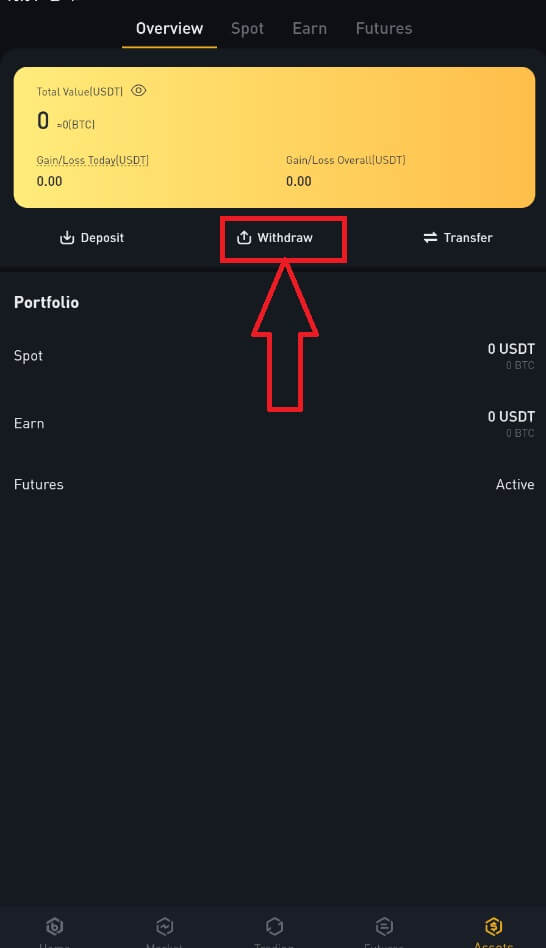
Step 3: Select the cryptocurrency you want to withdraw. In this example, we will withdraw 1INCH. Then, select the network.
Warning: If you input the wrong information or select the wrong network when making a transfer, your assets will be permanently lost. Please make sure that the information is correct before making a transfer.
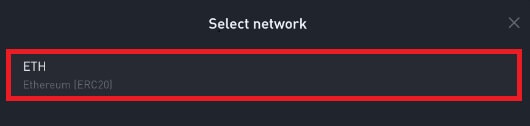
Step 4: Next, enter the recipient’s address and the amount of coin you want to withdraw. Finally, choose [Withdraw] to confirm.
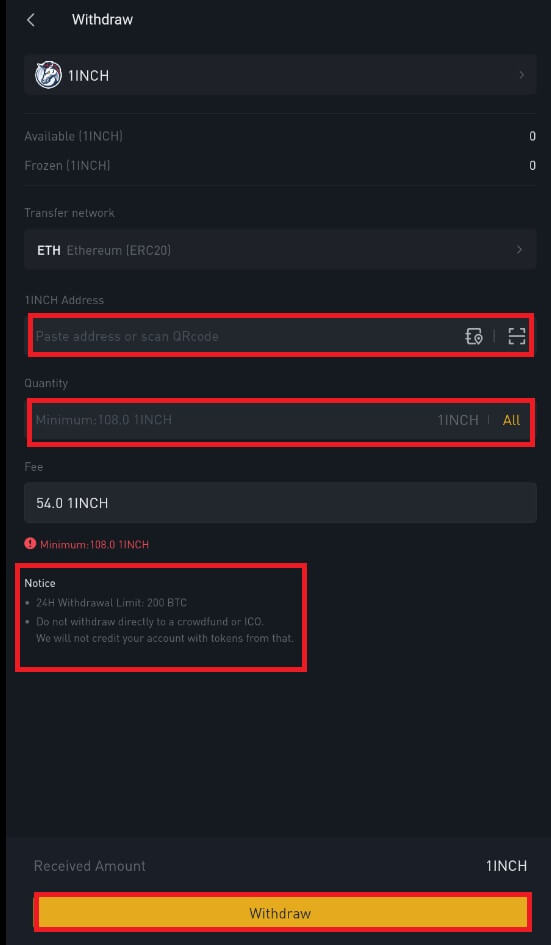
How to Sell Crypto to Credit or Debit Card in Bitrue
Sell Crypto to Credit/Debit Card (Web)
You can now sell your cryptocurrencies for fiat currency and have them transferred directly to your credit or debit card on Bitrue.Step 1: Enter your Bitrue account credentials and click [Buy/Sell] at the upper left.
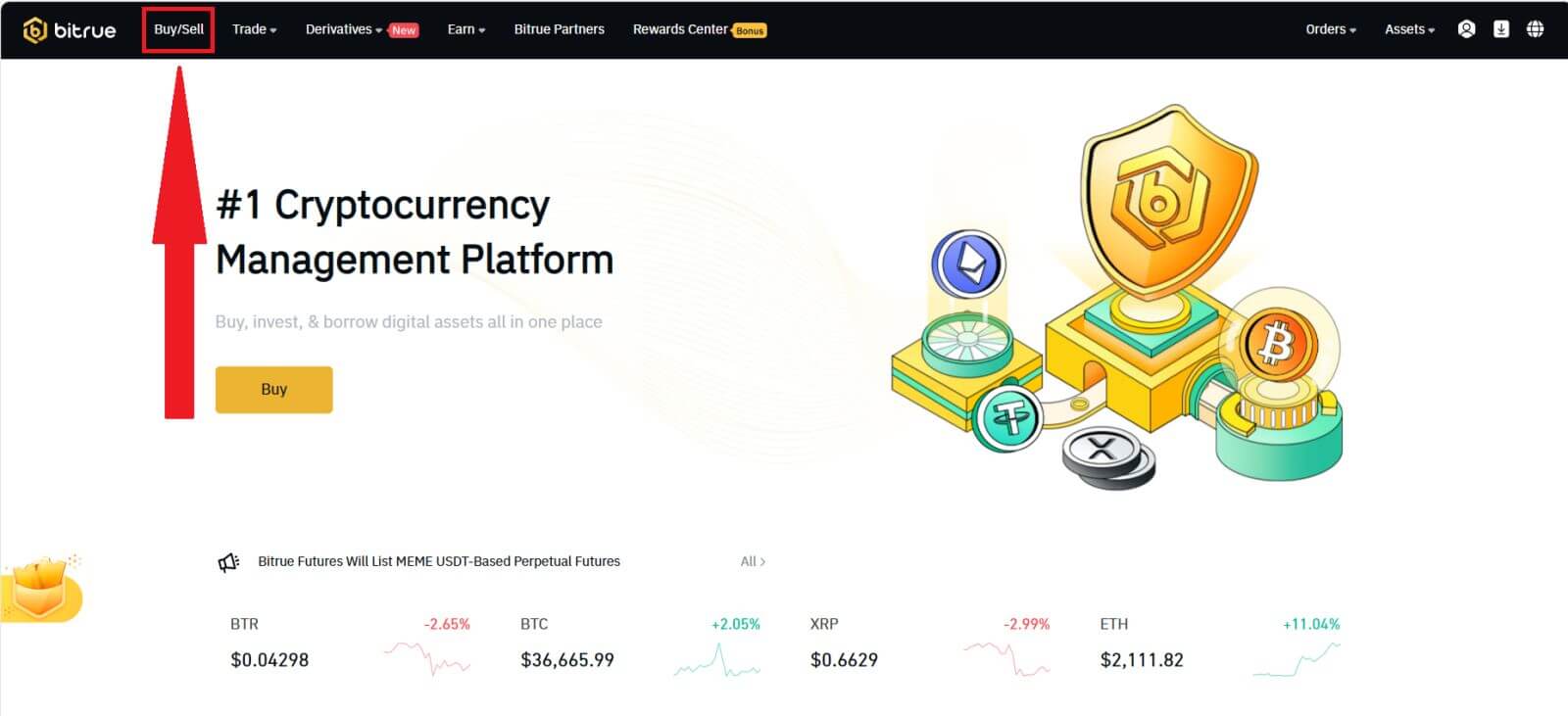
Here, you can select from three different ways to trade cryptocurrency.
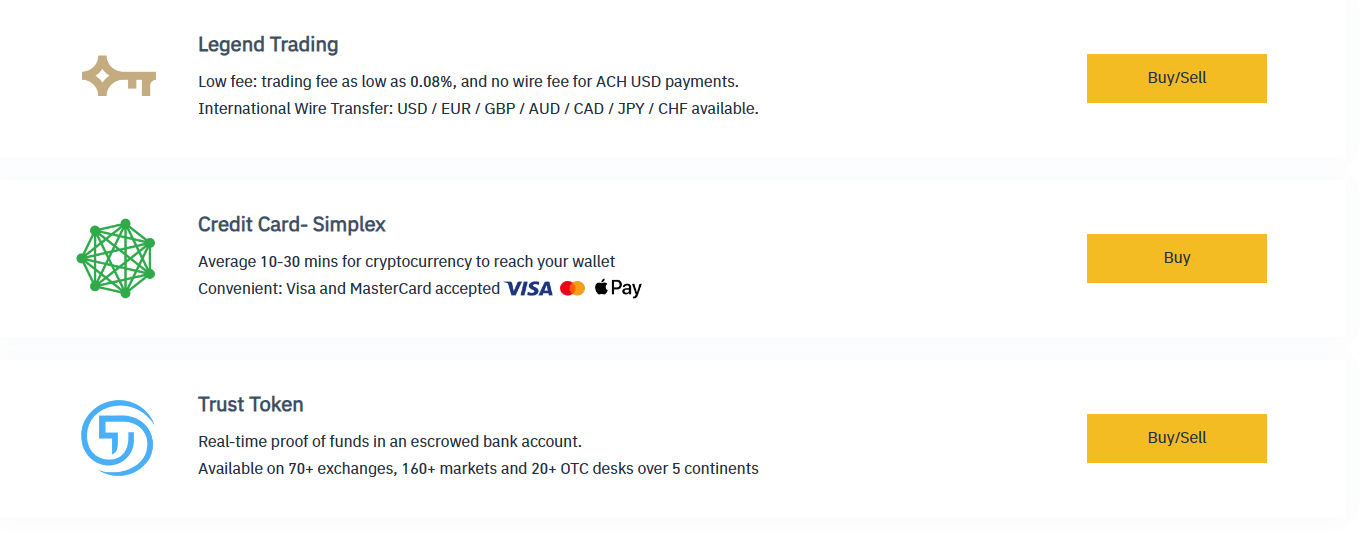


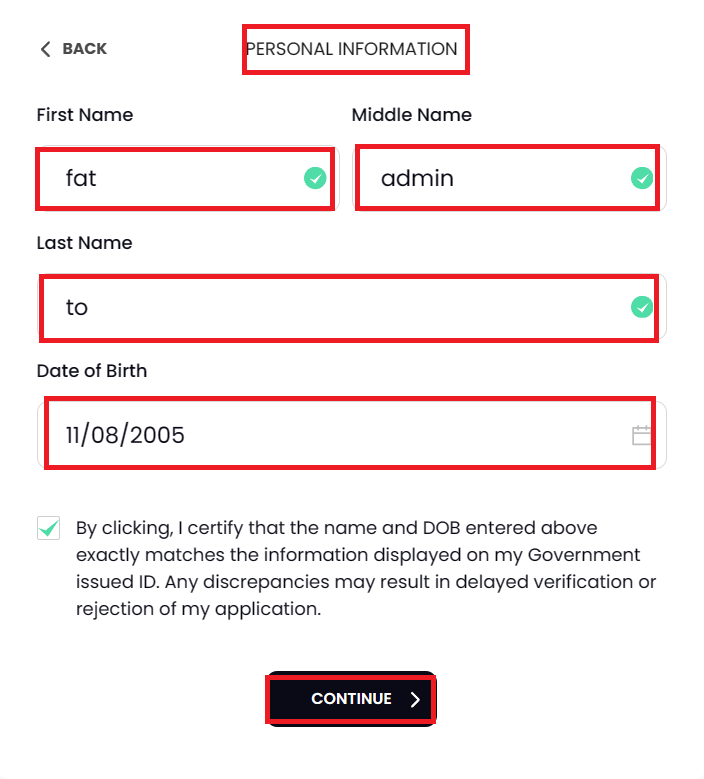
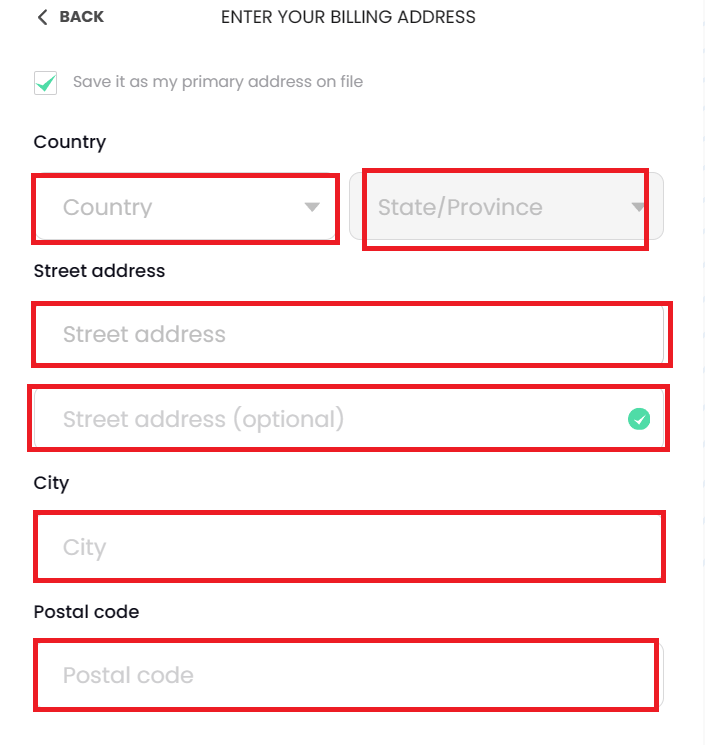
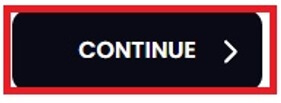
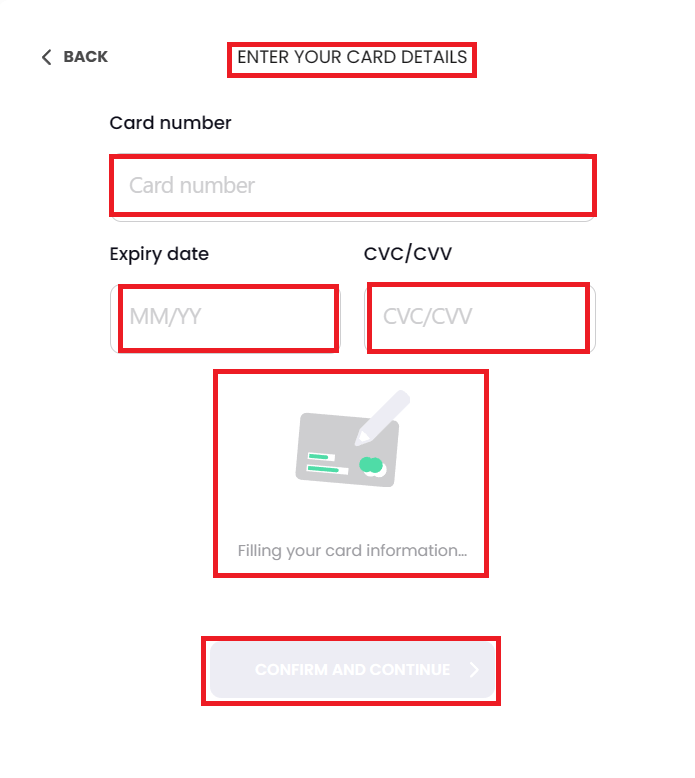
Sell Crypto to Credit/Debit Card (App)
Step 1: Enter your Bitrue account credentials and click [Credit Card] at the homepage.

Step 2: Enter the email address that you used to sign in to your account.
Step 3: Choose either the IBAN (International Bank Account Number) or VISA card where you’d like to receive your funds.
Step 4: Choose the cryptocurrency you want to sell.
Step 5: Fill out the amount you’d like to sell. You can switch the fiat currency if you’d like to choose another. You can also enable the Recurring Sell function to schedule regular crypto sales via cards.
Step 6: Congratulations! The transaction is complete.
Frequently Asked Questions (FAQ)
Why hasn’t my withdrawal now arrived
I’ve made a withdrawal from Bitrue to another exchange or wallet, but I haven’t received my funds yet. Why?
Transferring funds from your Bitrue account to another exchange or wallet involves three steps:- Withdrawal request on Bitrue
- Blockchain network confirmation
- Deposit on the corresponding platform
However, it might still take some time for that particular transaction to be confirmed and even longer for the funds to be finally credited into the destination wallet. The number of required “network confirmations” varies for different blockchains.
For example:
- Alice decides to withdraw 2 BTC from Bitrue to her personal wallet. After she confirms the request, she needs to wait until Bitrue creates and broadcasts the transaction.
- As soon as the transaction is created, Alice will be able to see the TxID (transaction ID) on her Bitrue wallet page. At this point, the transaction will be pending (unconfirmed), and the 2 BTC will be frozen temporarily.
- If all goes well, the transaction will be confirmed by the network, and Alice will receive the BTC in her personal wallet after two network confirmations.
- In this example, she had to wait for two network confirmations until the deposit showed up in her wallet, but the required number of confirmations varies depending on the wallet or exchange.
Due to possible network congestion, there might be a significant delay in processing your transaction. You may use the transaction ID (TxID) to look up the status of the transfer of your assets by using a blockchain explorer.
Note:
- If the blockchain explorer shows that the transaction is unconfirmed, please wait for the confirmation process to be completed. This varies depending on the blockchain network.
- If the blockchain explorer shows that the transaction is already confirmed, it means that your funds have been sent out successfully, and we are unable to provide any further assistance on this matter. You will need to contact the owner or support team of the destination address to seek further help.
- If the TxID has not been generated 6 hours after clicking the confirmation button from the e-mail message, please contact our Customer Support for assistance and attach the withdrawal history screenshot of the relevant transaction. Please make sure you have provided the above detailed information so the customer service agent can assist you in a timely manner.
What Can I Do When I Withdraw to the Wrong Address
If you mistakenly withdraw funds to the wrong address, Bitrue is unable to locate the receiver of your funds and provide you with any further assistance. Our system initiates the withdrawal process as soon as you click [Submit] after completing security verification.
How can I retrieve the funds withdrawn to the wrong address
- If you sent your assets to an incorrect address by mistake and you know the owner of this address, please contact the owner directly.
- If your assets were sent to the wrong address on another platform, please contact the customer support of that platform for assistance.
- If you forgot to write a tag or meme for withdrawal, please contact the customer support of that platform and provide them with the TxID of your withdrawal.