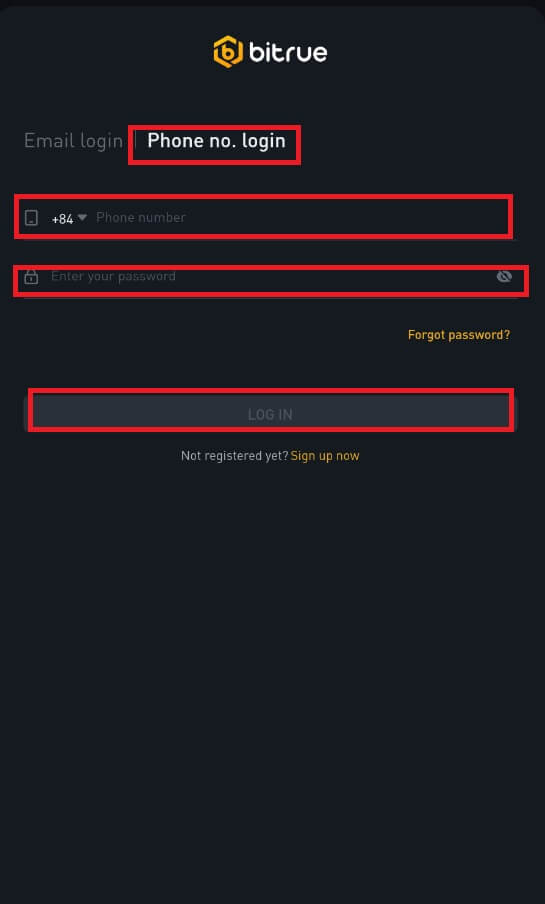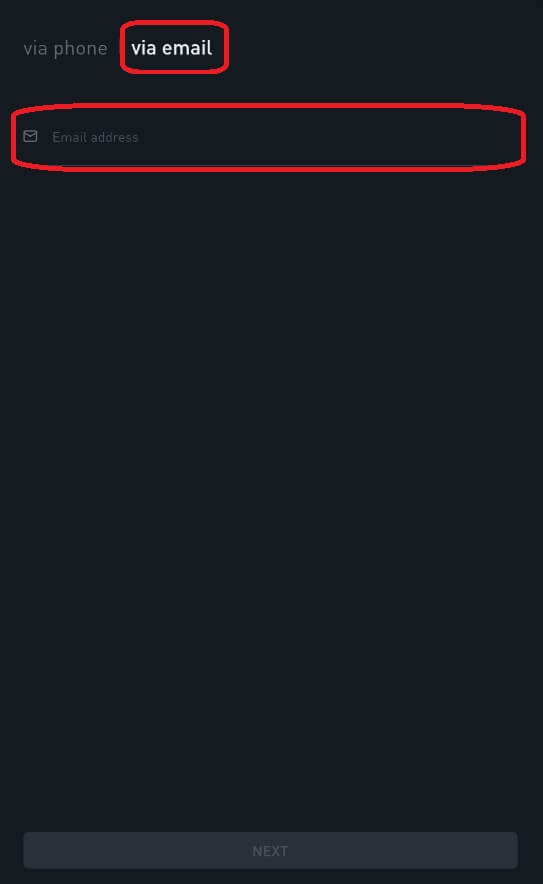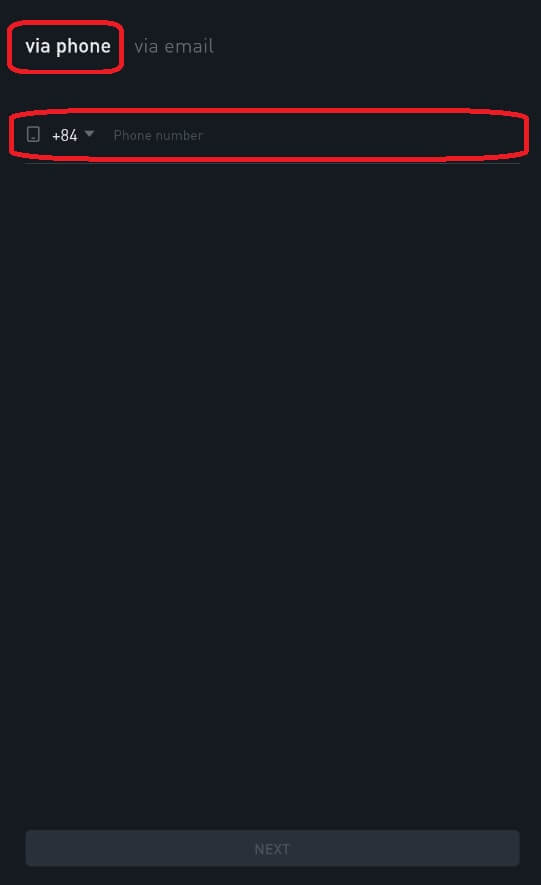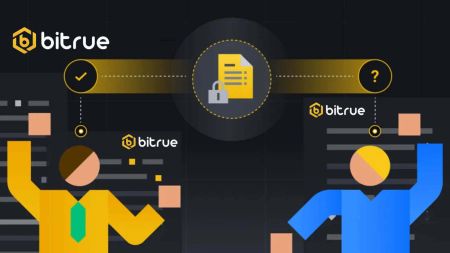Bitrue Sign In
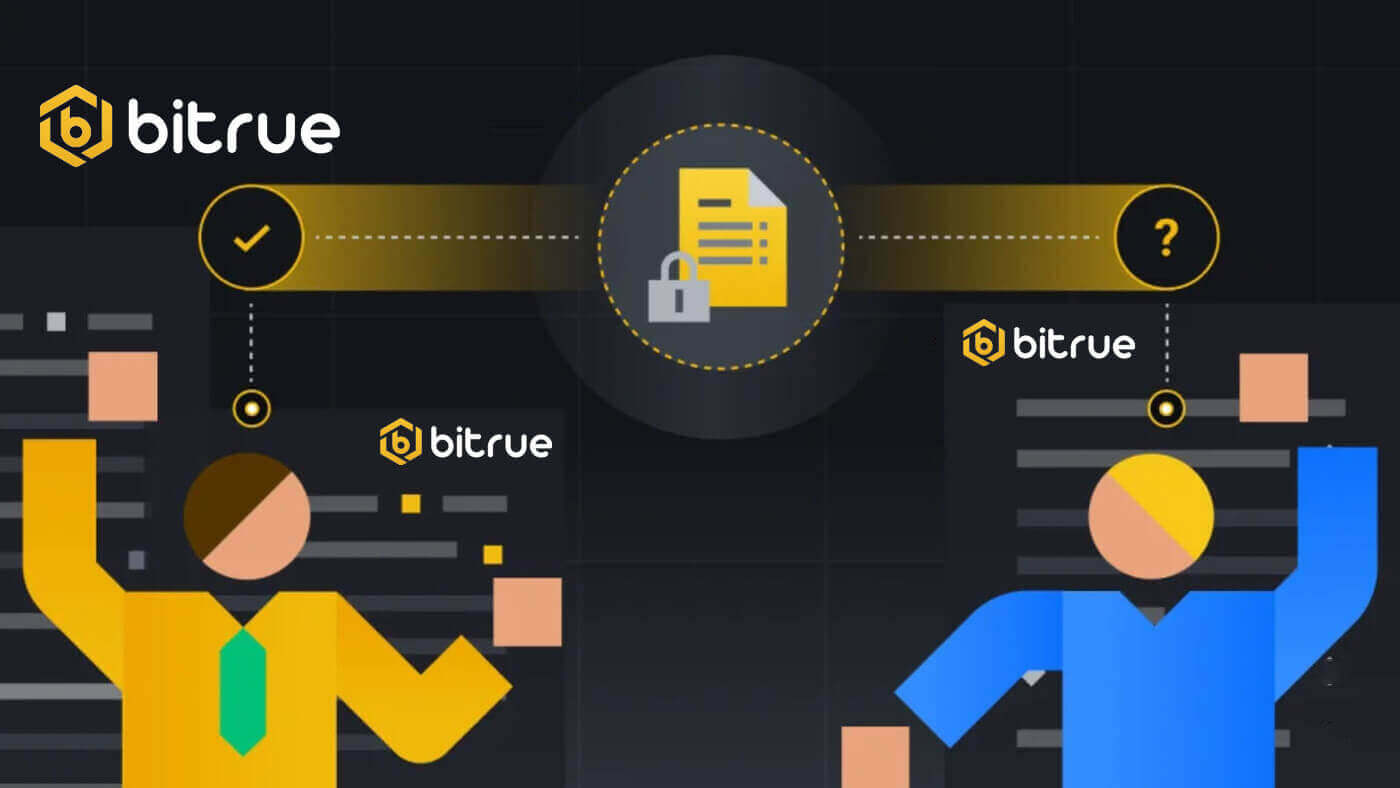
How to Sign in to Bitrue
How to Sign in your Bitrue account
Step 1: Visit the Bitrue webpage.Step 2: Select "Log In".
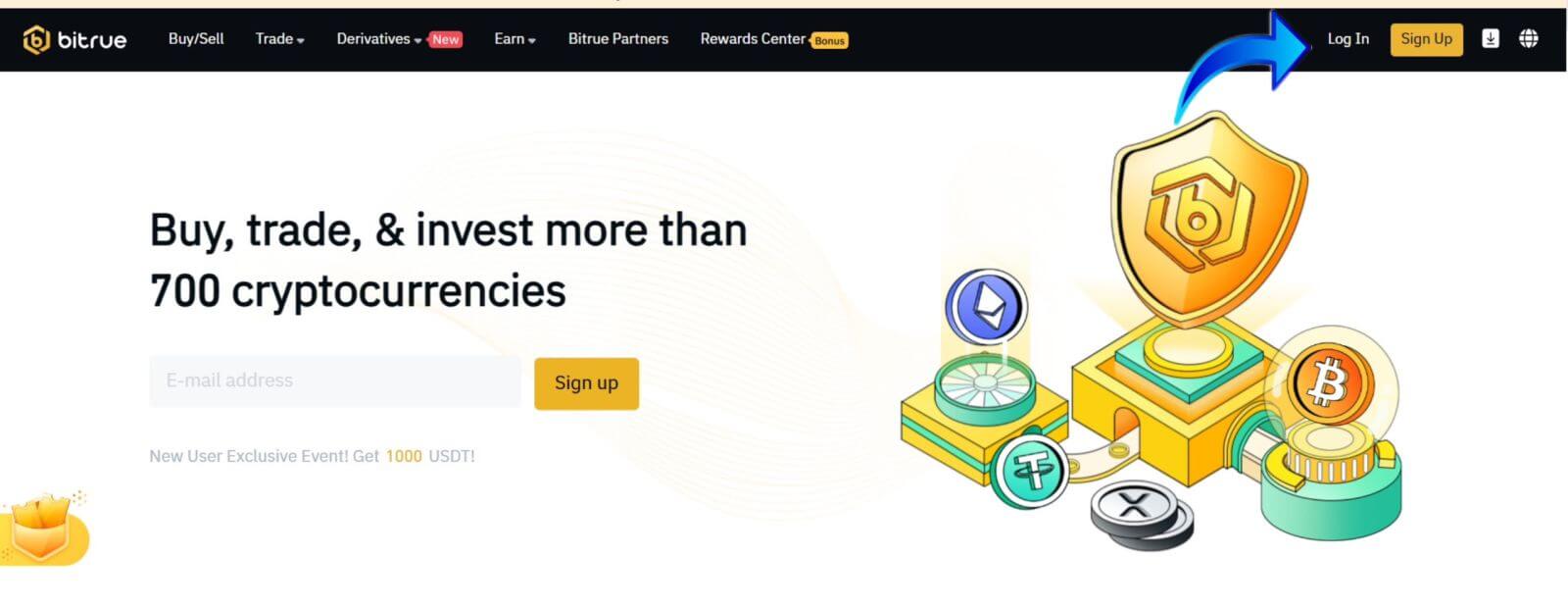
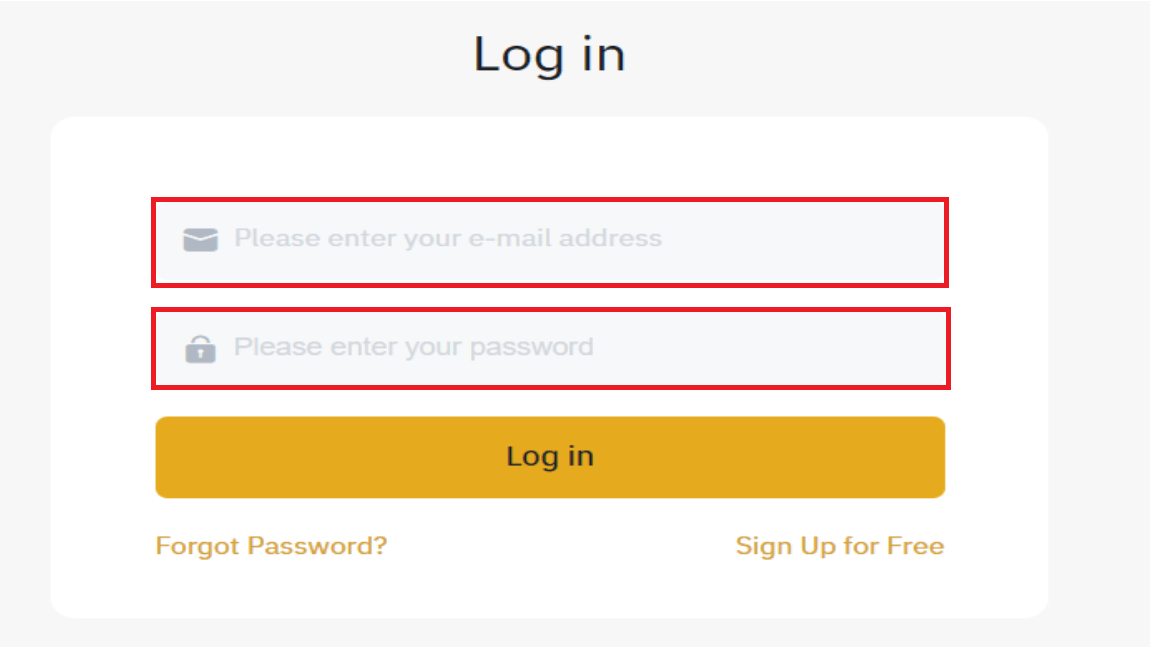
You will see this homepage interface when you successfully sign in.
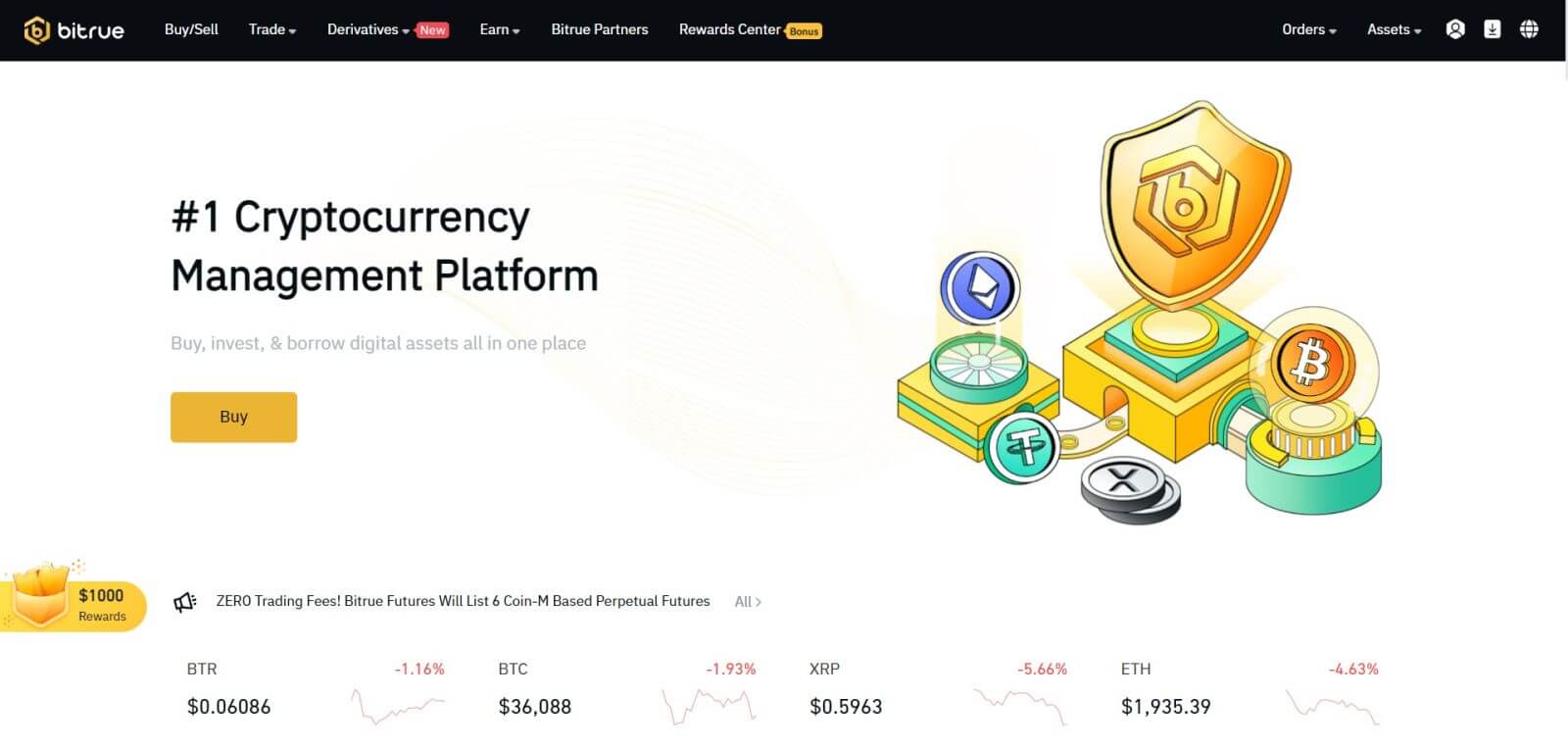
NOTE: You have the option to check the box below and log into this device without seeing the confirmation of your account after 15 days.

How to Sign in to the Bitrue app
Sign in with phone number
Step 1: Select Bitrue App, and you can see this interface:
When you view this interface, your Bitrue sign-in has been successful.
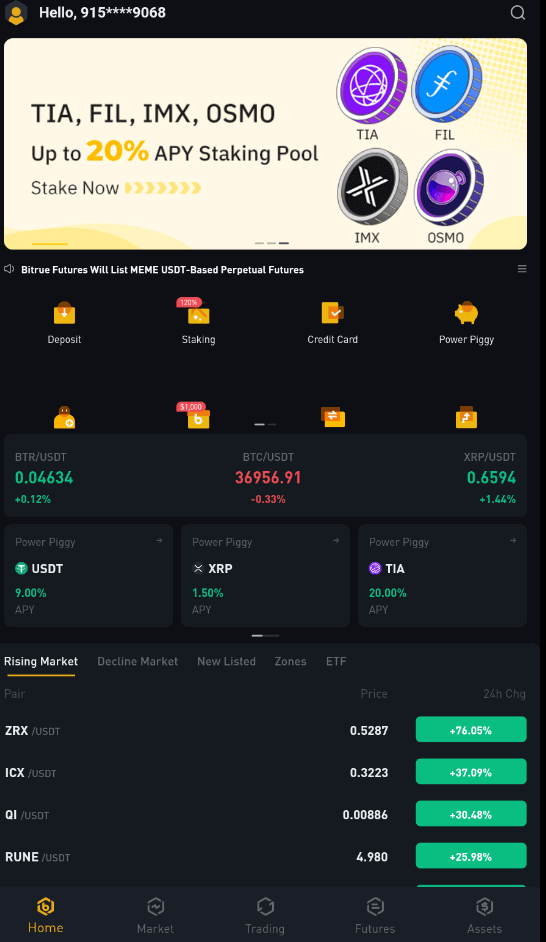
Sign in with Email
Enter your email address and make sure the password is correct then click "LOG IN".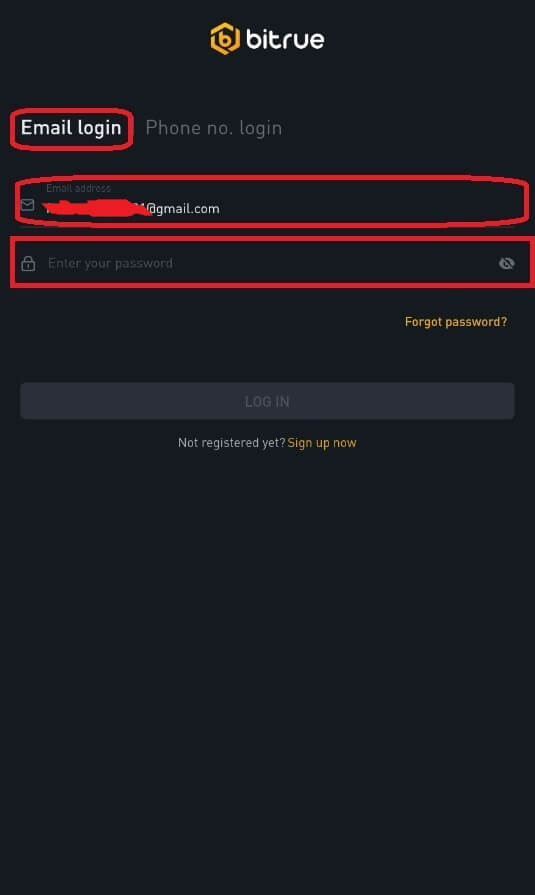
When you view this interface, your Bitrue sign-in has been successful.
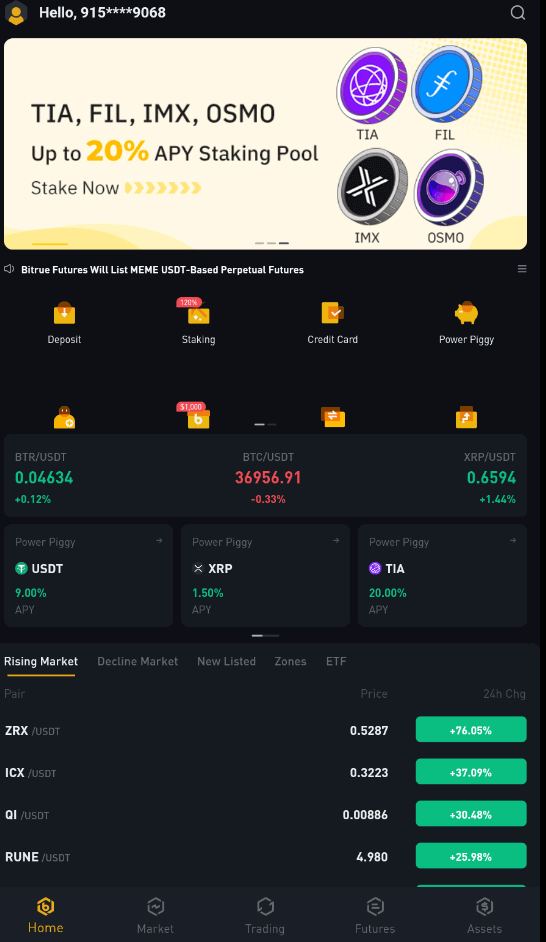
I forgot my password from the Bitrue account
You may use the Bitrue app or website to reset your account password. Please be aware that withdrawals from your account will be blocked for a full day following a password reset due to security concerns.
Mobile App
With Email Address
1. You choose "Forgot password?" on the login screen.
2. Press "via email".
3. Enter your email address in the provided field.
4. Click "NEXT" to proceed.
5. Verify your "mailbox verification code" by clicking "Confirm" in your email.
6. You can now enter a different password.
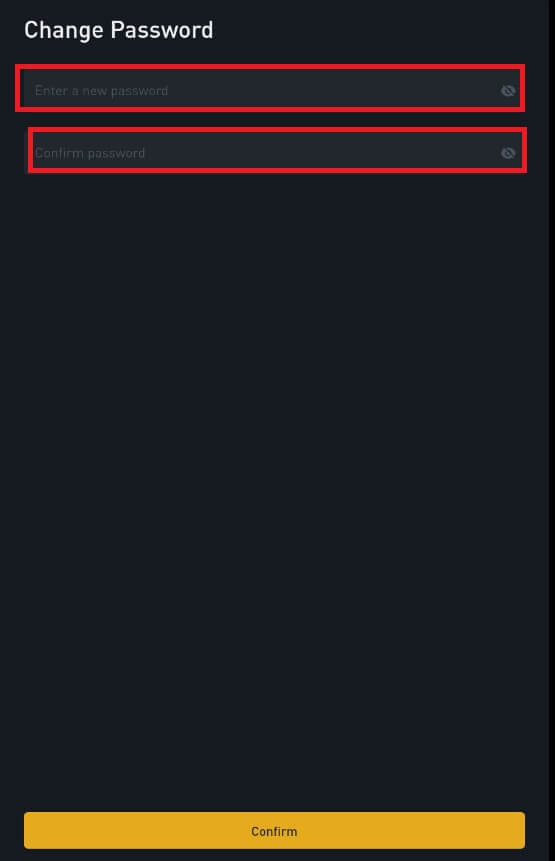
7. Press "Confirm" and you can normally use Bitrue now.
With Phone Number
1. You choose "Forgot Password?" on the login screen.
2. Press "via phone".
3. Enter your phone number in the provided field and press ’NEXT’.
4. Confirm the code sent to your SMS.
5. You may now input a new password.
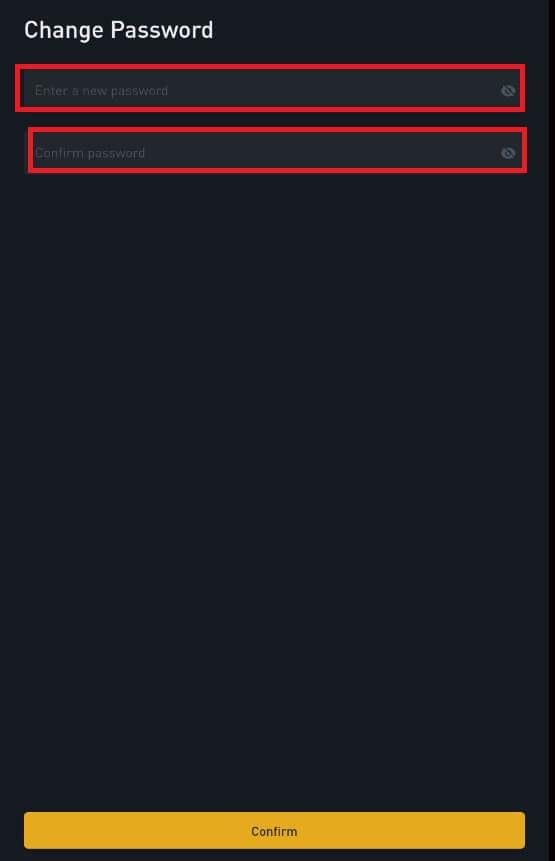
6. Press "Confirm" and you can normally use Bitrue now.
Web app
-
Visit the Bitrue web page to login, and you will see the login interface.
- You choose "Forgot Password?" on the login screen.

- Enter your email address in the provided field.
- Verify your "mailbox verification code" by clicking "Confirm" in your email.
- You can now enter a different password.
- Then press "Reset Password" to finish.
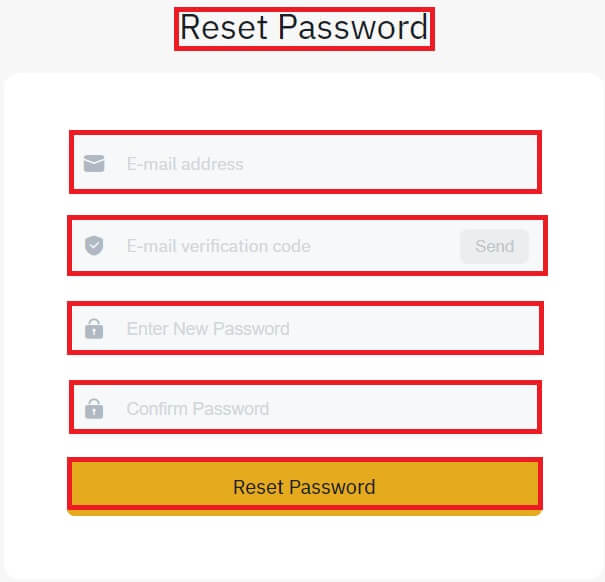
Frequently Asked Questions (FAQ)
What is Two-Factor Authentication?
Two-factor authentication (2FA) is an additional security layer to email verification and your account password. With 2FA enabled, you will have to provide the 2FA code when performing certain actions on the Bitrue NFT platform.
How does TOTP work?
Bitrue NFT uses a Time-based One-time Password (TOTP) for Two-Factor Authentication, which involves generating a temporary, unique one-time 6-digit code* that is only valid for 30 seconds. You will need to enter this code to perform actions that affect your assets or personal information on the platform.
*Please keep in mind that the code should consist of numbers only.
Which actions are secured by 2FA?
After 2FA has been enabled, the following actions performed on the Bitrue NFT platform will require users to enter the 2FA code:
- List NFT (2FA can be turned off optionally)
- Accept Bids Offers (2FA can be turned off optionally)
- Enable 2FA
- Request Payout
- Login
- Reset Password
- Withdraw NFT
Please note that withdrawing NFTs requires a mandatory 2FA setup. Upon enabling 2FA, users will face a 24-hour withdrawal lock for all of the NFTs in their accounts.
How to Withdraw from Bitrue
How to Withdraw Crypto from Bitrue
Withdraw Crypto on Bitrue (Web)
Step 1: Enter your Bitrue account credentials and click [Assets]-[Withdraw] in the page’s upper-right corner.

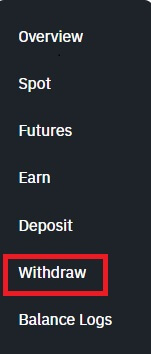
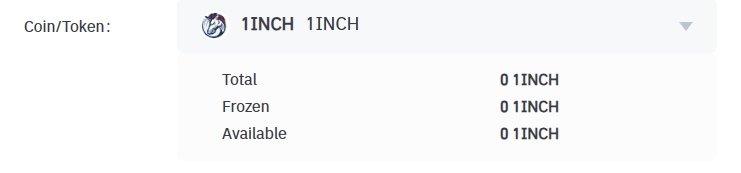
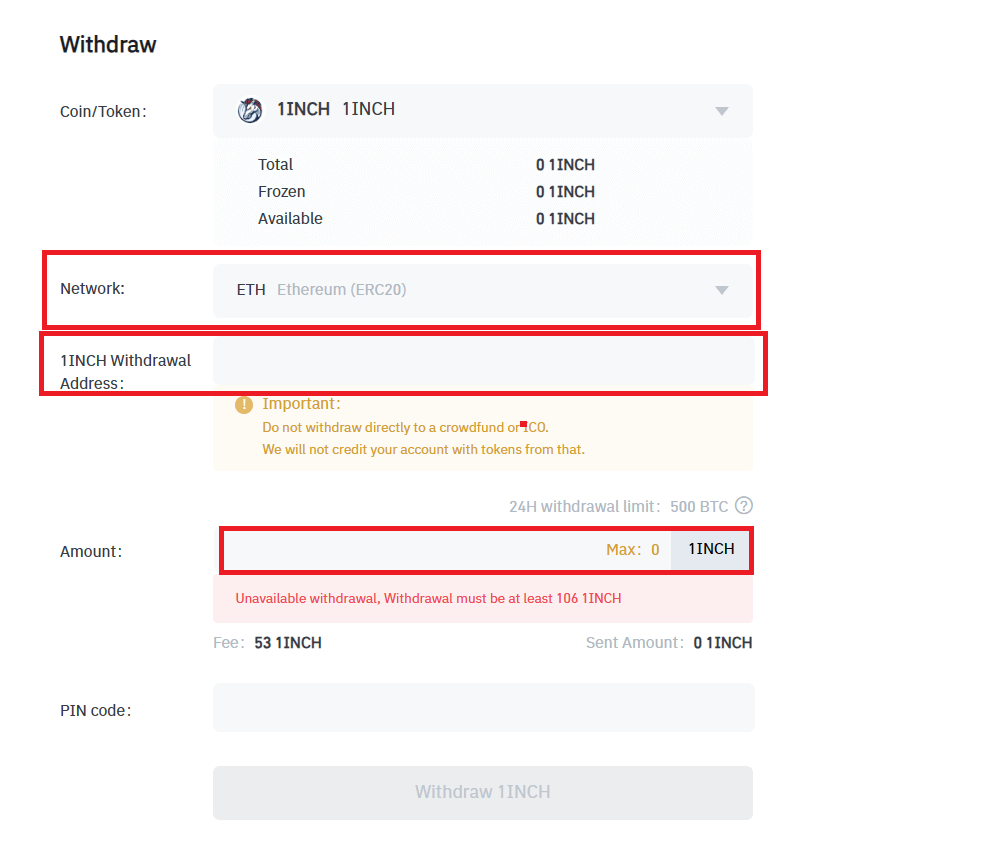
NOTE: Do not withdraw directly to a crowdfund or ICO because Bitrue will not credit your account with tokens from that.


Warning: If you input the wrong information or select the wrong network when making a transfer, your assets will be permanently lost. Please make sure that the information is correct before making a transfer.
Withdraw Crypto on Bitrue (App)
Step 1: On the main page, click [Assets].
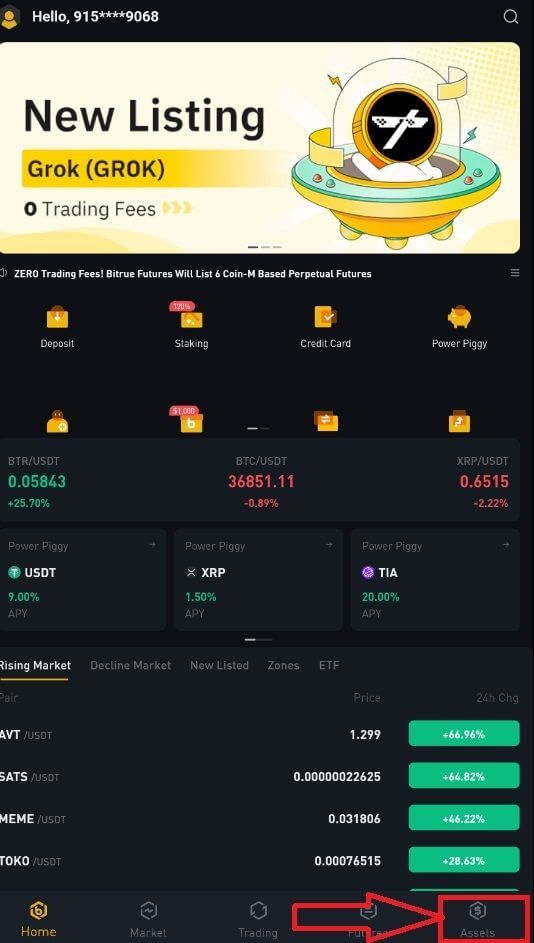
Step 2: Choose the [Withdraw] button.
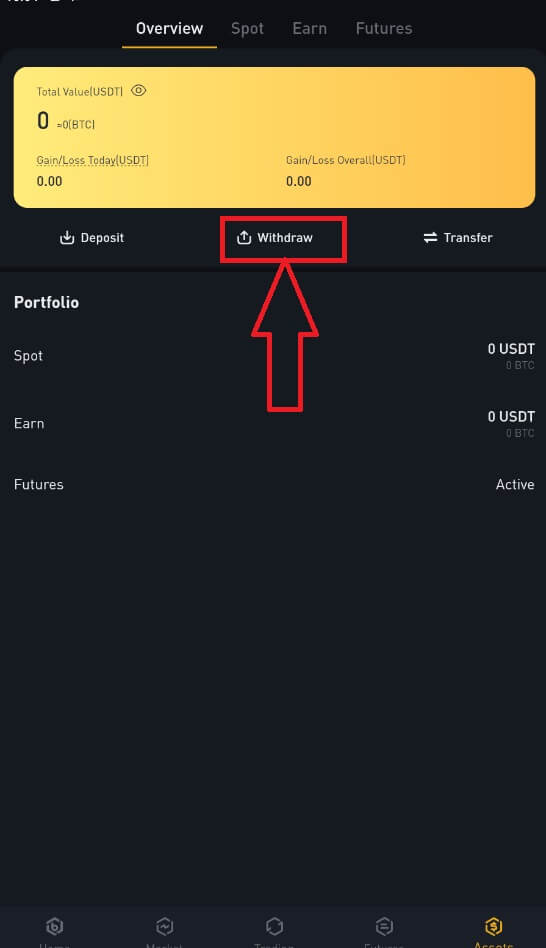
Step 3: Select the cryptocurrency you want to withdraw. In this example, we will withdraw 1INCH. Then, select the network.
Warning: If you input the wrong information or select the wrong network when making a transfer, your assets will be permanently lost. Please make sure that the information is correct before making a transfer.
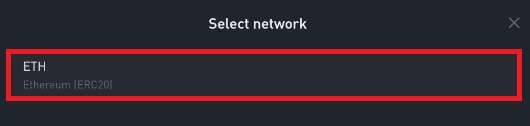
Step 4: Next, enter the recipient’s address and the amount of coin you want to withdraw. Finally, choose [Withdraw] to confirm.
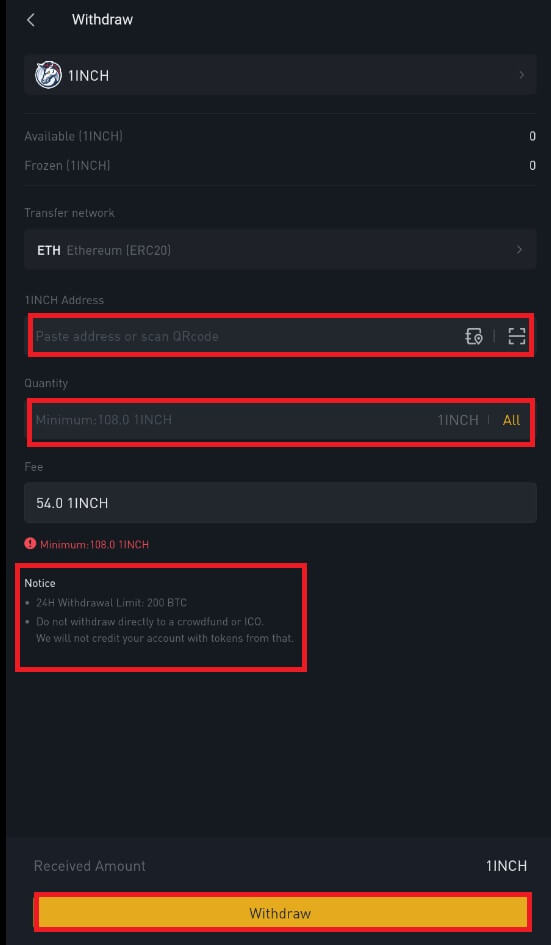
How to Sell Crypto to Credit or Debit Card in Bitrue
Sell Crypto to Credit/Debit Card (Web)
You can now sell your cryptocurrencies for fiat currency and have them transferred directly to your credit or debit card on Bitrue.Step 1: Enter your Bitrue account credentials and click [Buy/Sell] at the upper left.
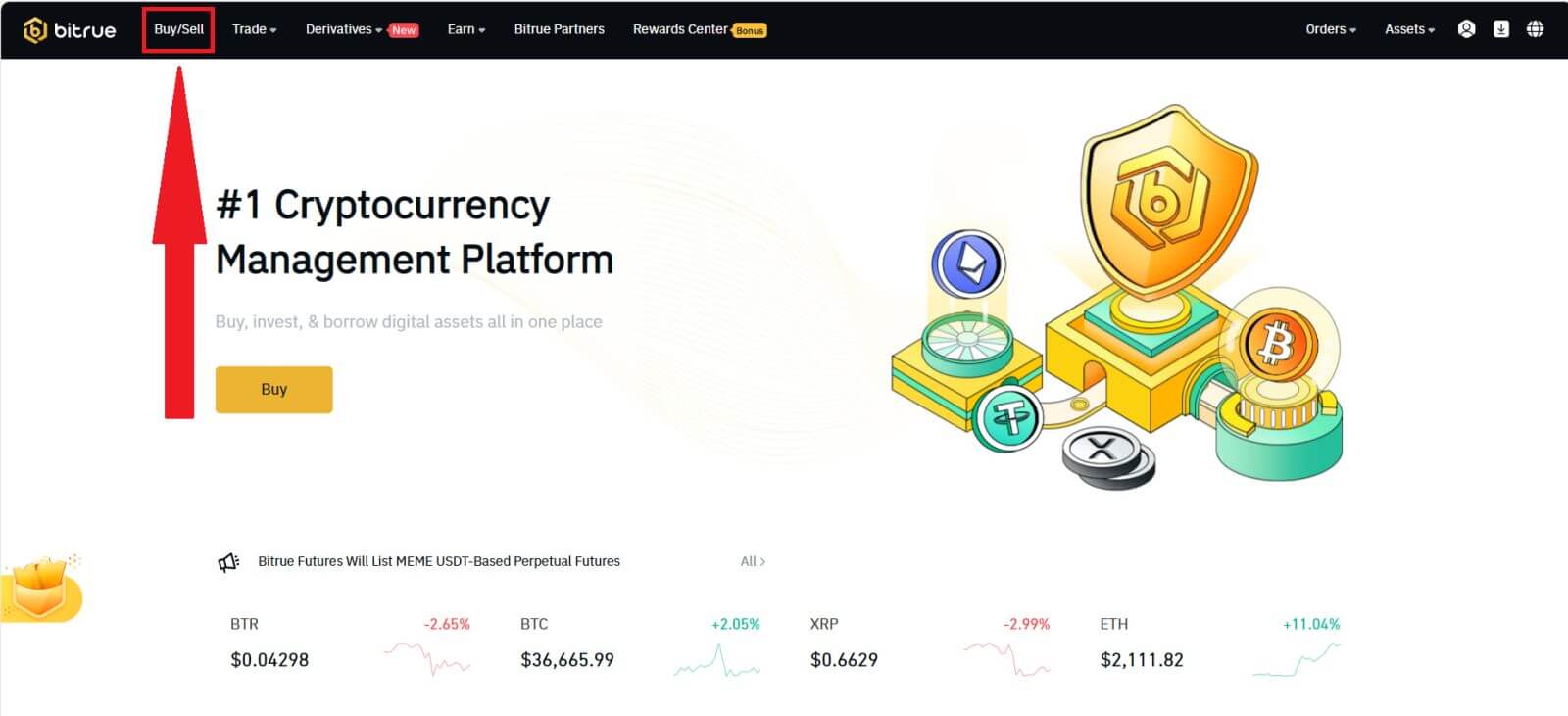
Here, you can select from three different ways to trade cryptocurrency.
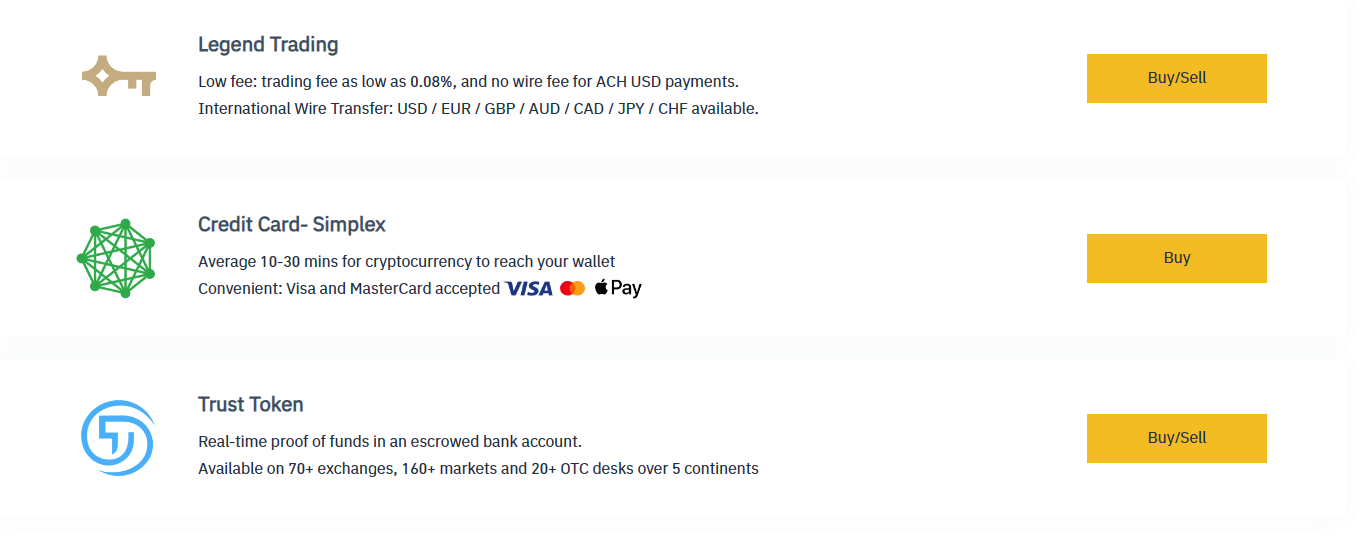
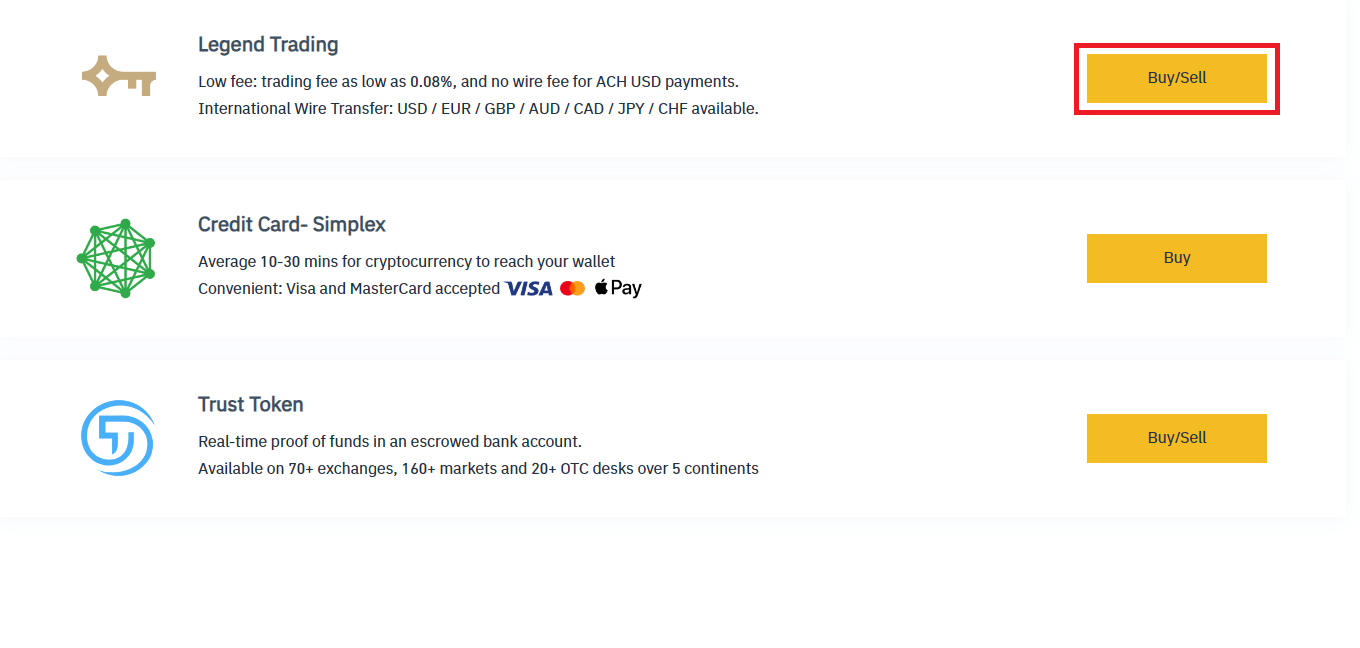
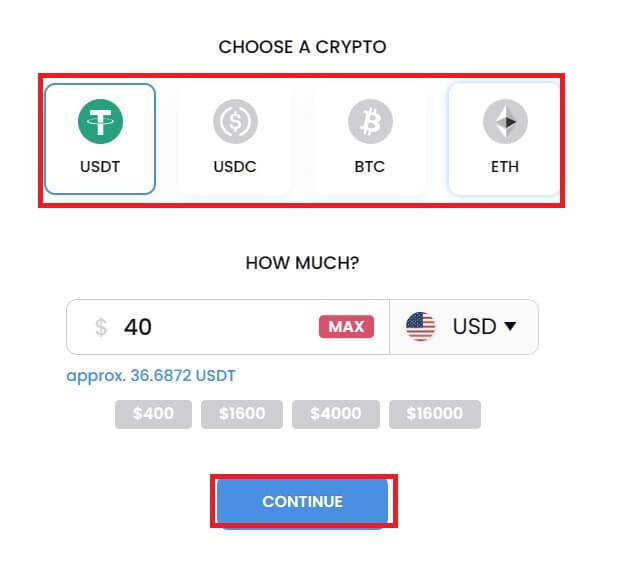
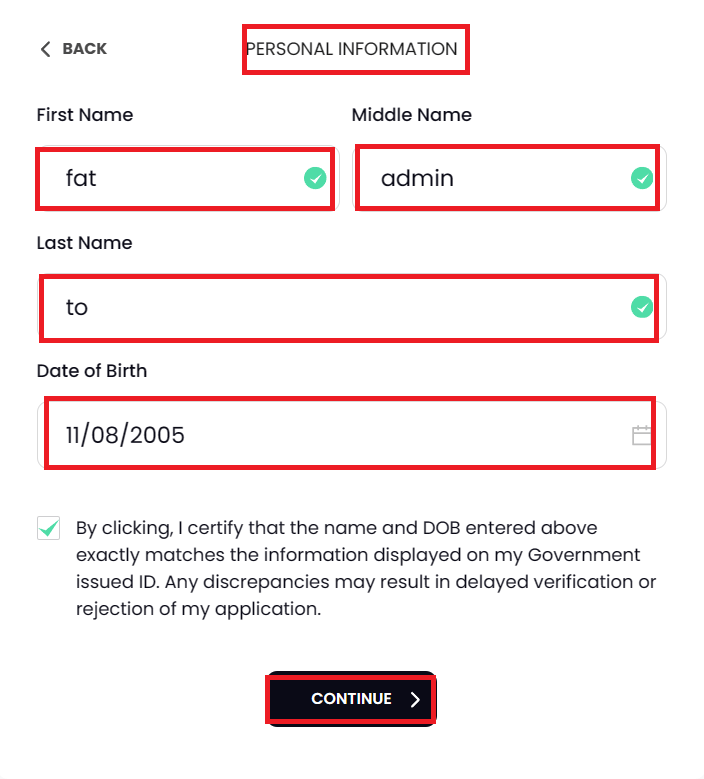
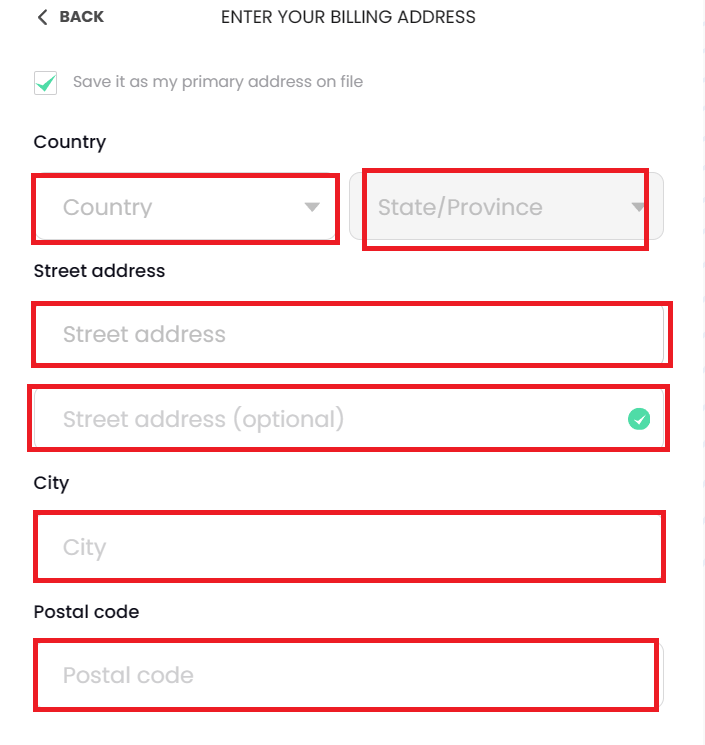
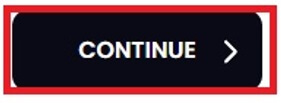
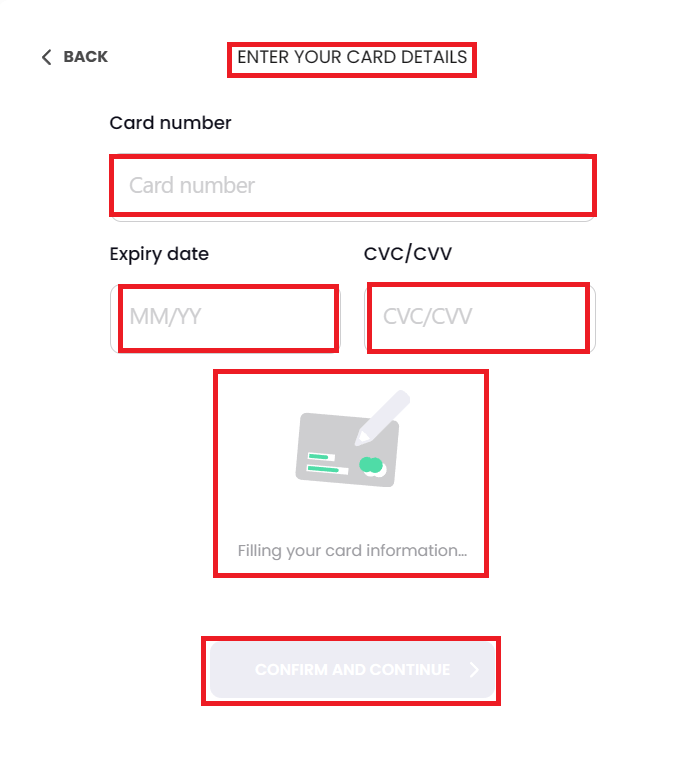
Sell Crypto to Credit/Debit Card (App)
Step 1: Enter your Bitrue account credentials and click [Credit Card] at the homepage.
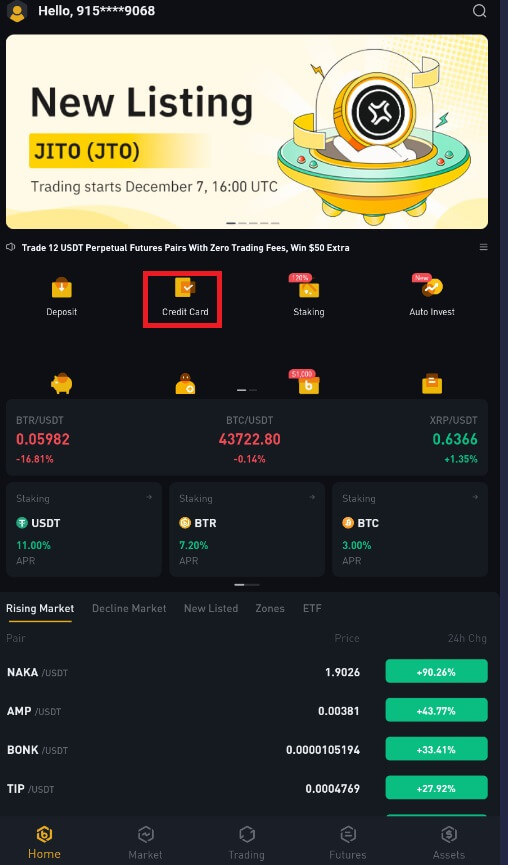
Step 2: Enter the email address that you used to sign in to your account.
Step 3: Choose either the IBAN (International Bank Account Number) or VISA card where you’d like to receive your funds.
Step 4: Choose the cryptocurrency you want to sell.
Step 5: Fill out the amount you’d like to sell. You can switch the fiat currency if you’d like to choose another. You can also enable the Recurring Sell function to schedule regular crypto sales via cards.
Step 6: Congratulations! The transaction is complete.
Frequently Asked Questions (FAQ)
Why hasn’t my withdrawal now arrived
I’ve made a withdrawal from Bitrue to another exchange or wallet, but I haven’t received my funds yet. Why?
Transferring funds from your Bitrue account to another exchange or wallet involves three steps:- Withdrawal request on Bitrue
- Blockchain network confirmation
- Deposit on the corresponding platform
However, it might still take some time for that particular transaction to be confirmed and even longer for the funds to be finally credited into the destination wallet. The number of required “network confirmations” varies for different blockchains.
For example:
- Alice decides to withdraw 2 BTC from Bitrue to her personal wallet. After she confirms the request, she needs to wait until Bitrue creates and broadcasts the transaction.
- As soon as the transaction is created, Alice will be able to see the TxID (transaction ID) on her Bitrue wallet page. At this point, the transaction will be pending (unconfirmed), and the 2 BTC will be frozen temporarily.
- If all goes well, the transaction will be confirmed by the network, and Alice will receive the BTC in her personal wallet after two network confirmations.
- In this example, she had to wait for two network confirmations until the deposit showed up in her wallet, but the required number of confirmations varies depending on the wallet or exchange.
Due to possible network congestion, there might be a significant delay in processing your transaction. You may use the transaction ID (TxID) to look up the status of the transfer of your assets by using a blockchain explorer.
Note:
- If the blockchain explorer shows that the transaction is unconfirmed, please wait for the confirmation process to be completed. This varies depending on the blockchain network.
- If the blockchain explorer shows that the transaction is already confirmed, it means that your funds have been sent out successfully, and we are unable to provide any further assistance on this matter. You will need to contact the owner or support team of the destination address to seek further help.
- If the TxID has not been generated 6 hours after clicking the confirmation button from the e-mail message, please contact our Customer Support for assistance and attach the withdrawal history screenshot of the relevant transaction. Please make sure you have provided the above detailed information so the customer service agent can assist you in a timely manner.
What Can I Do When I Withdraw to the Wrong Address
If you mistakenly withdraw funds to the wrong address, Bitrue is unable to locate the receiver of your funds and provide you with any further assistance. Our system initiates the withdrawal process as soon as you click [Submit] after completing security verification.
How can I retrieve the funds withdrawn to the wrong address
- If you sent your assets to an incorrect address by mistake and you know the owner of this address, please contact the owner directly.
- If your assets were sent to the wrong address on another platform, please contact the customer support of that platform for assistance.
- If you forgot to write a tag or meme for withdrawal, please contact the customer support of that platform and provide them with the TxID of your withdrawal.