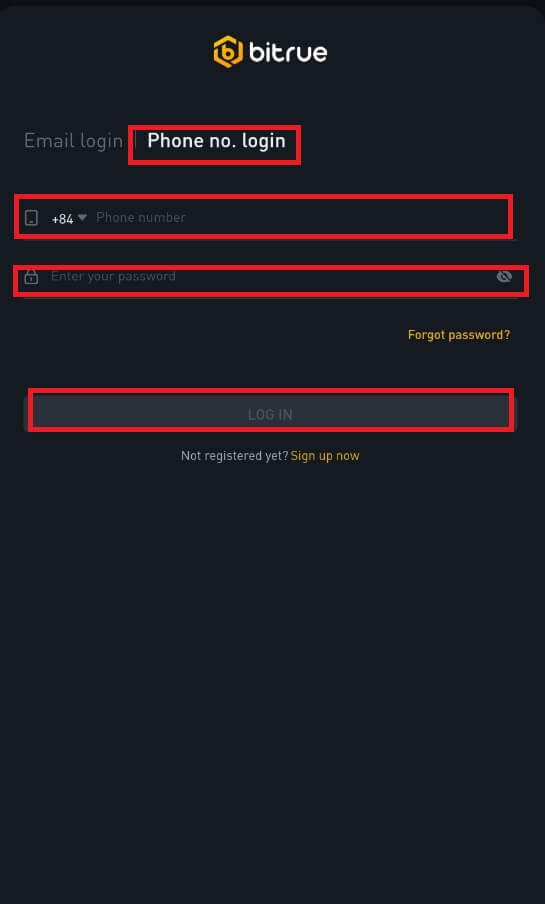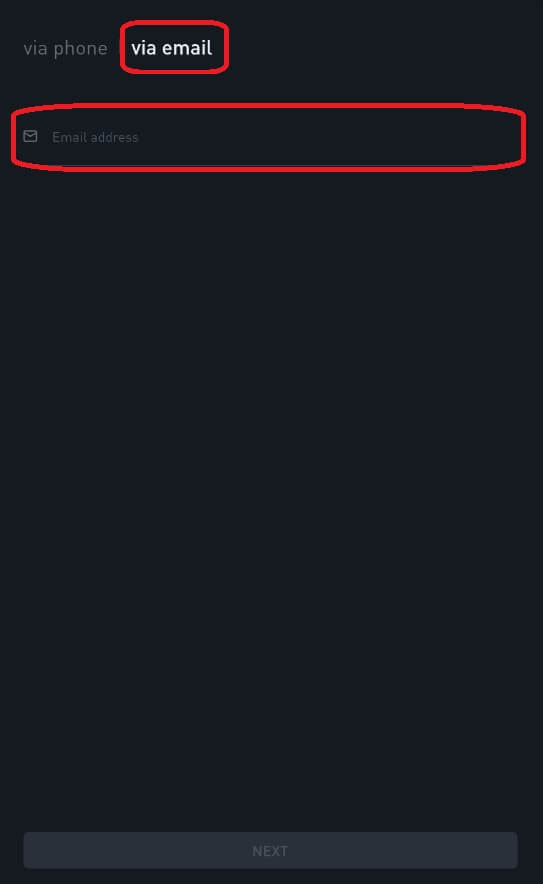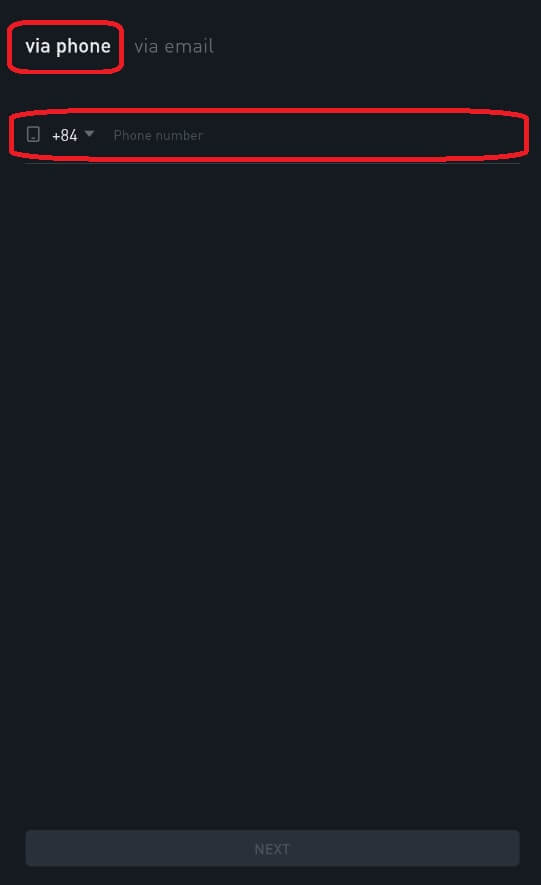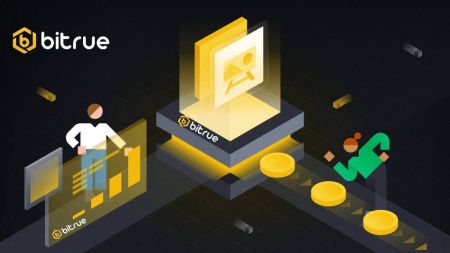How to Login and Deposit on Bitrue
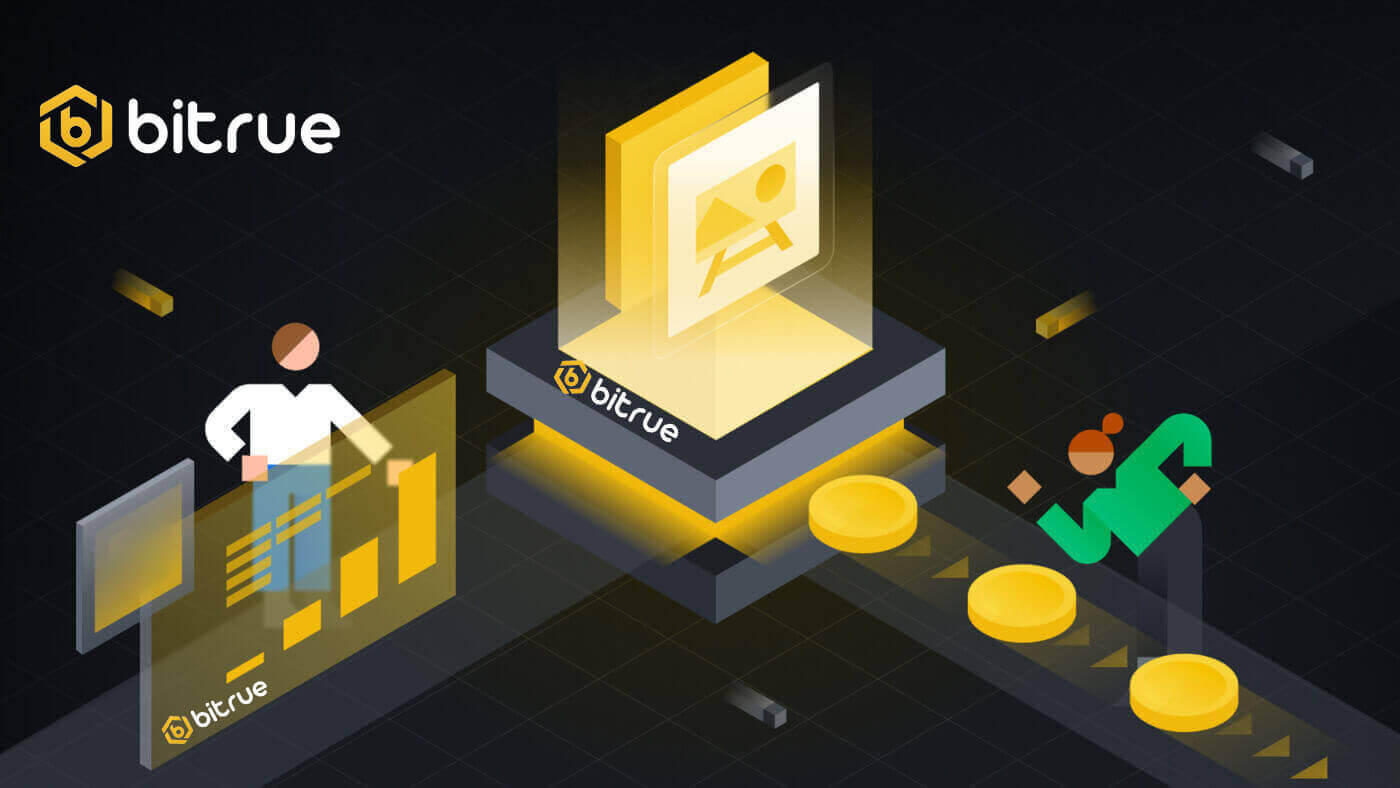
How to Login Account in Bitrue
How to Login your Bitrue account
Step 1: Visit the Bitrue webpage.Step 2: Select "Log In".
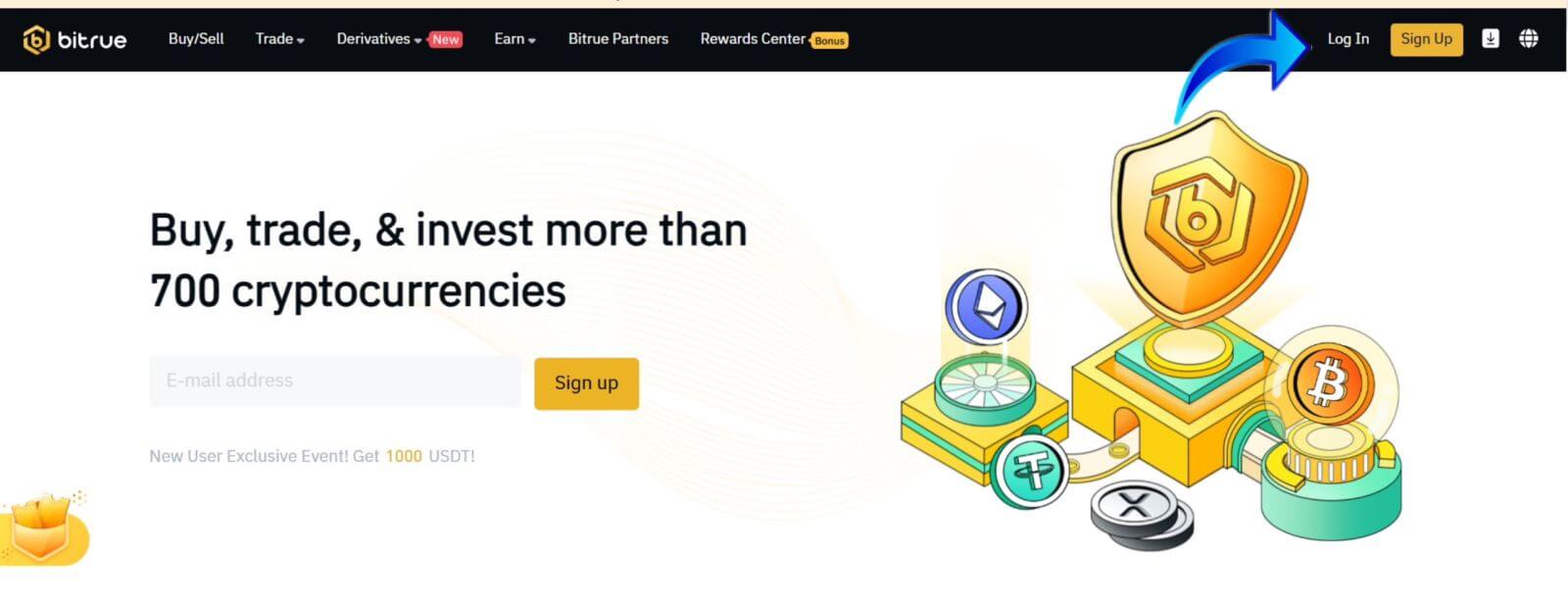
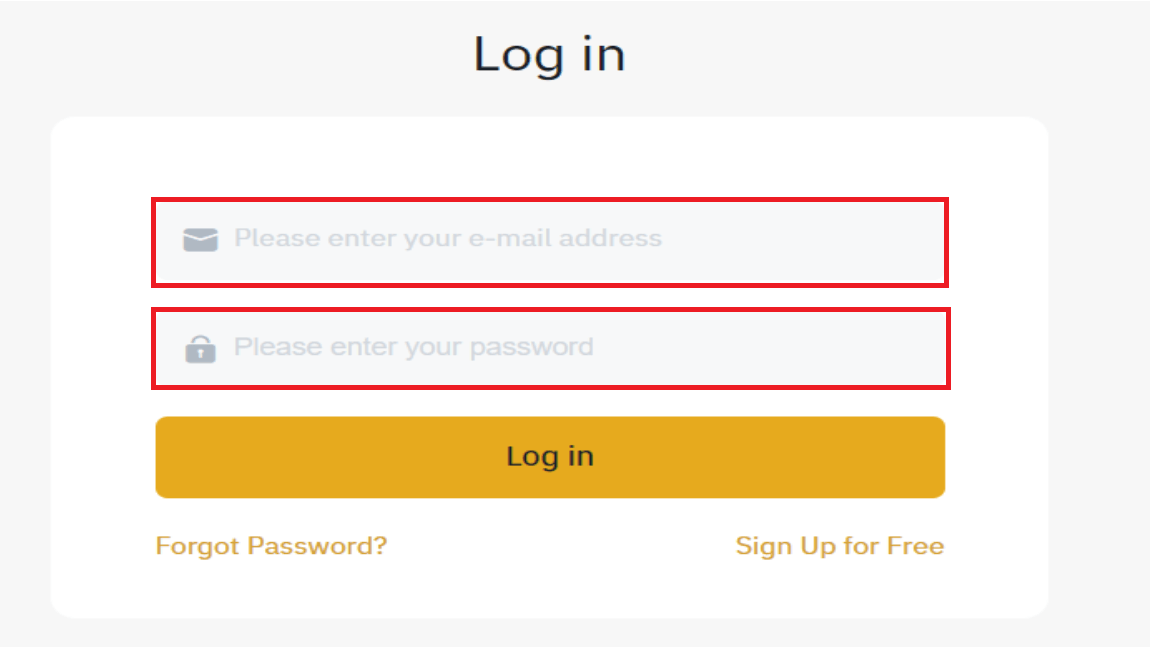
You will see this homepage interface when you successfully log in.
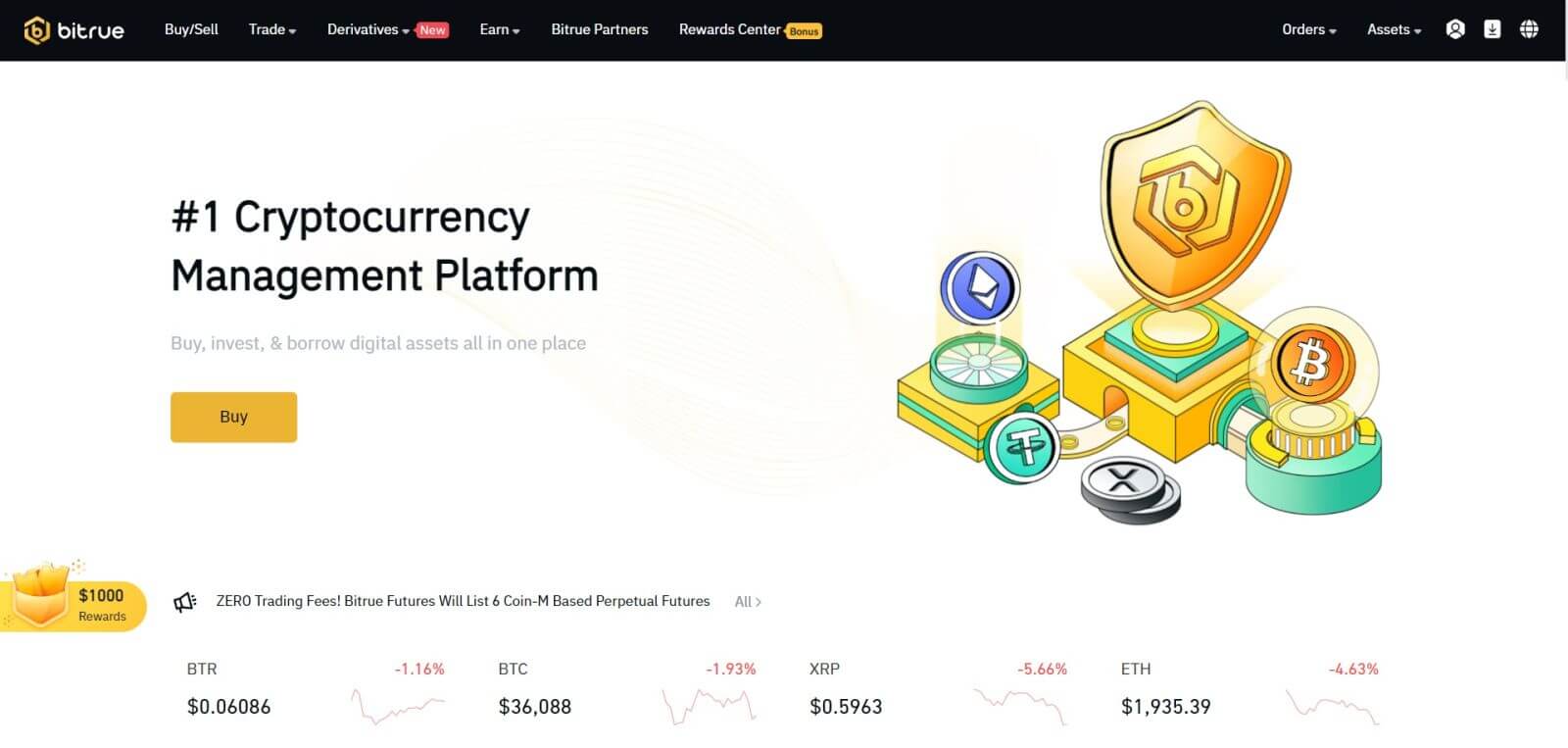
NOTE: You have the option to check the box below and log into this device without seeing the confirmation of your account after 15 days.

How to Log into the Bitrue app
Login with phone number
Step 1: Select Bitrue App, and you can see this interface:
When you view this interface, your Bitrue login has been successful.
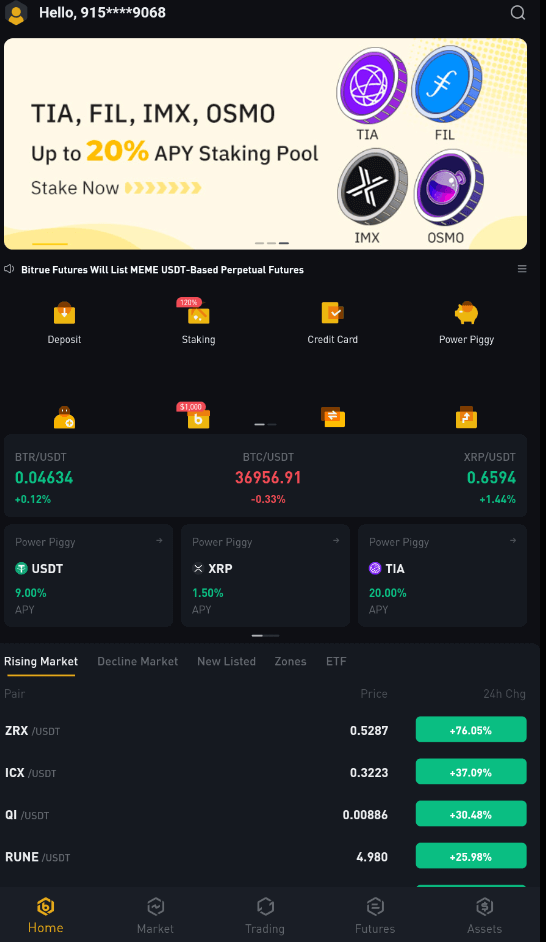
Login with Email
Enter your email address and make sure the password is correct, then click "LOG IN".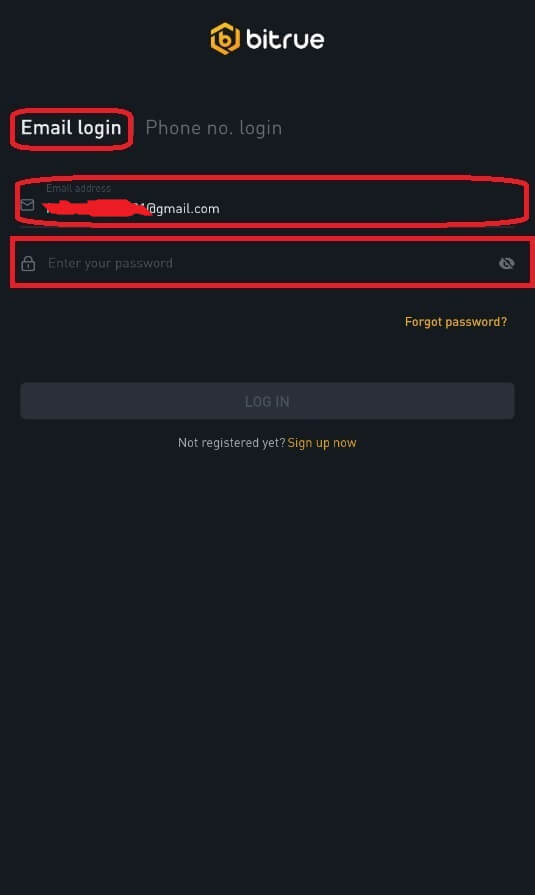
When you view this interface, your Bitrue login has been successful.
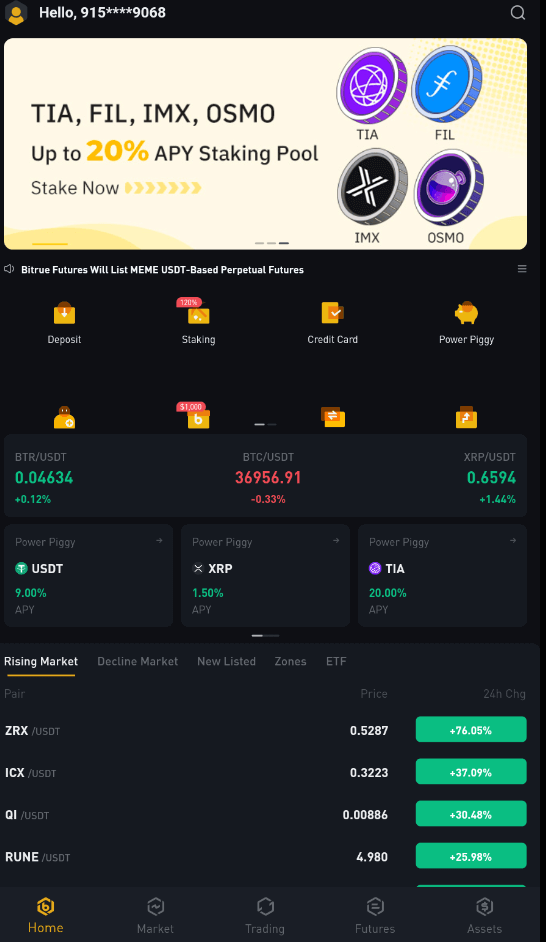
I forgot my password from the Bitrue account
You may use the Bitrue app or website to reset your account password. Please be aware that withdrawals from your account will be blocked for a full day following a password reset due to security concerns.
Mobile App
With Email Address:
1. You choose "Forgot password?" on the login screen.2. Press "via email".
3. Enter your email address in the provided field.
4. Click "NEXT" to proceed.
5. Verify your "mailbox verification code" by clicking "Confirm" in your email.
6. You can now enter a different password.
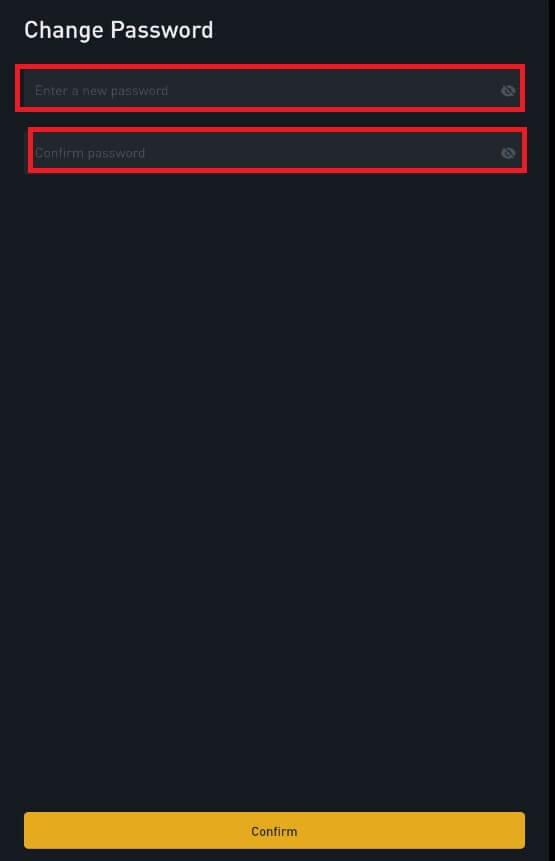
7. Press "Confirm" and you can normally use Bitrue now.
With Phone Number
1. You choose "Forgot Password?" on the login screen.
2. Press "via phone".
3. Enter your phone number in the provided field and press ’NEXT’.
4. Confirm the code sent to your SMS.
5. You may now input a new password.
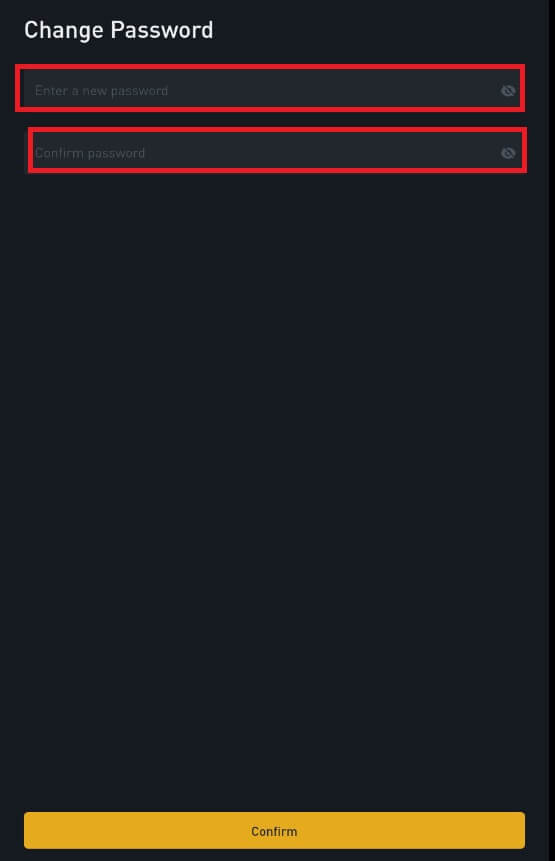
6. Press "Confirm" and you can normally use Bitrue now.
Web app
- Visit the Bitrue web page to login, and you will see the login interface.
- You choose "Forgot Password?" on the login screen.
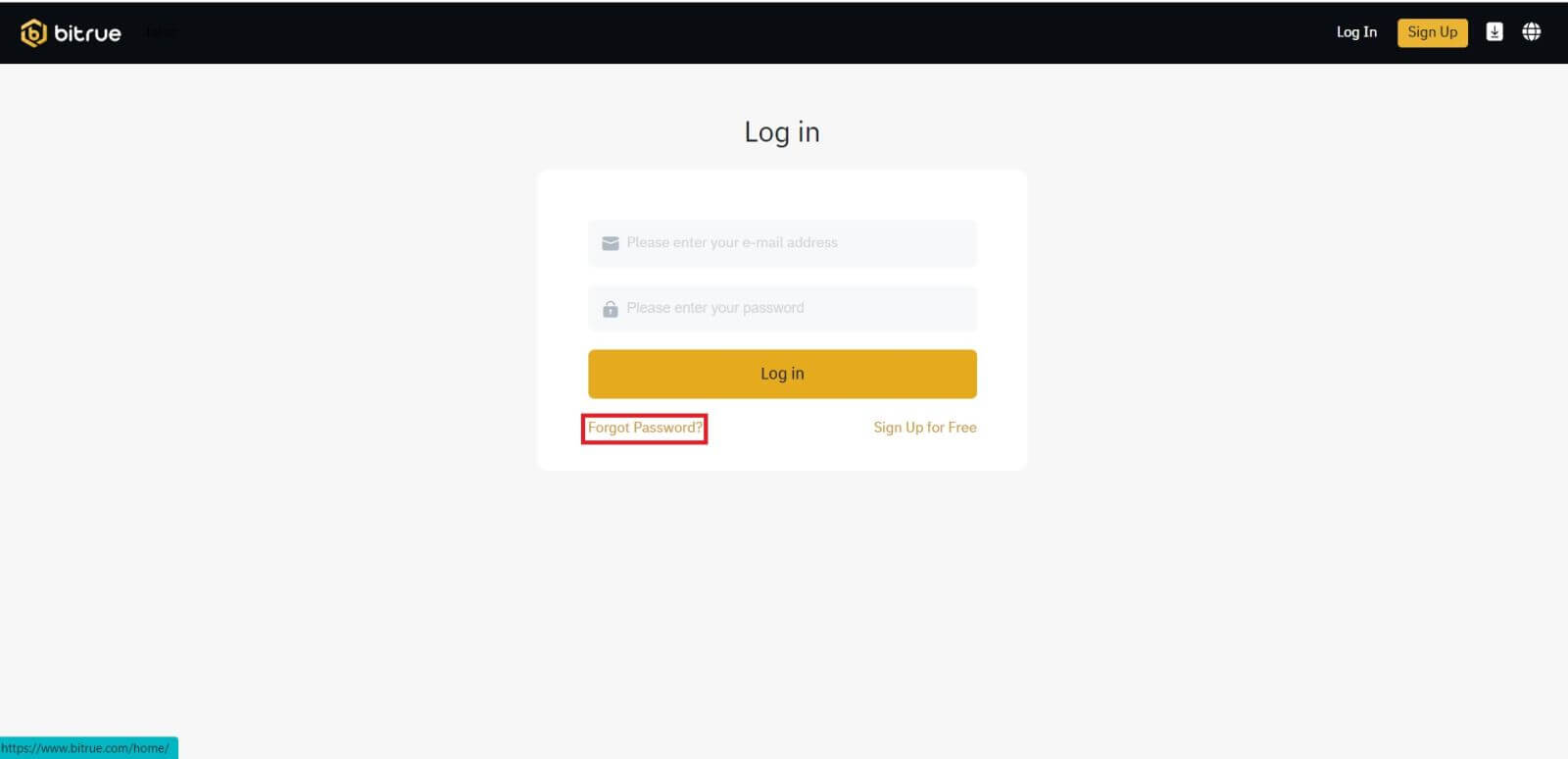
- Enter your email address in the provided field.
- Verify your "mailbox verification code" by clicking "Confirm" in your email.
- You can now enter a different password.
- Then press "Reset Password" to finish.
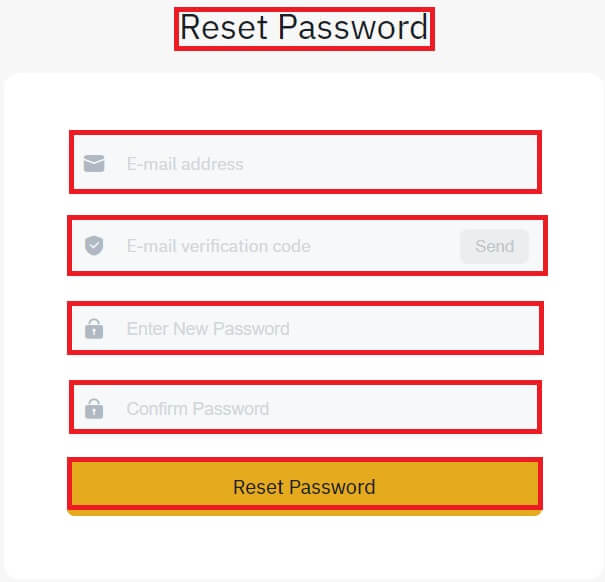
Frequently Asked Questions (FAQ)
What is Two-Factor Authentication?
Two-Factor Authentication (2FA) is an additional security layer to email verification and your account password. With 2FA enabled, you will have to provide the 2FA code when performing certain actions on the Bitrue NFT platform.
How does TOTP work?
Bitrue NFT uses a Time-based One-time Password (TOTP) for Two-Factor Authentication, it involves generating a temporary, unique one-time 6-digit code* that is only valid for 30 seconds. You will need to enter this code to perform actions that affect your assets or personal information on the platform.
Please keep in mind that the code should consist of numbers only.
Which actions are secured by 2FA?
After 2FA has been enabled, the following actions performed on the Bitrue NFT platform will require users to enter the 2FA code:
- List NFT (2FA can be turned off optionally)
- Accept Bids Offers (2FA can be turned off optionally)
- Enable 2FA
- Request Payout
- Login
- Reset Password
- Withdraw NFT
Please note that withdrawing NFTs requires a mandatory 2FA setup. Upon enabling 2FA, users will face a 24-hour withdrawal lock for all of the NFTs in their accounts.
How to Deposit on Bitrue
How to Buy Crypto with Credit/Debit Card on Bitrue
Buy Crypto with Credit/Debit Card (Web)
Credit Card- Simplex
Step 1: Enter your Bitrue account credentials and click [Buy/Sell] at the upper left.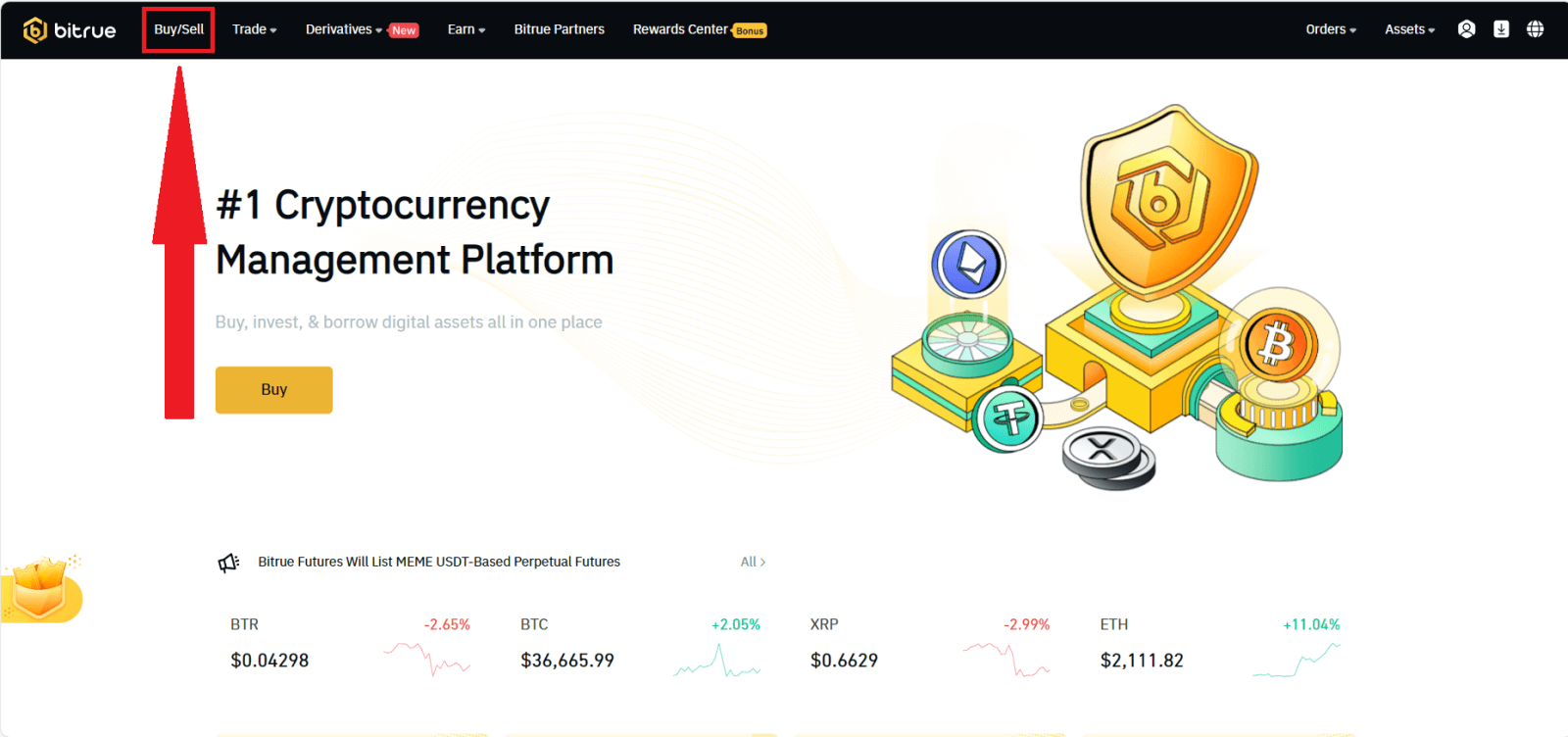
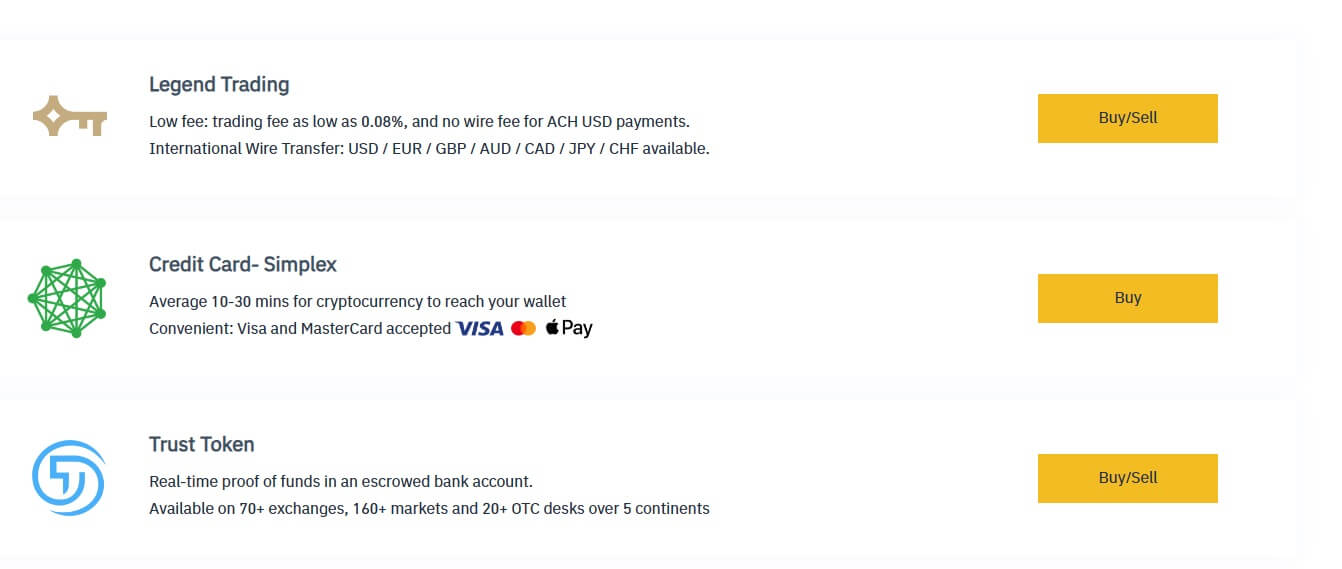
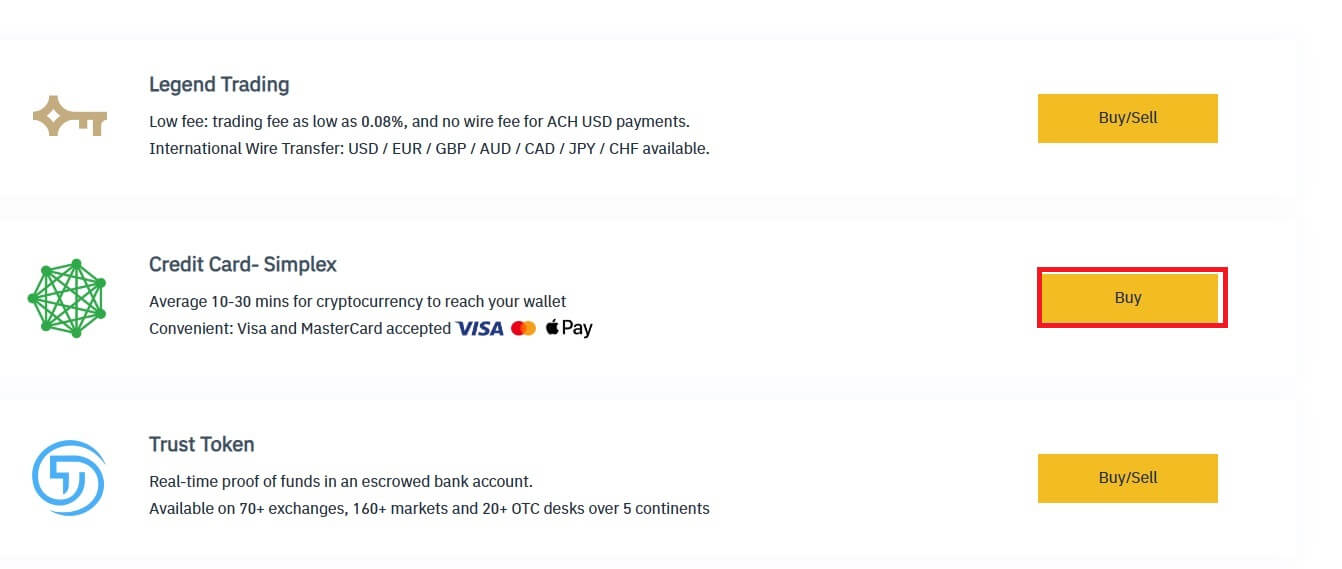
Step 4: Enter:
(2) the amount of crypto
(3) Fiat
(4) Price
(5) Original Price
Click [Buy Now] to finish.
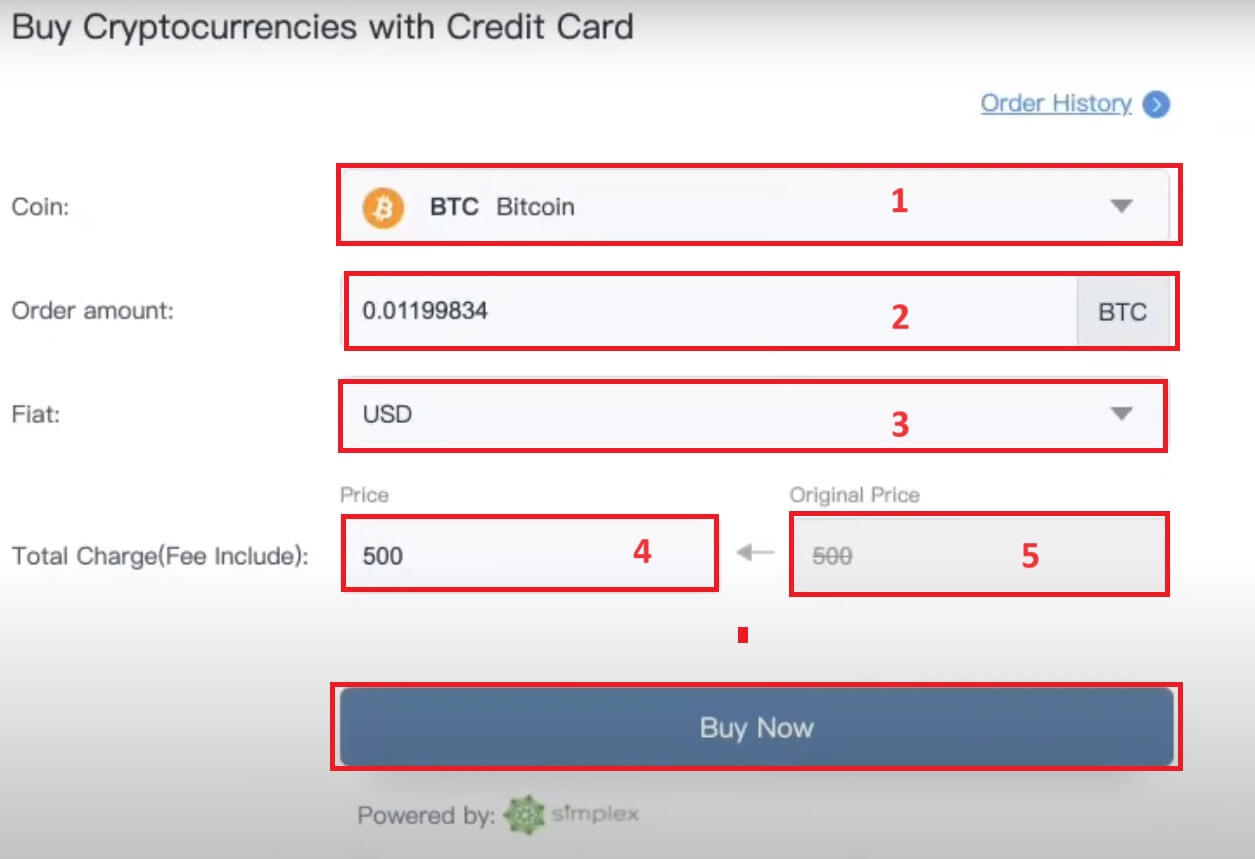
Legend Trading
Step 1: Enter your Bitrue account credentials and click [Buy/Sell] at the upper left.
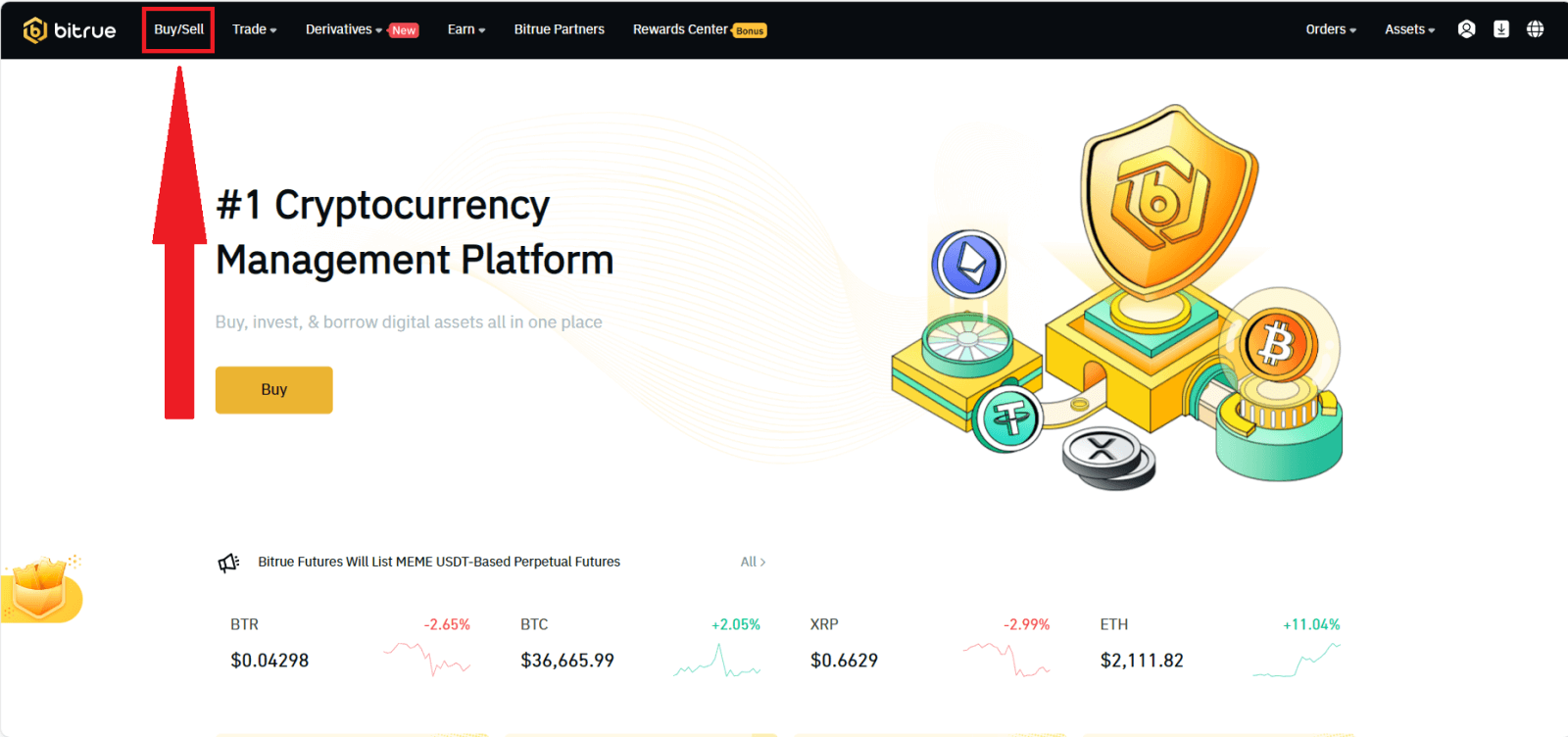
In this section, you can select from three different ways to trade cryptocurrency.
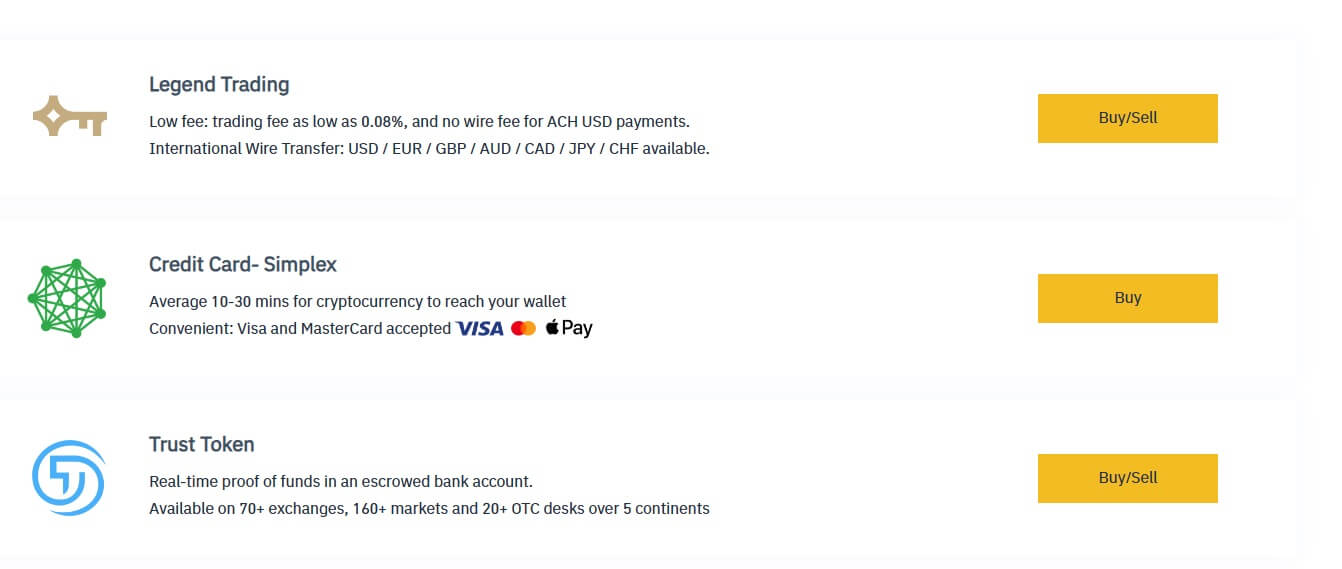
Step 2: Click [Buy/Sell] in the Legend Trading menu to enter this sort of trading.
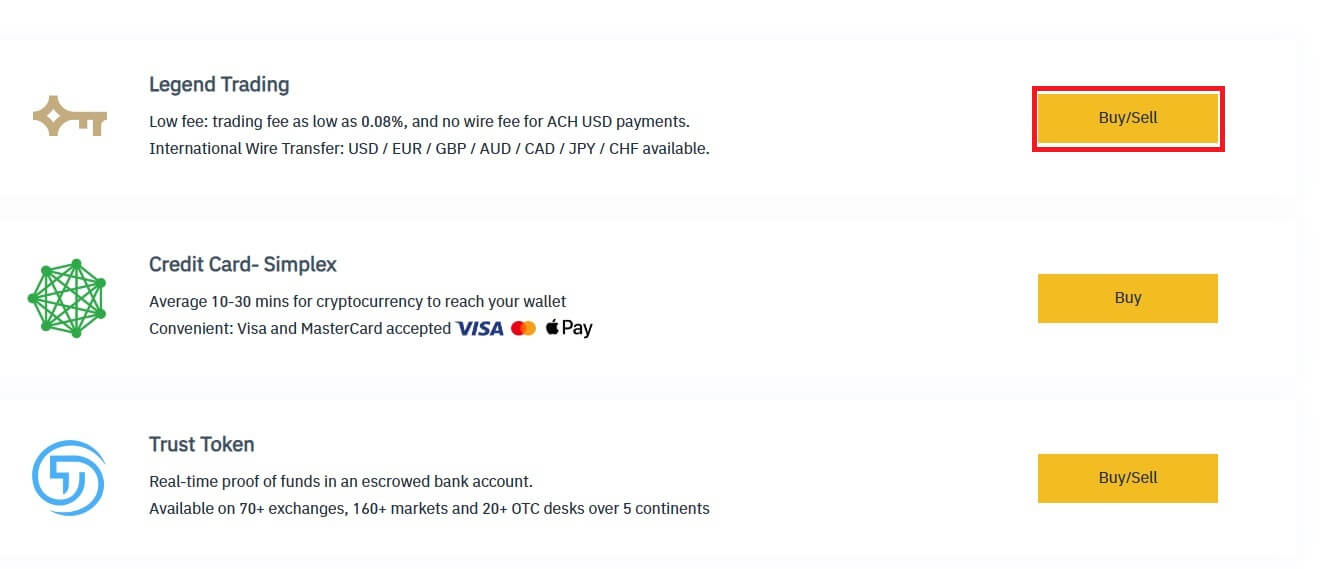
Enter the desired amount to be purchased. If you would prefer to use a different fiat currency, you can swap it out. To arrange for recurring card purchases of cryptocurrency, you can also activate the Recurring Buy feature. Click [CONTINUE].
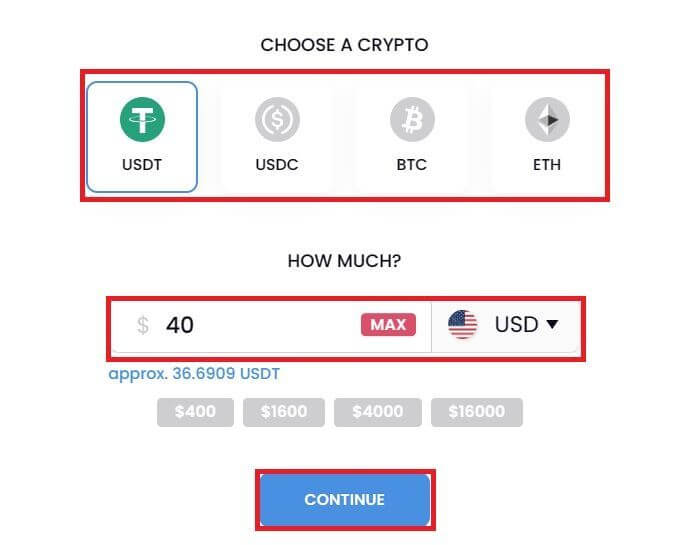
Step 4: Complete your personal information. Tick the blank to confirm your information. Press [CONTINUE].
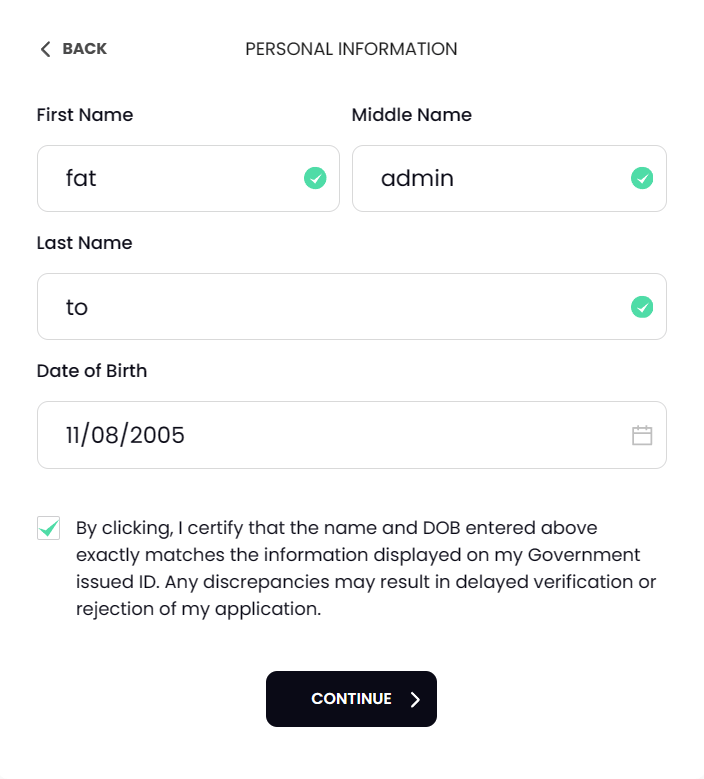
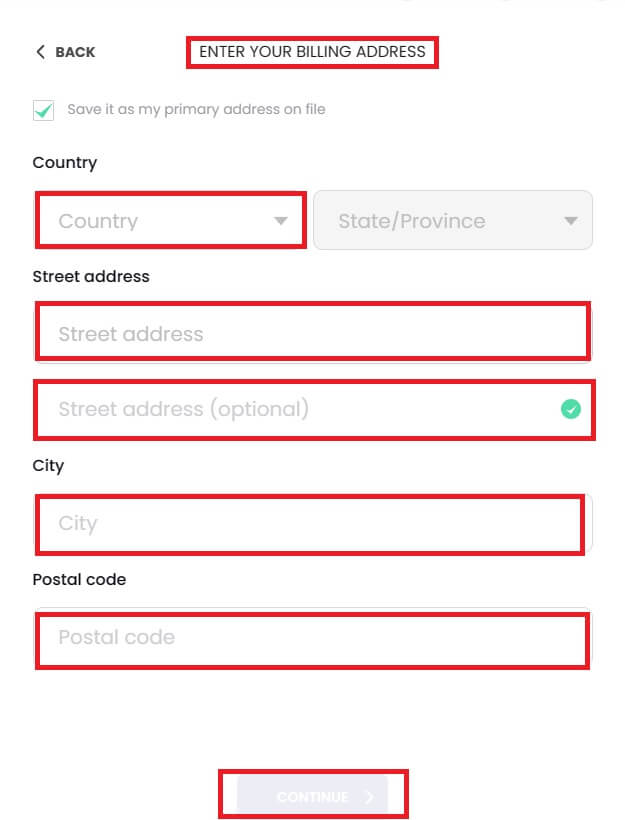
Step 6: Add your card information. To finish the cryptocurrency purchase procedure, click the [CONFIRM AND CONTINUE] button.
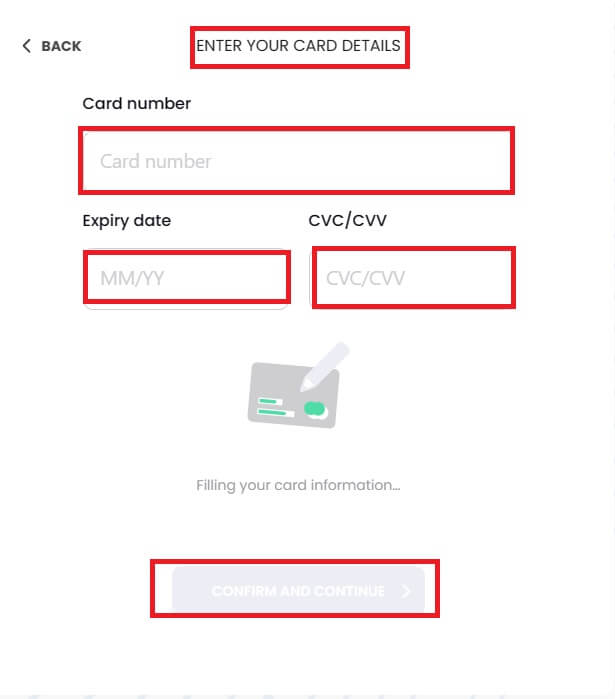
Buy Crypto with Credit/Debit Card (App)
1. Log in to the Bitrue App and click on [Credit Card] from the home page.
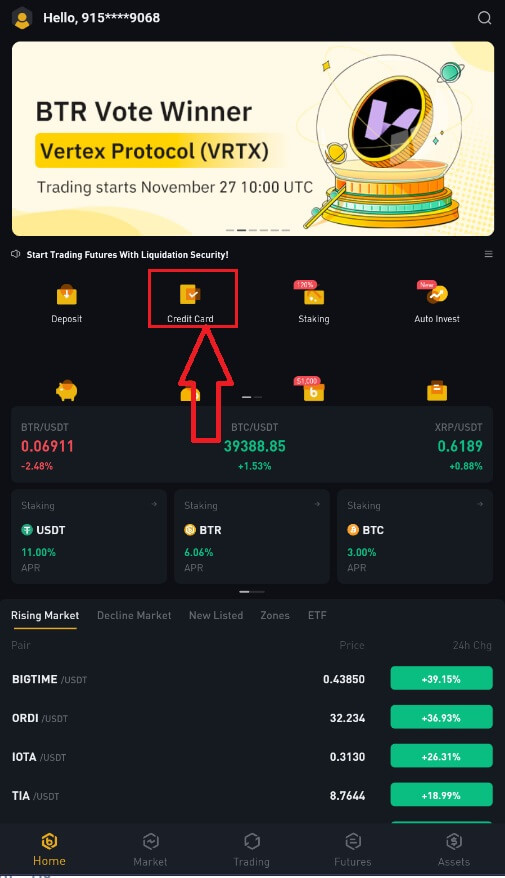
2. First, choose the cryptocurrency you want to buy. You can type the cryptocurrency in the search bar or scroll through the list. You can also change the filter to see different ranks.
3. Fill out the amount you’d like to purchase. You can switch the fiat currency if you’d like to choose another. You can also enable the Recurring Buy function to schedule regular crypto purchases via cards.
4. Choose [Pay with Card] and tap on [Confirm]. If you have not linked a card previously, you will be asked to add a new card first.
5. Check that the amount you wish to spend is correct, and then tap [Confirm] at the bottom of the screen.
6. Congratulations! The transaction is complete. The purchased cryptocurrency has been deposited in your Bitrue Spot Wallet.
How to Deposit Crypto in Bitrue
Deposit Crypto on Bitrue (Web)
1. Enter your Bitrue account credentials and click [Assets]-[Deposit].
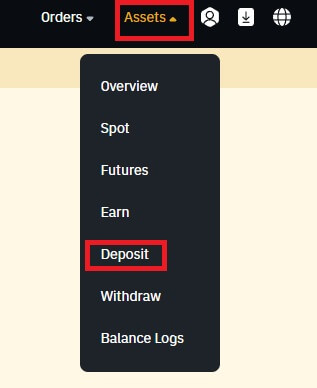
2. Select the coin that you want to deposit.
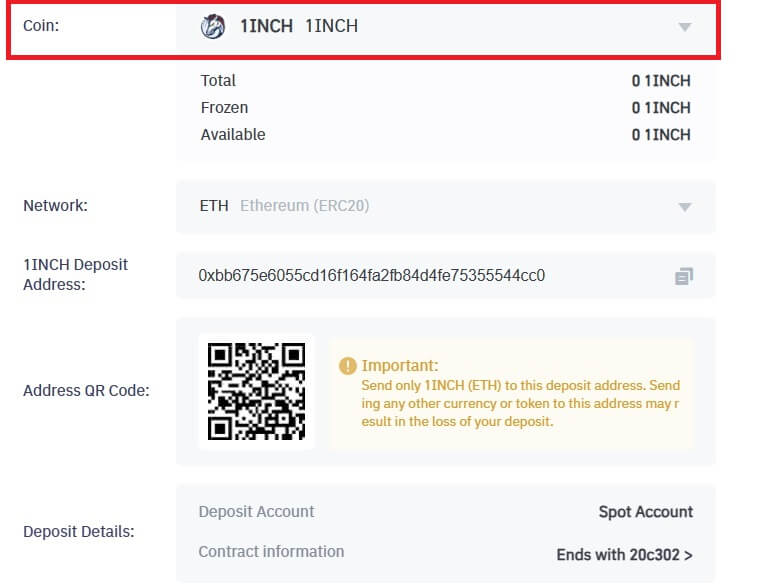
3. Next, choose the deposit network. Please make sure that the selected network is the same as the network of the platform you are withdrawing funds from. If you select the wrong network, you will lose your funds.
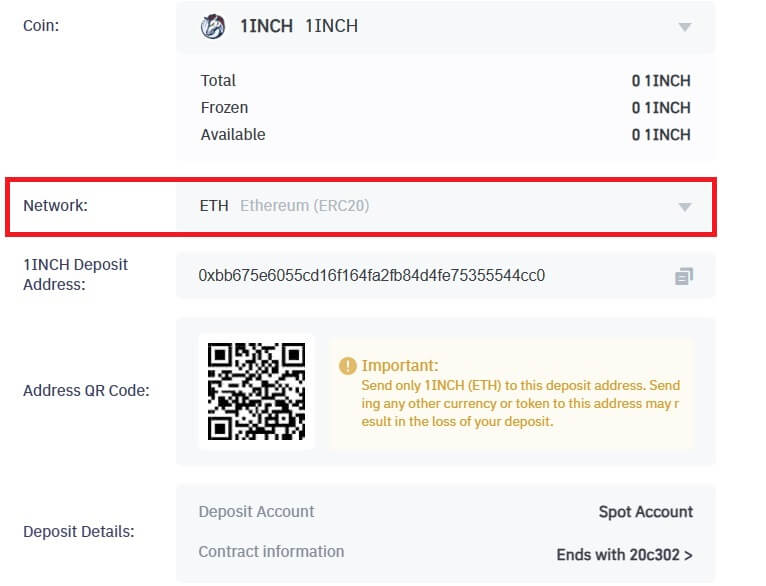
In this example, we will withdraw USDT from another platform and deposit it into Bitrue. Since we are withdrawing from an ERC20 address (Ethereum blockchain), we will select the ERC20 deposit network.
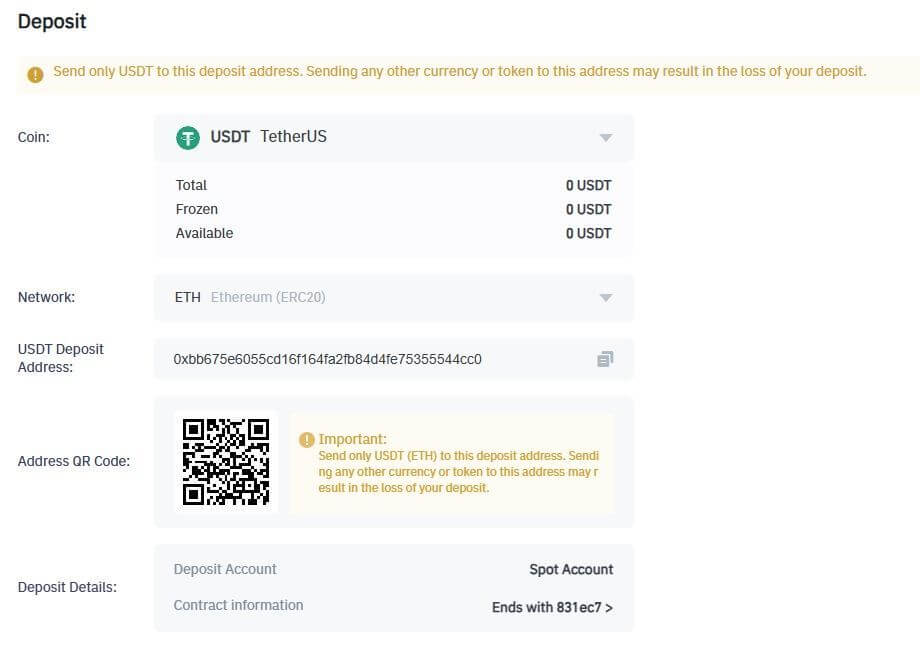
- The network selection depends on the options provided by the external wallet/exchange that you are making the withdrawal from. If the external platform only supports ERC20, you must select the ERC20 deposit network.
- DO NOT select the cheapest fee option. Select the one that is compatible with the external platform. For example, you can only send ERC20 tokens to another ERC20 address, and you can only send BSC tokens to another BSC address. If you select incompatible/different deposit networks, you will lose your funds.
4. Click to copy your Bitrue Wallet’s deposit address and paste it to the address field on the platform you intend to withdraw crypto from.

5. Alternatively, you can click the QR code icon to get a QR code of the address and import it to the platform you’re withdrawing.
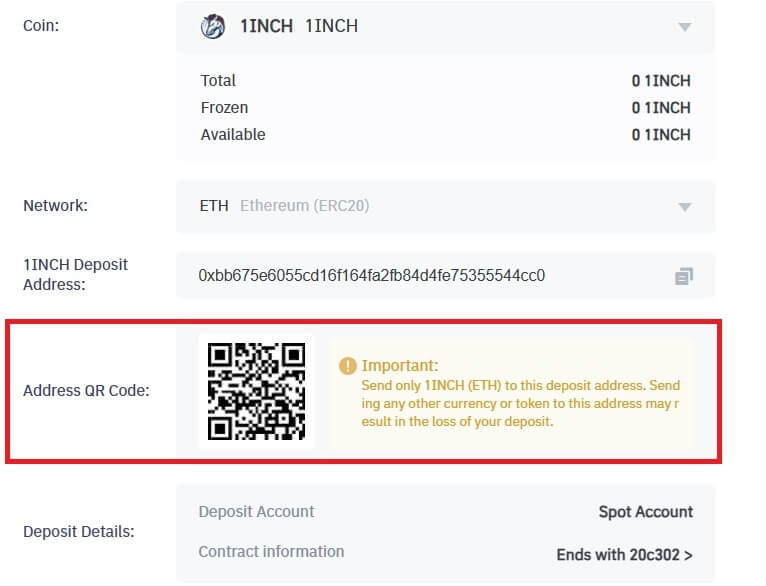
NOTE: Ensure the contract information of the crypto you’re depositing is the same as the one shown above, otherwise you’ll lose your assets.
6. After confirming the withdrawal request, it takes time for the transaction to be confirmed. The confirmation time varies depending on the blockchain and its current network traffic.
Once the transfer is processed, the funds will be credited to your Bitrue account shortly after.
7. You can check the status of your deposit from [Transaction History], as well as more information on your recent transactions.
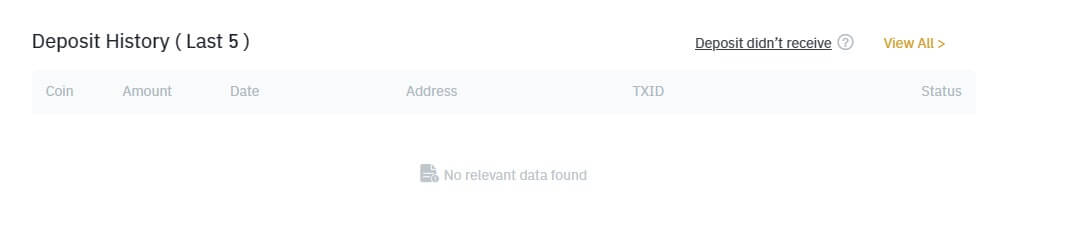
Deposit Crypto on Bitrue (App)
Step 1: Login to Bitrue App and you can see the home page interface.
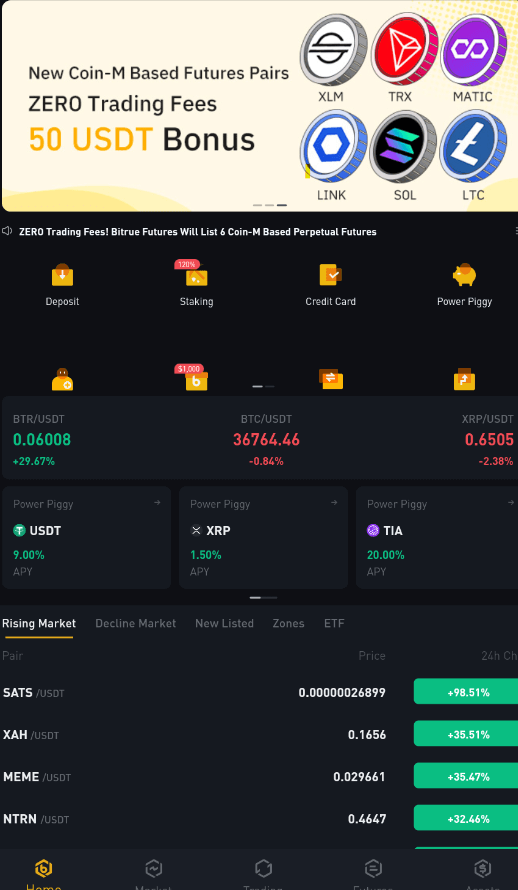
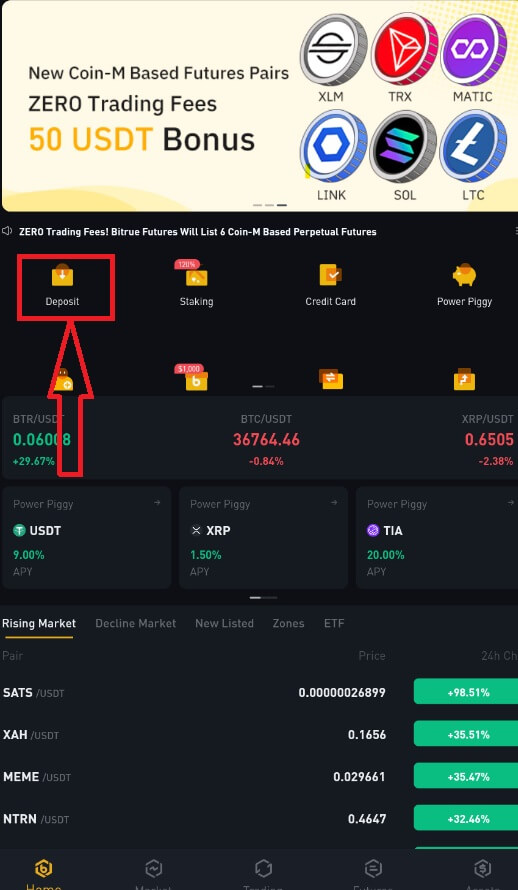
Step 3: Next, choose the coin and deposit network. Please make sure that the selected network is the same as the network of the platform you are withdrawing funds from. If you select the wrong network, you will lose your funds.
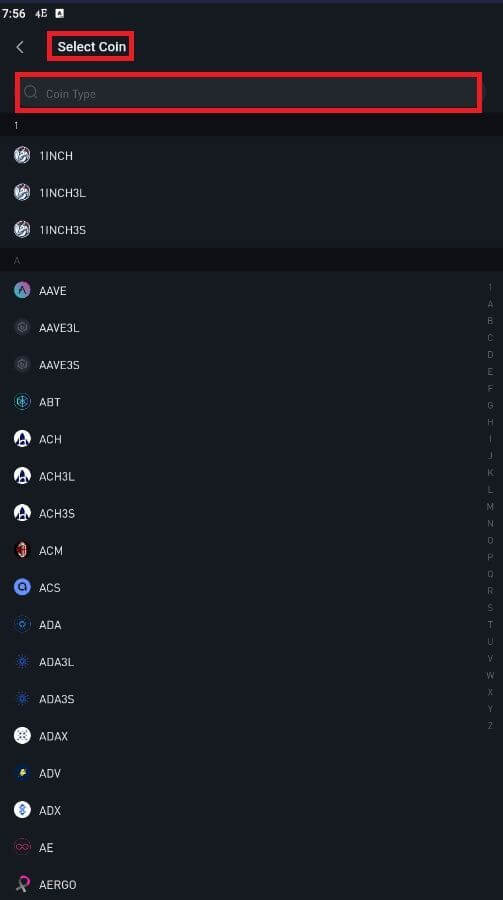
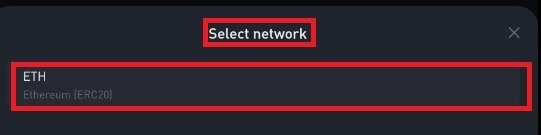
Step 4: Enter this information:
Click to copy your Bitrue Wallet’s deposit address and paste it to the address field on the platform you intend to withdraw crypto from.
Or scan the QR CODE provided to confirm the deposit. Then you finished the transaction.
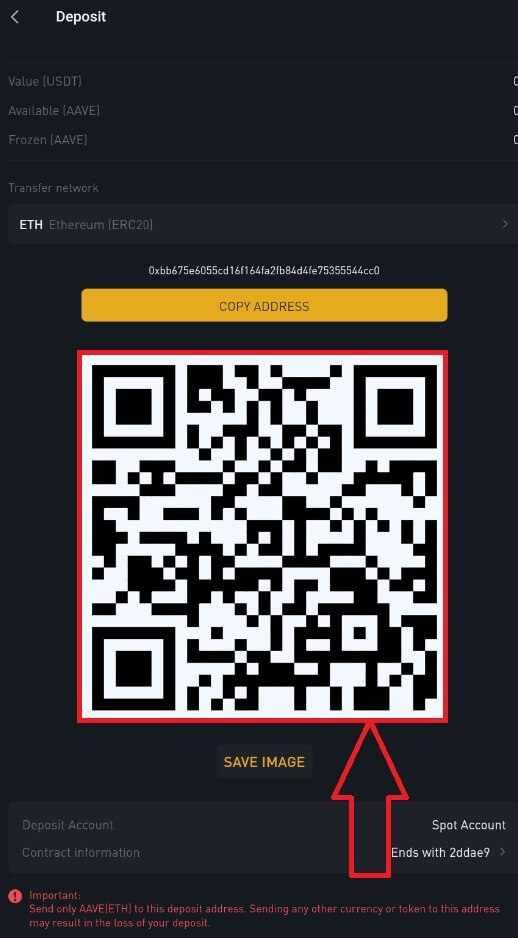
NOTE: Ensure the contract information of the crypto you’re depositing is the same as the one shown above, otherwise you’ll lose your assets.
Step 5: After confirming the withdrawal request, it takes time for the transaction to be confirmed. The confirmation time varies depending on the blockchain and its current network traffic.
Once the transfer is processed, the funds will be credited to your Bitrue account shortly after.
Frequently Asked Questions
What is a tag or meme, and why do I need to enter it when depositing crypto
Tag or memo is a unique identifier assigned to each account for identifying a deposit and crediting the appropriate account. When depositing certain crypto, such as BNB, XEM, XLM, XRP, KAVA, ATOM, BAND, EOS, etc., you need to enter the respective tag or memo for it to be successfully credited.
How long does it take for my funds to arrive? What is the transaction fee
-
After confirming your request on Bitrue, it takes time for the transaction to be confirmed on the blockchain. The confirmation time varies depending on the blockchain and its current network traffic.
-
For example, if you’re depositing USDT, Bitrue supports the ERC20, BEP2, and TRC20 networks. You can select the desired network from the platform you’re withdrawing from, enter the amount to withdraw, and you will see the relevant transaction fees.
-
The funds will be credited to your Bitrue account shortly after the network confirms the transaction.
-
Please note that if you enter the wrong deposit address or select an unsupported network, your funds will be lost. Always check carefully before you confirm the transaction.
Why hasn’t my deposit been credited yet
Transferring funds from an external platform to Bitrue involves three steps:
-
Withdrawal from the external platform.
-
Blockchain network confirmation.
-
Bitrue credits the funds to your account.
An asset withdrawal marked as “completed” or “success” on the platform you’re withdrawing your crypto from means that the transaction was successfully broadcast to the blockchain network. However, it might still take some time for that particular transaction to be fully confirmed and credited to the platform you’re withdrawing your crypto to. The number of required “network confirmations” varies for different blockchains.
For example:
-
Alice wants to deposit 2 BTC into her Bitrue wallet. The first step is to create a transaction that will transfer the funds from her personal wallet into Bitrue.
-
After creating the transaction, Alice needs to wait for network confirmations. She will be able to see the pending deposit on her Bitrue account.
-
The funds will be temporarily unavailable until the deposit is complete (1 network confirmation).
-
If Alice decides to withdraw these funds, she needs to wait for two network confirmations.
Due to possible network congestion, there might be a significant delay in processing your transaction. You may use the TxID (Transaction ID) to look up the status of the transfer of your assets by using a blockchain explorer.
-
If the transaction has not yet been fully confirmed by the blockchain network nodes or has not reached the minimum number of network confirmations specified by our system, please wait patiently for it to be processed. When the transaction has been confirmed, Bitrue will credit the funds to your account.
-
If the transaction is confirmed by the blockchain but not credited to your Bitrue account, you may check the deposit status using the Deposit Status Query. You can then follow the instructions on the page to check your account or submit an inquiry for the issue.