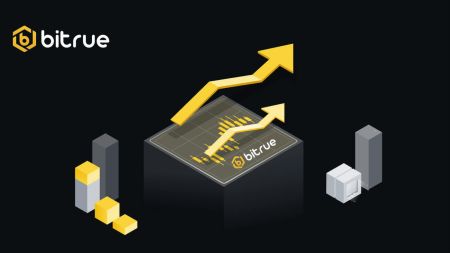How to Trade Crypto and Withdraw on Bitrue
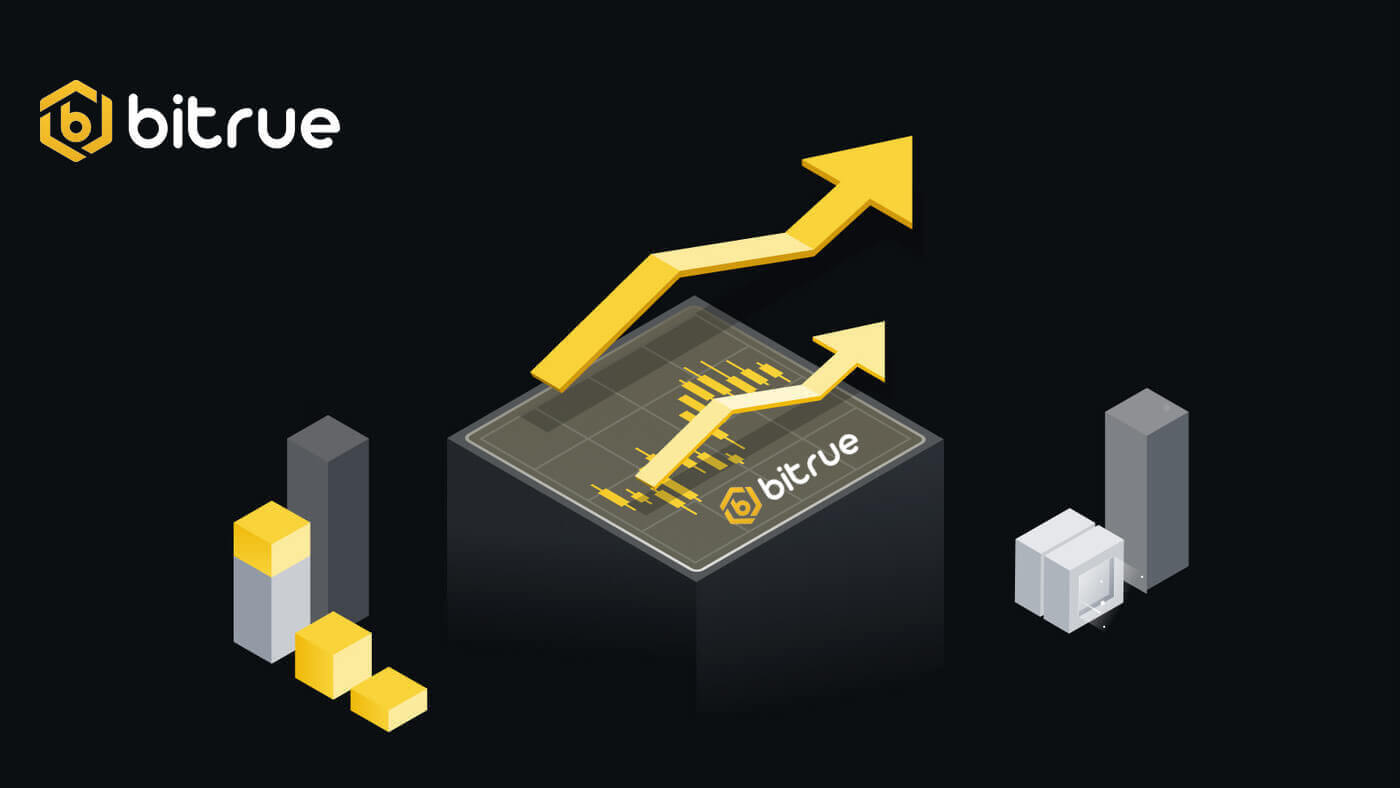
How to Trade Cryptocurrency on Bitrue
How to Trade Spot on Bitrue (App)
1. Log in to the Bitrue app and click on [Trading] to go to the spot trading page.
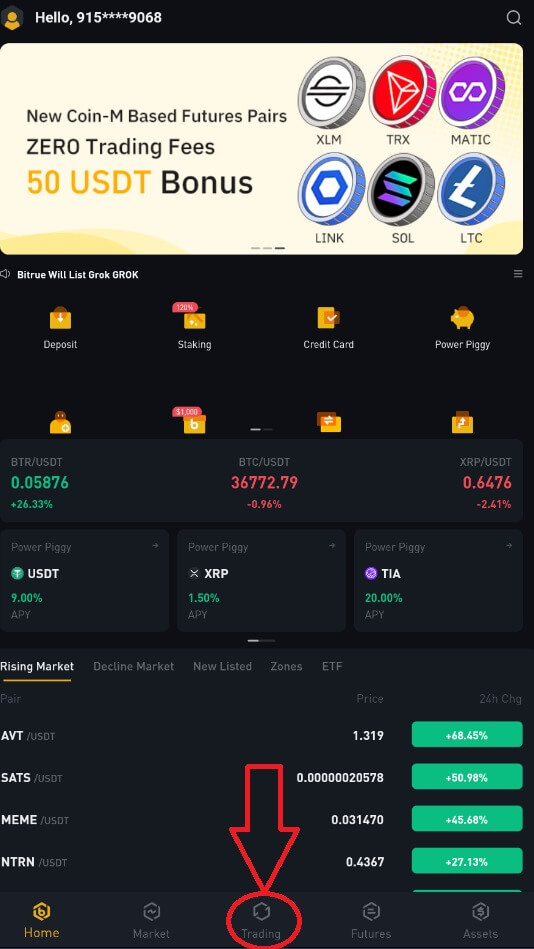
2. This is the interface for trading.
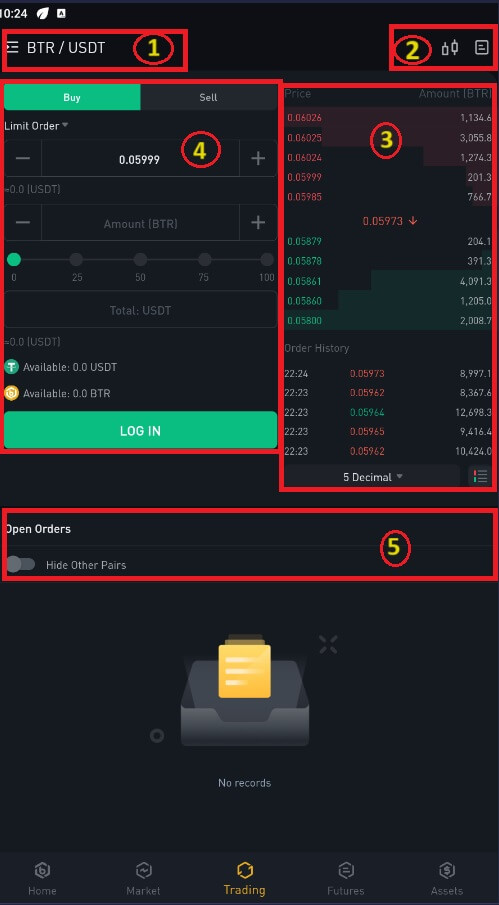
NOTE: About this interface:
- Market and trading pairs.
- Real-time market candlestick chart, supported trading pairs of the cryptocurrency, “Buy Crypto” section.
- Sell/Buy Order Book.
- Buy or sell cryptocurrency.
- Open orders.
As an example, we will make a "Limit Order" trade to buy BTR:
(1). Input the spot price you wish to buy your BTR for, and that will trigger the limit order. We have set this as 0.002 BTC per BTR.
(2). In the [Amount] field, input the amount of BTR you wish to purchase. You may also use the percentages underneath to select how much of your held BTC you want to use to buy BTR.
(3). Once the market price of BTR reaches 0.002 BTC, the limit order will trigger and be completed. 1 BTR will be sent to your wallet.
You can follow the same steps to sell BTR or any other chosen cryptocurrency by selecting the [Sell] tab.
NOTE:
- The default order type is a limit order. If traders want to place an order as soon as possible, they may switch to [Market Order]. By choosing a market order, users can trade instantly at the current market price.
- If the market price of BTR/BTC is at 0.002, but you want to buy at a specific price, for example, 0.001, you can place a [Limit Order]. When the market price reaches your set price, your placed order will be executed.
- The percentages shown below the BTR [Amount] field refer to the percentage of your held BTC you wish to trade for BTR. Pull the slider across to change the desired amount.
How to Trade Spot on Bitrue (Web)
A spot trade is a straightforward exchange of goods and services at the going rate, sometimes referred to as the spot price, between a buyer and a seller. When the order is filled, the transaction happens right away. With a limit order, users may schedule spot trades to execute when a particular, better spot price is achieved. Using our trading page interface, you may execute spot trades on Bitrue.1. Enter your Bitrue account information by visiting our Bitrue website.
2. To access the spot trading page for any cryptocurrency, simply click on it from the homepage, then choose one.
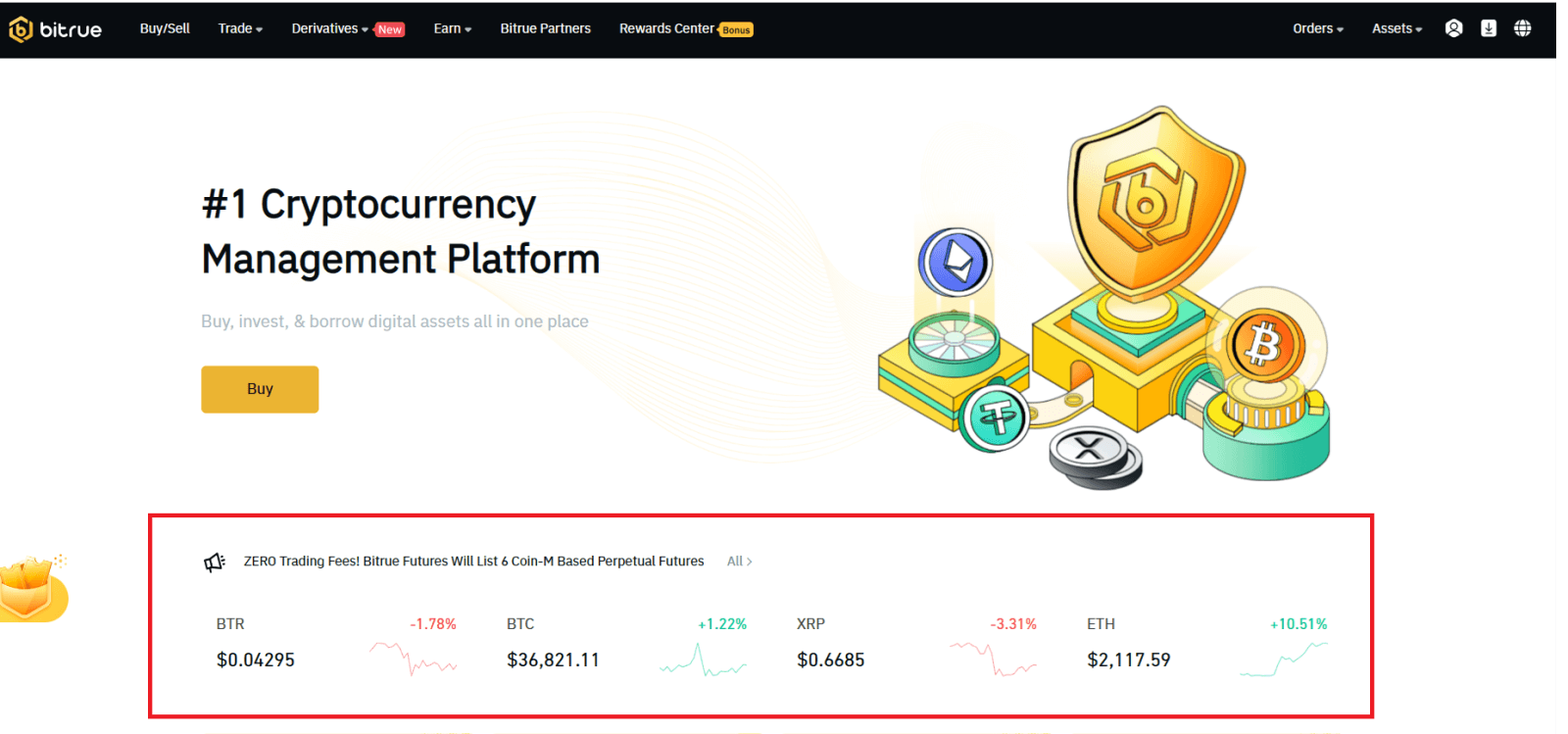
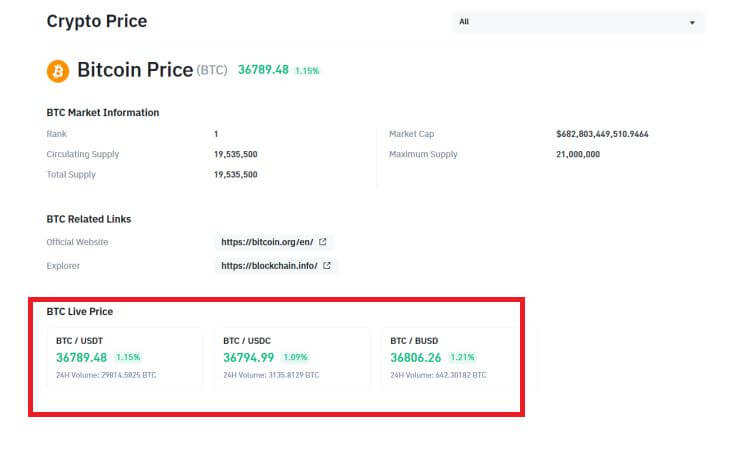
- Market and Trading pairs.
- Latest market trades transaction.
- Trading volume of a trading pair in 24 hours.
- Candlestick chart and Market Depth.
- Sell order book.
- Trading Type: 3X Long, 3X Short, or Future Trading.
- Buy Cryptocurrency.
- Sell Cryptocurrency.
- Type of order: Limit/Market/TriggerOrder.
- Buy order book.
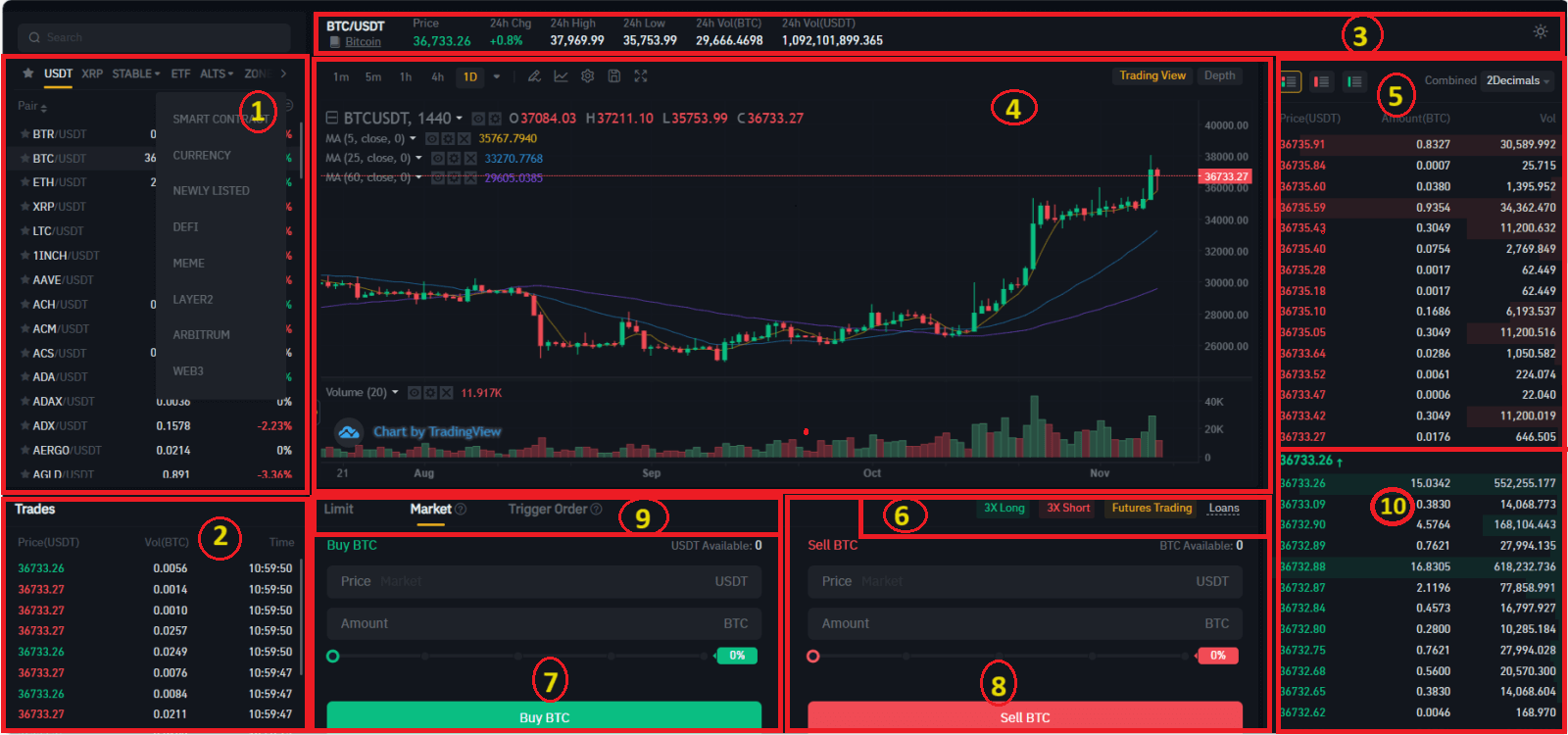
What is the Stop-Limit Function and How to use it
A Stop-Limit order is a limit order that has a limit price and a stop price. When the stop price is reached, the limit order will be placed on the order book. Once the limit price is reached, the limit order will be executed.
- Stop price: When the asset’s price reaches the stop price, the Stop-Limit order is executed to buy or sell the asset at the limit price or better.
- Limit price: the selected (or potentially better) price at which the Stop-Limit order is executed.
You can set the stop price and limit price at the same price. However, it’s recommended that the stop price for sell orders be slightly higher than the limit price. This price difference will allow for a safety gap in price between the time the order is triggered and when it is fulfilled.
You can set the stop price slightly lower than the limit price for buy orders. This will also reduce the risk of your order not being fulfilled.
How to create a Stop-Limit order
How to place a Stop-Limit order on Bitrue
1. Log in to your Bitrue account and go to [Trade]-[Spot]. Select either [Buy] or [Sell], then click [Trigger Order].
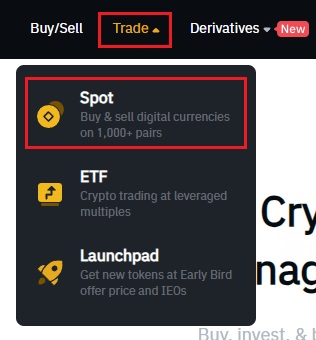
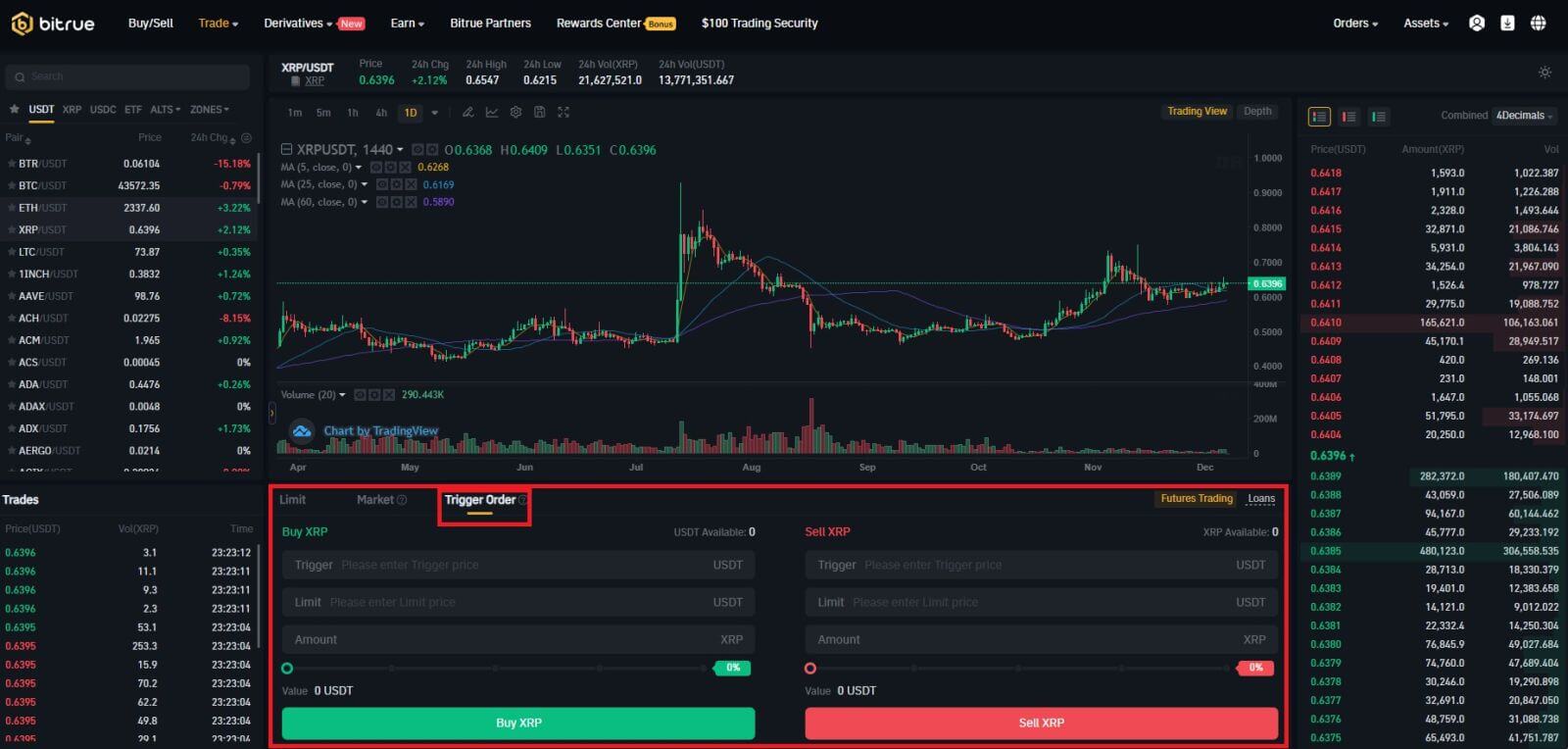
2. Enter the trigger price, the limit price, and the amount of crypto you wish to purchase. Click [Buy XRP] to confirm the details of the transaction.
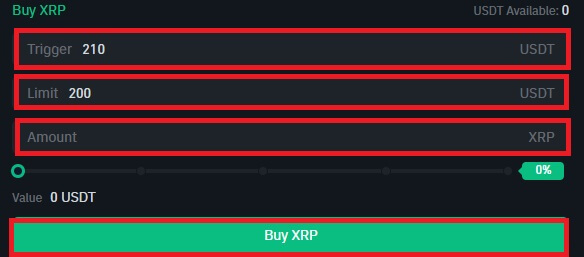
How to view my Stop-Limit orders?
Once you submit the orders, you can view and edit your trigger orders under [Open Orders].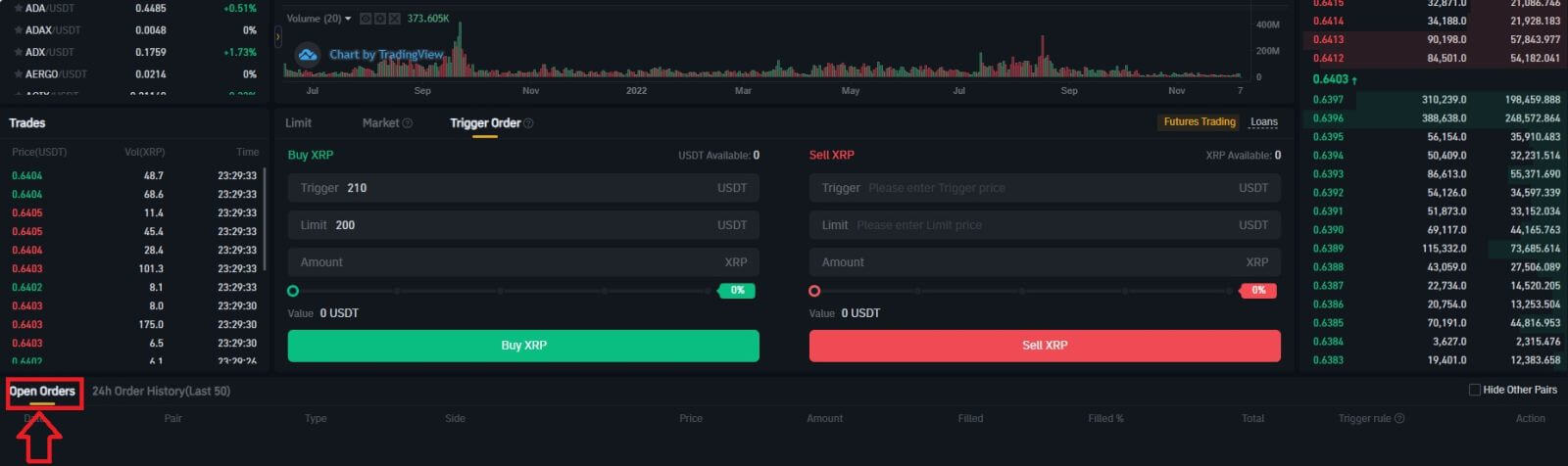 To view executed or canceled orders, go to the [24h Order History (Last 50)] tab.
To view executed or canceled orders, go to the [24h Order History (Last 50)] tab.Frequently Asked Questions (FAQ)
What is a Limit Order
- A limit order is an order that you place on the order book with a specific limit price. It will not be executed immediately, like a market order. Instead, the limit order will only be executed if the market price reaches your limit price (or better). Therefore, you may use limit orders to buy at a lower price or sell at a higher price than the current market price.
- For example, you place a buy limit order for 1 BTC at $60,000, and the current BTC price is 50,000. Your limit order will be filled immediately at $50,000, as it is a better price than the one you set ($60,000).
- Similarly, if you place a sell limit order for 1 BTC at $40,000 and the current BTC price is $50,000, the order will be filled immediately at $50,000 because it is a better price than $40,000.
What is a market order
A market order is executed at the current market price as quickly as possible when you place the order. You can use it to place both buy and sell orders.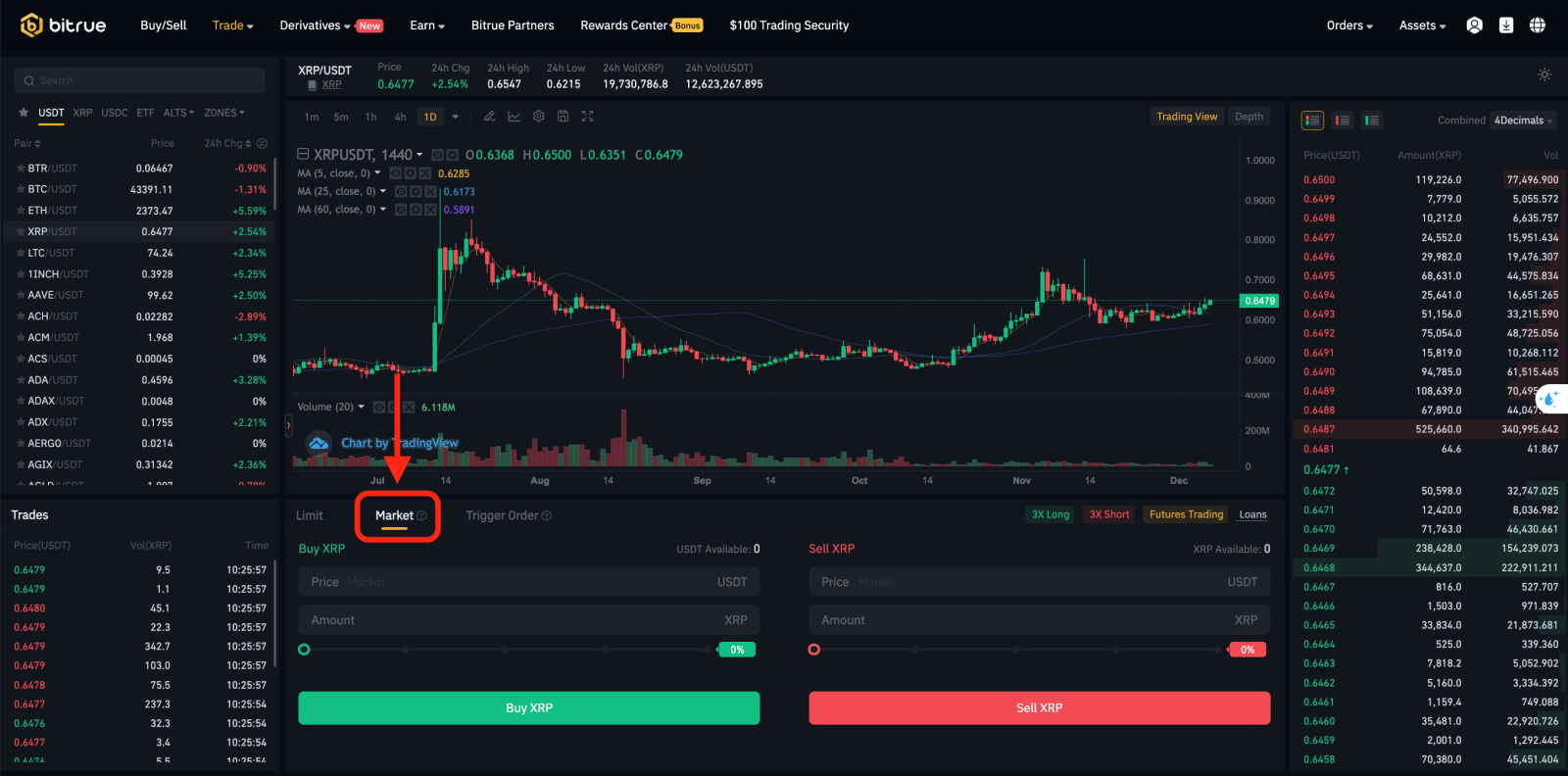
How do I view my spot trading activity
You can view your spot trading activities from the Spot at the interface’s upper right corner of the trading interface.
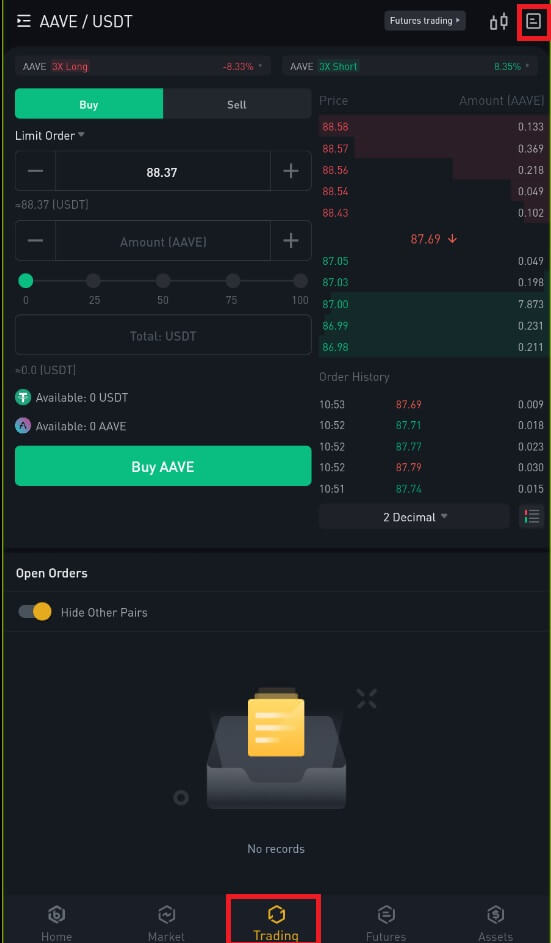
1. Open orders
Under the [Open Orders] tab, you can view details of your open orders, including:- Order date.
- Trading pair.
- Order type.
- Order price.
- Order amount.
- Filled %.
- Total amount.
- Trigger conditions.
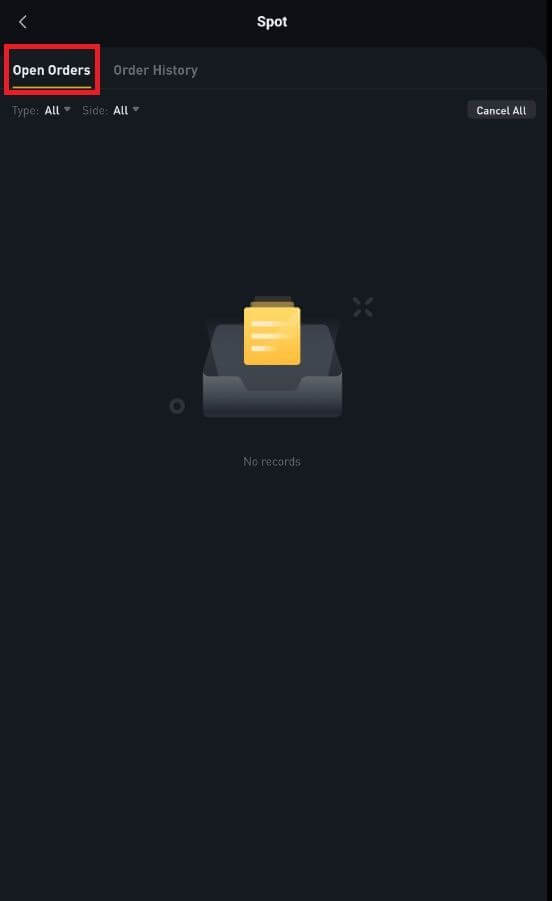
2. Order history
Order history displays a record of your filled and unfilled orders over a certain period. You can view order details, including:- Order date.
- Trading pair.
- Order type.
- Order price.
- Filled order amount.
- Filled %.
- Total amount.
- Trigger conditions.
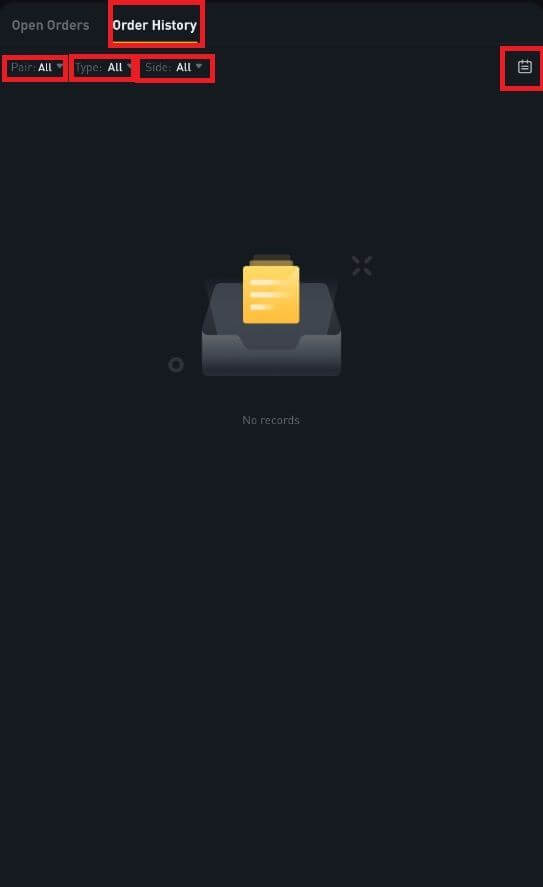
How to Withdraw from Bitrue
How to Withdraw Crypto from Bitrue
Withdraw Crypto on Bitrue (Web)
Step 1: Enter your Bitrue account credentials and click [Assets]-[Withdraw] in the page’s upper-right corner.

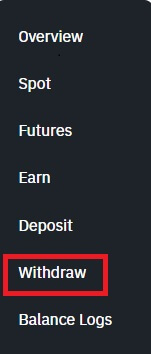
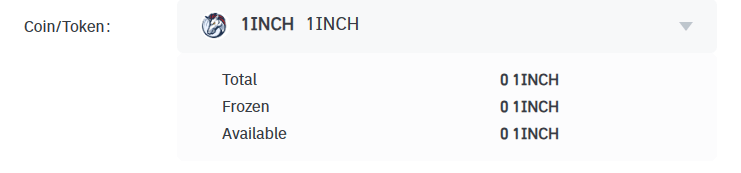
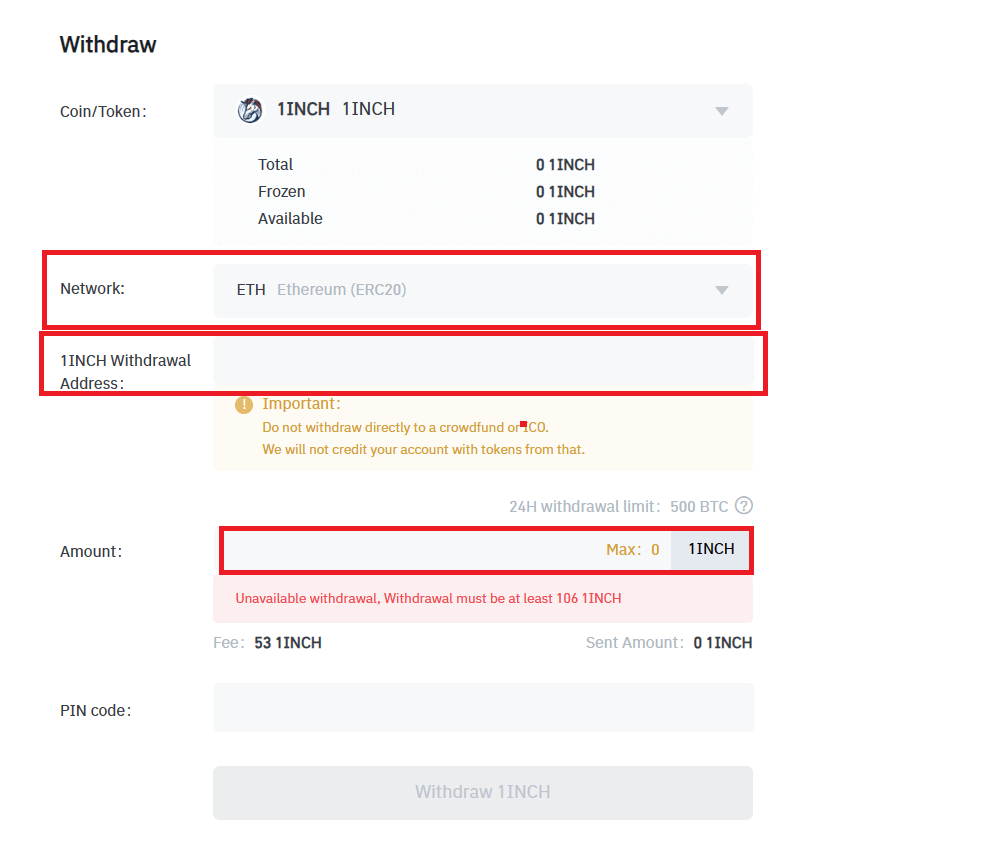
NOTE: Do not withdraw directly to a crowdfund or ICO because Bitrue will not credit your account with tokens from that.


Warning: If you input the wrong information or select the wrong network when making a transfer, your assets will be permanently lost. Please make sure that the information is correct before making a transfer.
Withdraw Crypto on Bitrue (App)
Step 1: On the main page, click [Assets].
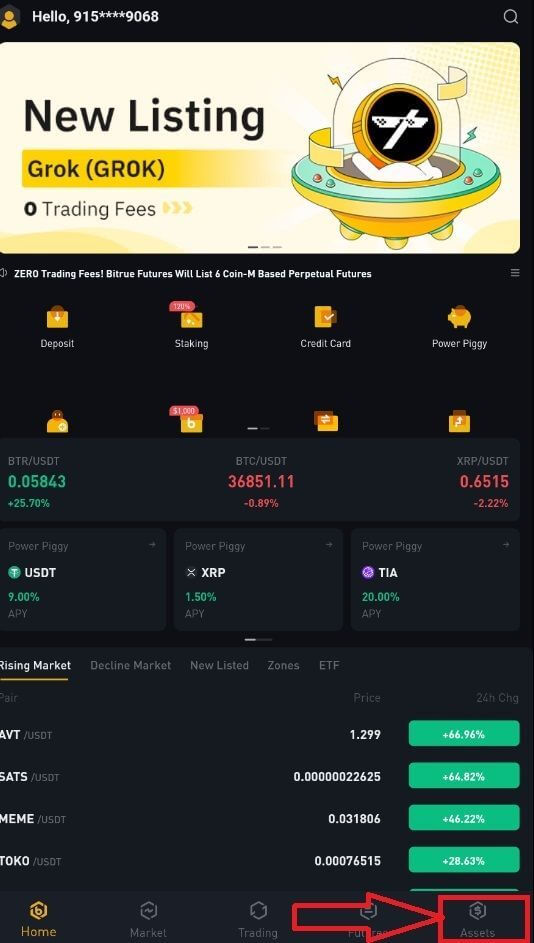
Step 2: Choose the [Withdraw] button.
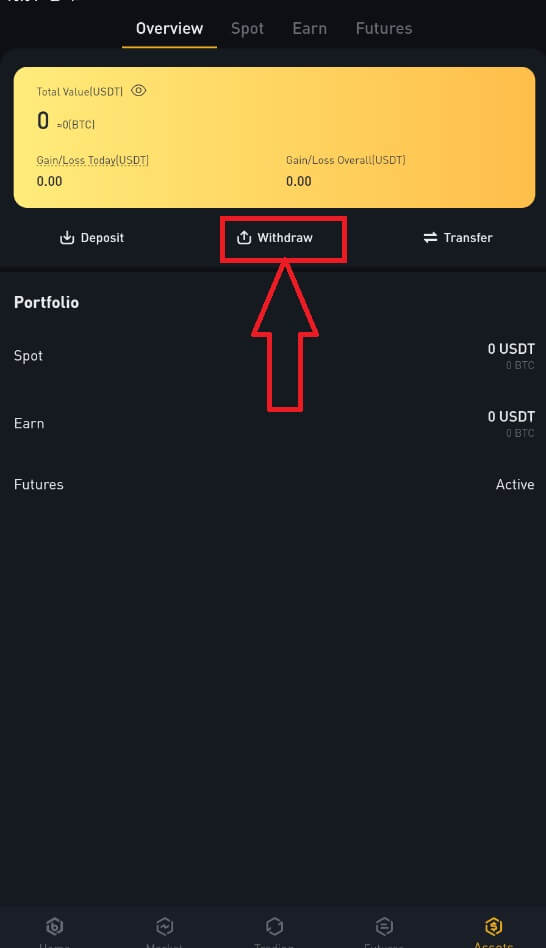
Step 3: Select the cryptocurrency you want to withdraw. In this example, we will withdraw 1INCH. Then, select the network.
Warning: If you input the wrong information or select the wrong network when making a transfer, your assets will be permanently lost. Please make sure that the information is correct before making a transfer.
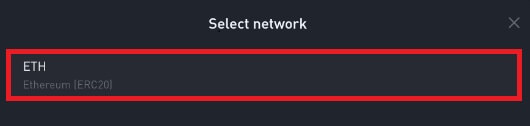
Step 4: Next, enter the recipient’s address and the amount of coin you want to withdraw. Finally, choose [Withdraw] to confirm.
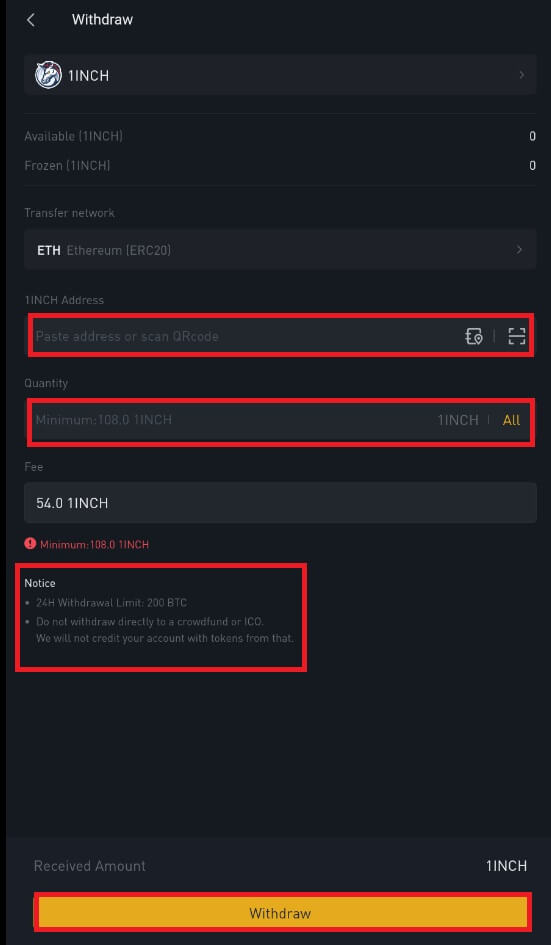
How to Sell Crypto to Credit or Debit Card in Bitrue
Sell Crypto to Credit/Debit Card (Web)
You can now sell your cryptocurrencies for fiat currency and have them transferred directly to your credit or debit card on Bitrue.Step 1: Enter your Bitrue account credentials and click [Buy/Sell] at the upper left.
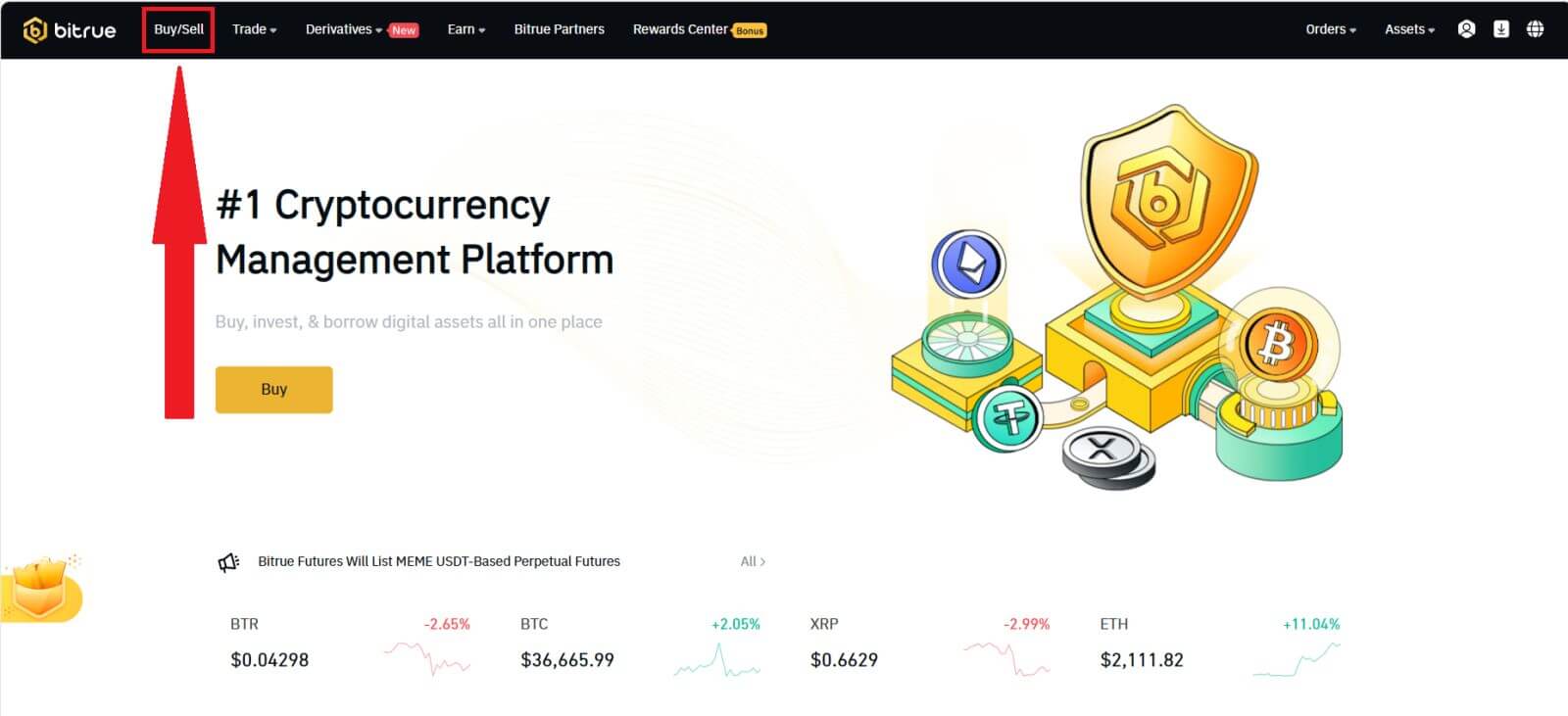
Here, you can select from three different ways to trade cryptocurrency.
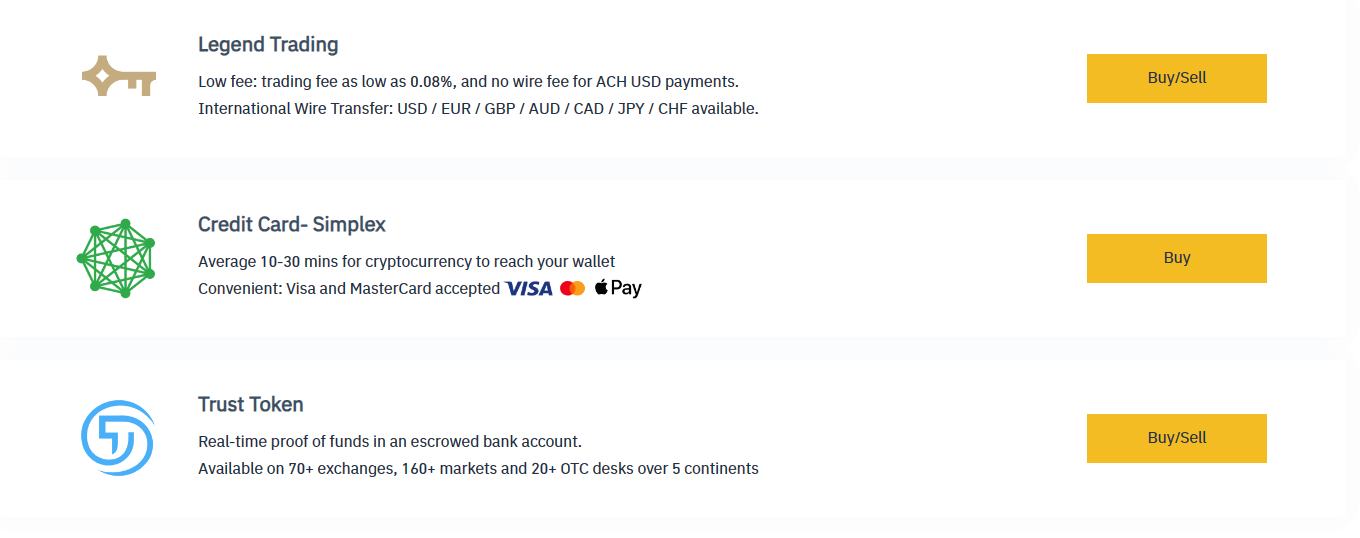
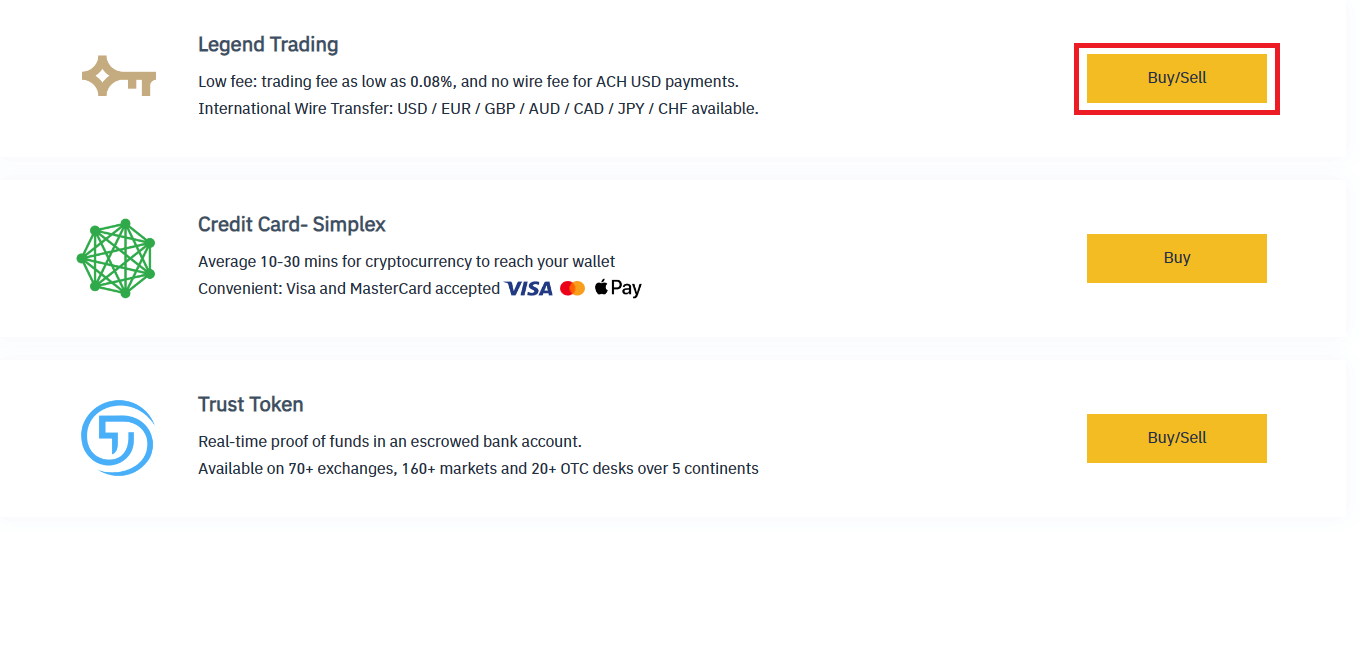
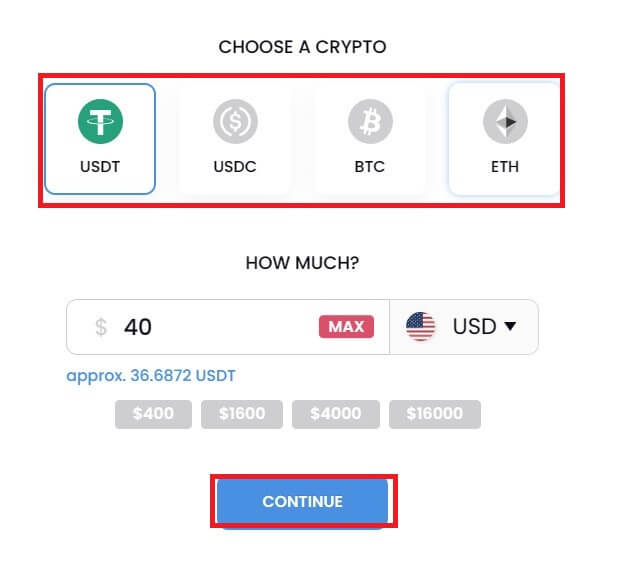
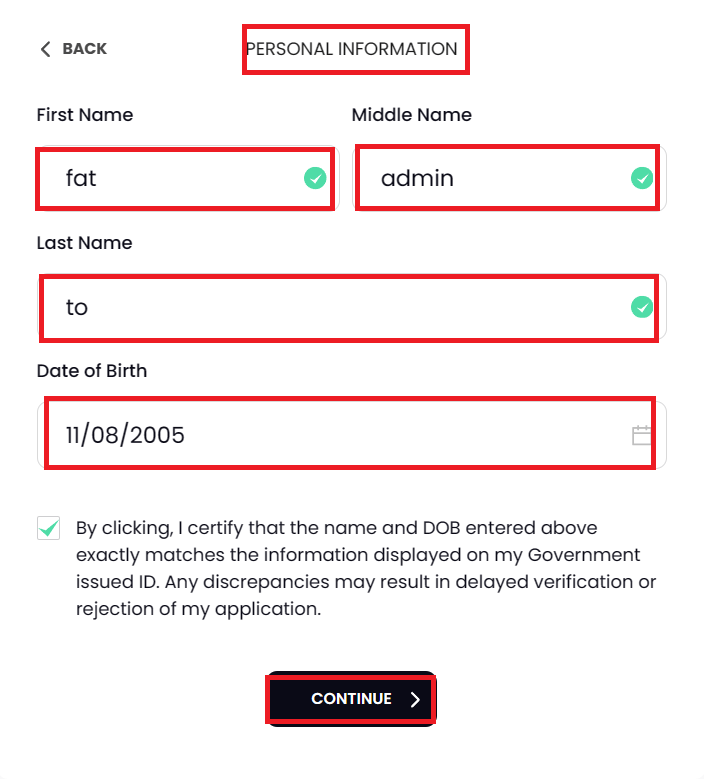
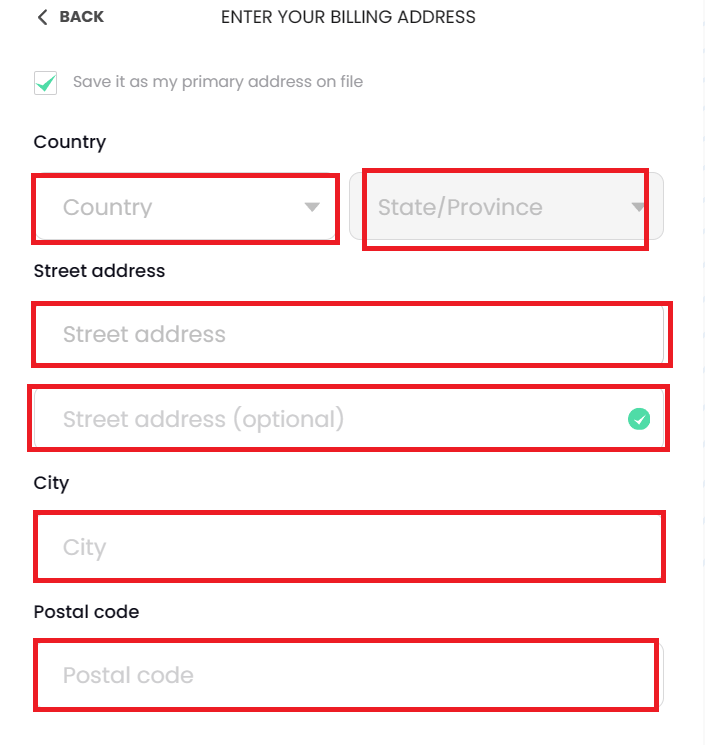
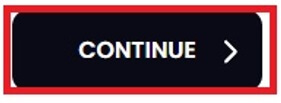
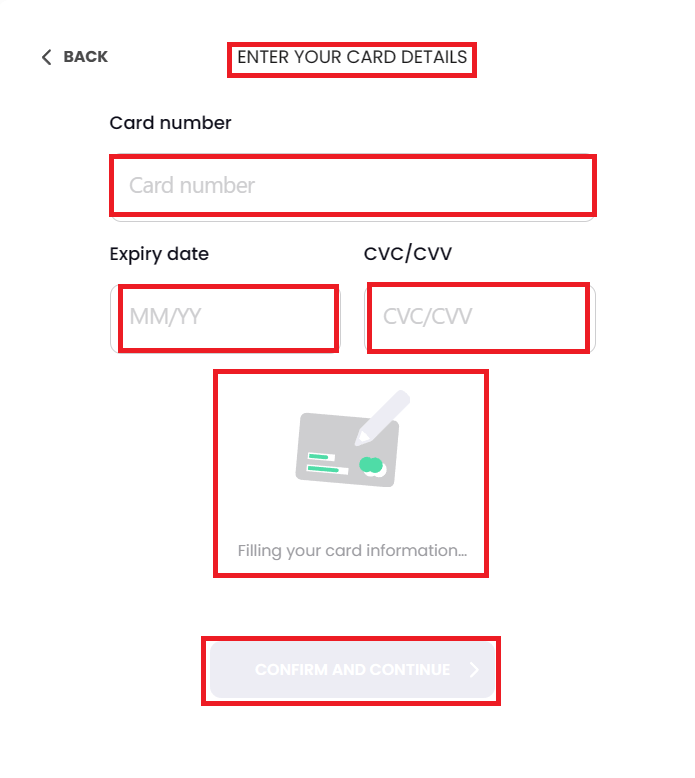
Sell Crypto to Credit/Debit Card (App)
Step 1: Enter your Bitrue account credentials and click [Credit Card] at the homepage.
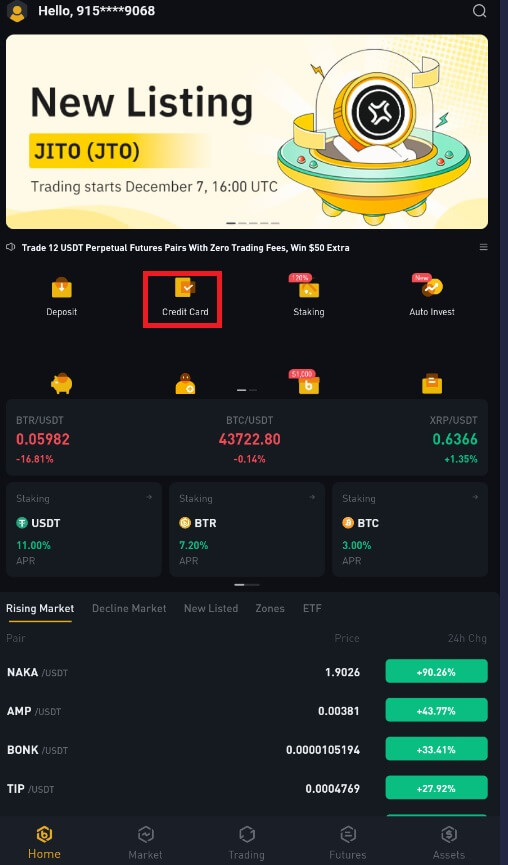
Step 2: Enter the email address that you used to sign in to your account.
Step 3: Choose either the IBAN (International Bank Account Number) or VISA card where you’d like to receive your funds.
Step 4: Choose the cryptocurrency you want to sell.
Step 5: Fill out the amount you’d like to sell. You can switch the fiat currency if you’d like to choose another. You can also enable the Recurring Sell function to schedule regular crypto sales via cards.
Step 6: Congratulations! The transaction is complete.
Frequently Asked Questions (FAQ)
Why hasn’t my withdrawal now arrived
I’ve made a withdrawal from Bitrue to another exchange or wallet, but I haven’t received my funds yet. Why?
Transferring funds from your Bitrue account to another exchange or wallet involves three steps:- Withdrawal request on Bitrue
- Blockchain network confirmation
- Deposit on the corresponding platform
However, it might still take some time for that particular transaction to be confirmed and even longer for the funds to be finally credited into the destination wallet. The number of required “network confirmations” varies for different blockchains.
For example:
- Alice decides to withdraw 2 BTC from Bitrue to her personal wallet. After she confirms the request, she needs to wait until Bitrue creates and broadcasts the transaction.
- As soon as the transaction is created, Alice will be able to see the TxID (transaction ID) on her Bitrue wallet page. At this point, the transaction will be pending (unconfirmed), and the 2 BTC will be frozen temporarily.
- If all goes well, the transaction will be confirmed by the network, and Alice will receive the BTC in her personal wallet after two network confirmations.
- In this example, she had to wait for two network confirmations until the deposit showed up in her wallet, but the required number of confirmations varies depending on the wallet or exchange.
Due to possible network congestion, there might be a significant delay in processing your transaction. You may use the transaction ID (TxID) to look up the status of the transfer of your assets by using a blockchain explorer.
Note:
- If the blockchain explorer shows that the transaction is unconfirmed, please wait for the confirmation process to be completed. This varies depending on the blockchain network.
- If the blockchain explorer shows that the transaction is already confirmed, it means that your funds have been sent out successfully, and we are unable to provide any further assistance on this matter. You will need to contact the owner or support team of the destination address to seek further help.
- If the TxID has not been generated 6 hours after clicking the confirmation button from the e-mail message, please contact our Customer Support for assistance and attach the withdrawal history screenshot of the relevant transaction. Please make sure you have provided the above detailed information so the customer service agent can assist you in a timely manner.
What Can I Do When I Withdraw to the Wrong Address
If you mistakenly withdraw funds to the wrong address, Bitrue is unable to locate the receiver of your funds and provide you with any further assistance. Our system initiates the withdrawal process as soon as you click [Submit] after completing security verification.
How can I retrieve the funds withdrawn to the wrong address
- If you sent your assets to an incorrect address by mistake and you know the owner of this address, please contact the owner directly.
- If your assets were sent to the wrong address on another platform, please contact the customer support of that platform for assistance.
- If you forgot to write a tag or meme for withdrawal, please contact the customer support of that platform and provide them with the TxID of your withdrawal.