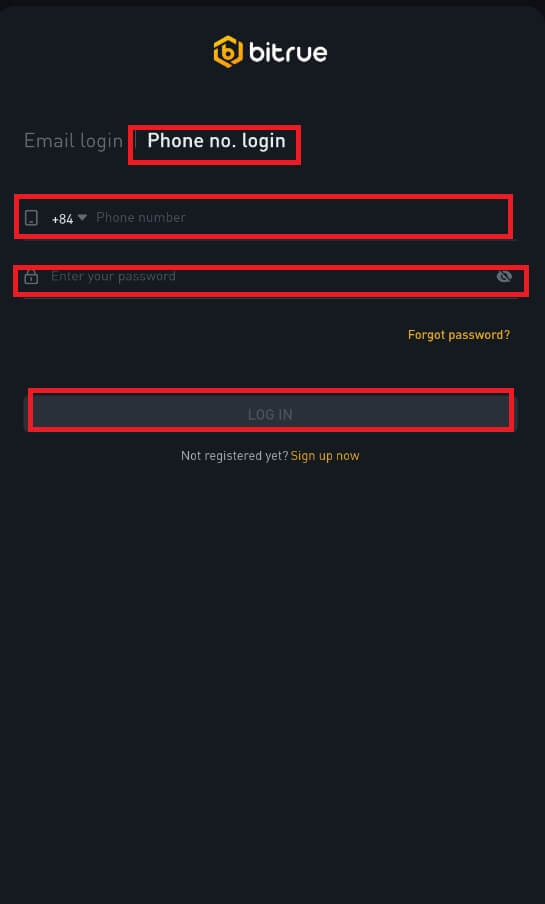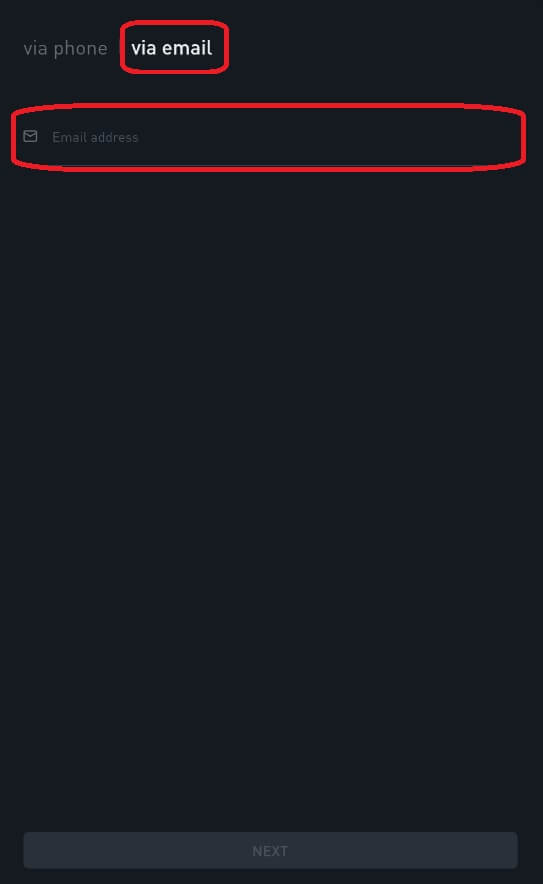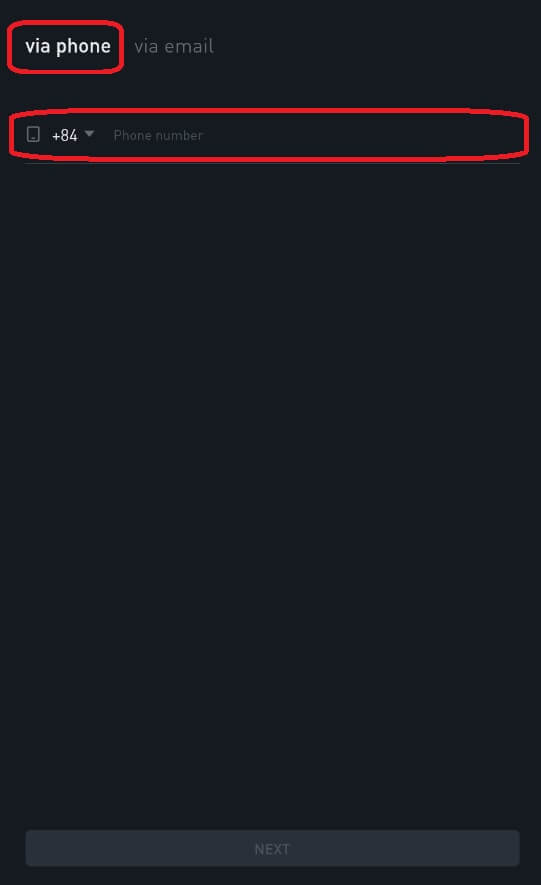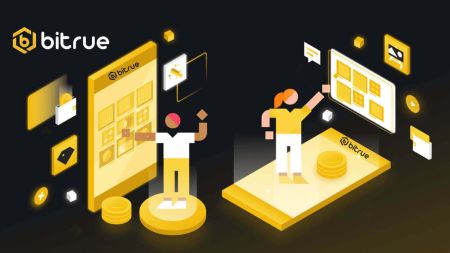如何註冊並登入 Bitrue 帳戶
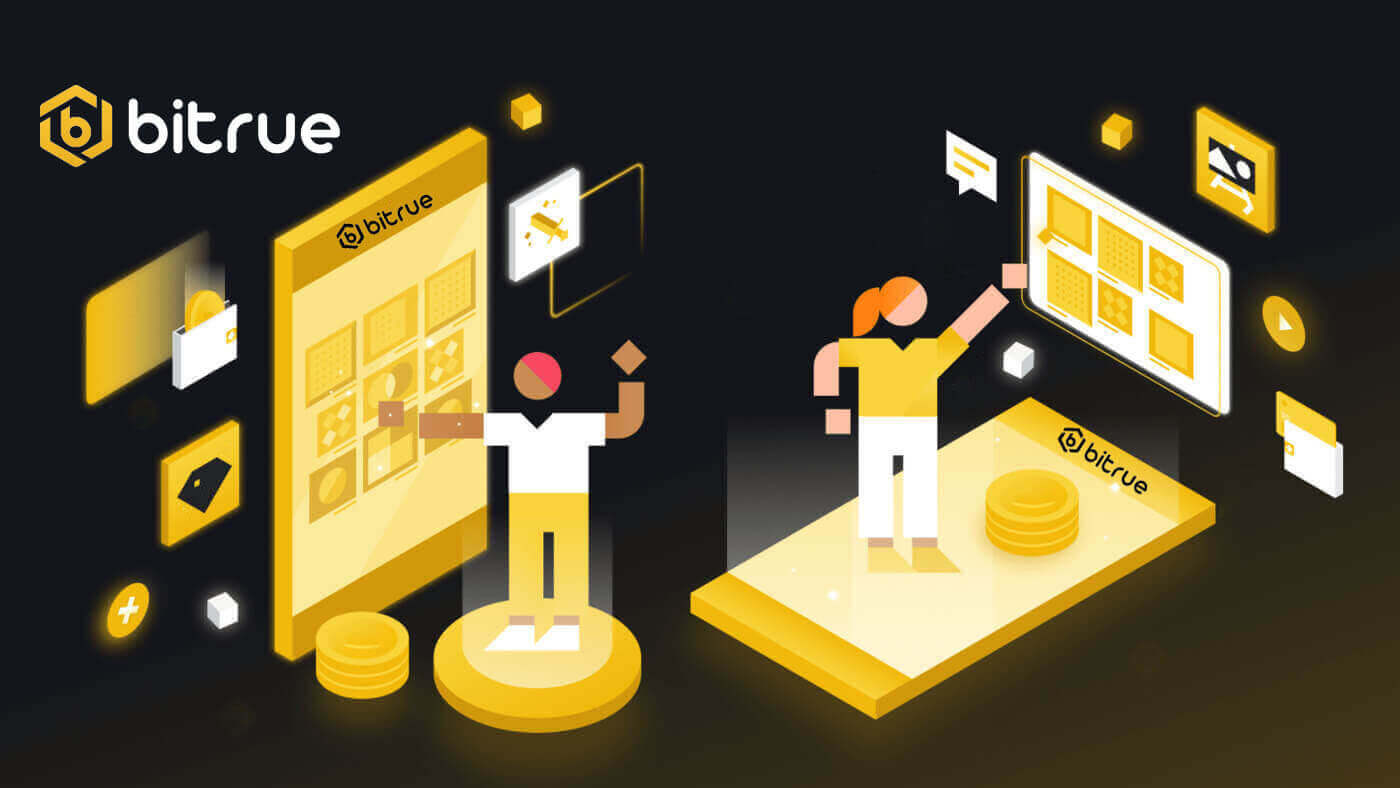
如何在 Bitrue 註冊
使用電子郵件註冊 Bitrue
1.要存取註冊表單,請前往Bitrue並從右上角的頁面中選擇「註冊」 。
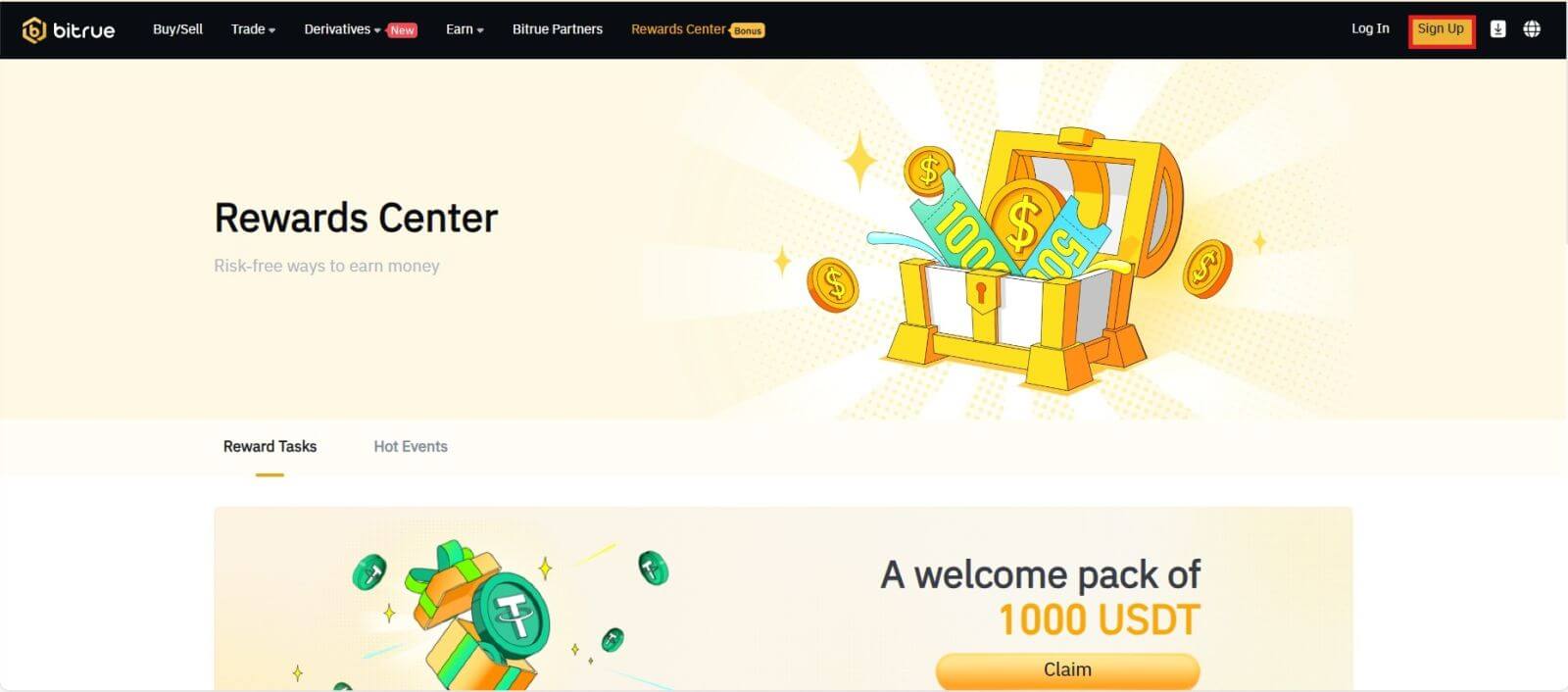
- 您需要在註冊頁面的指定欄位中輸入您的電子郵件地址。
- 為了確認您與應用程式連結的電子郵件地址,請點擊下面方塊中的「傳送」。
- 若要驗證您的電子郵件地址,請輸入您在信箱中收到的代碼。
- 建立一個強密碼並仔細檢查。
- 閱讀並同意 Bitrue 的服務條款和隱私權政策後,點擊“註冊”
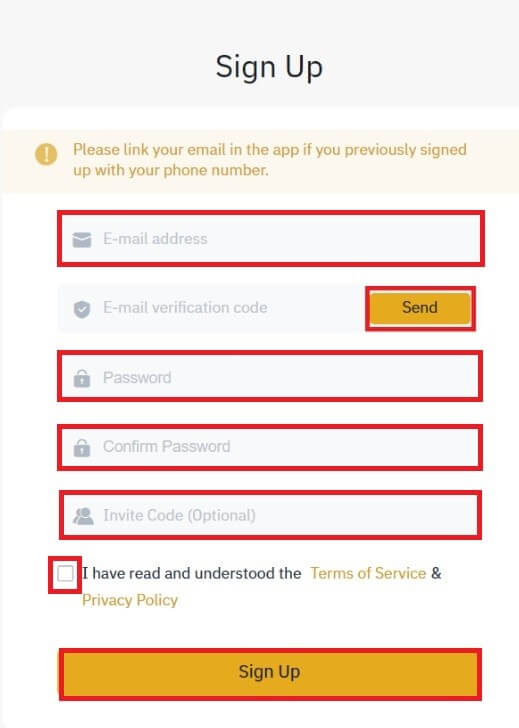
*筆記:
- 您的密碼(無空格)需要至少包含數字。
- 大寫和小寫字元。
- 長度為 8-20 個字元。
- 唯一符號@!%?()_~=*+-/:;,.^
- 如果朋友建議您註冊 Bitrue,請確保您填寫推薦 ID(可選)。
- Bitrue 應用程式也讓交易變得方便。若要透過電話註冊 Bitrue,請遵守這些程序。
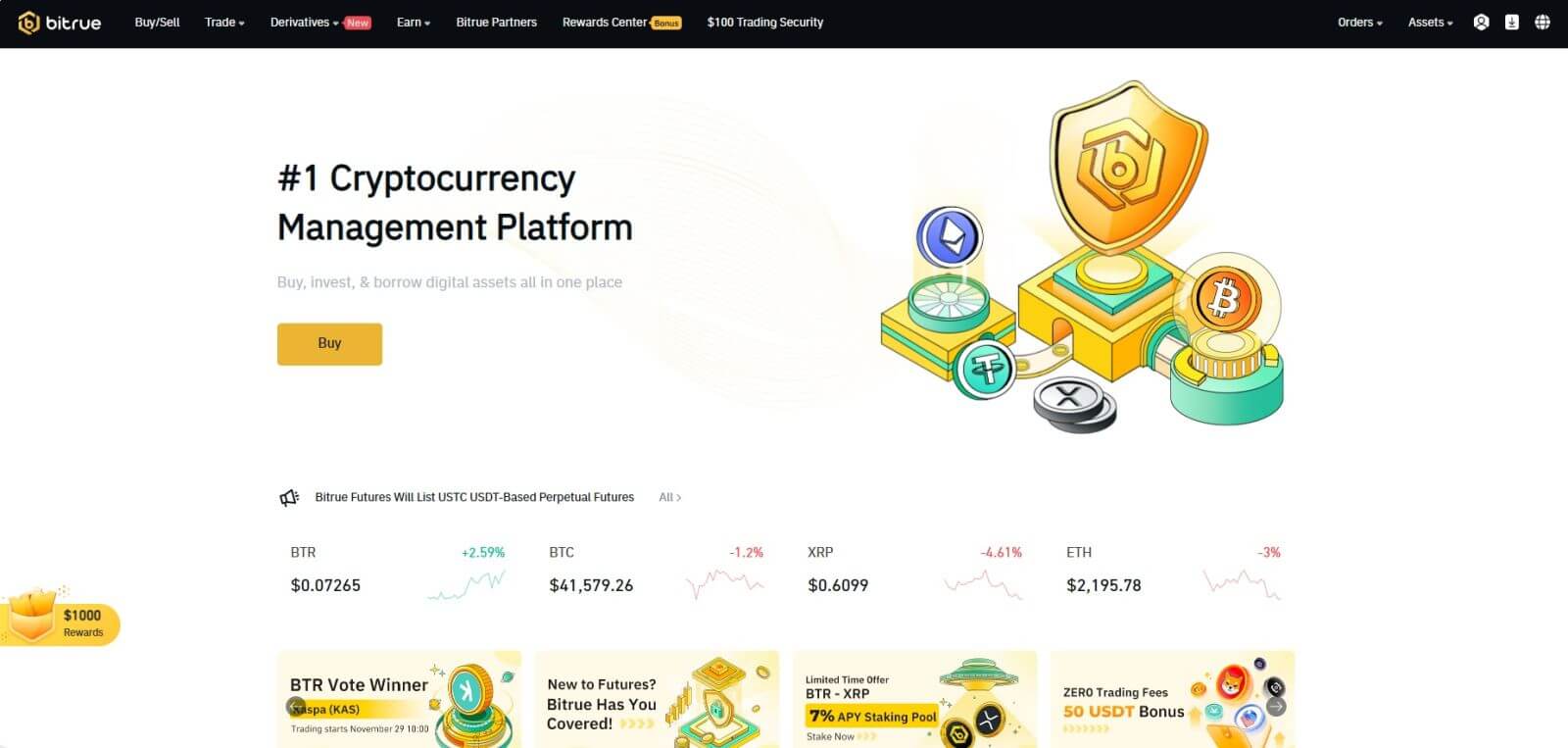
在 Bitrue 應用程式中註冊帳戶
步驟1:造訪Bitrue應用程式查看主頁的UI。
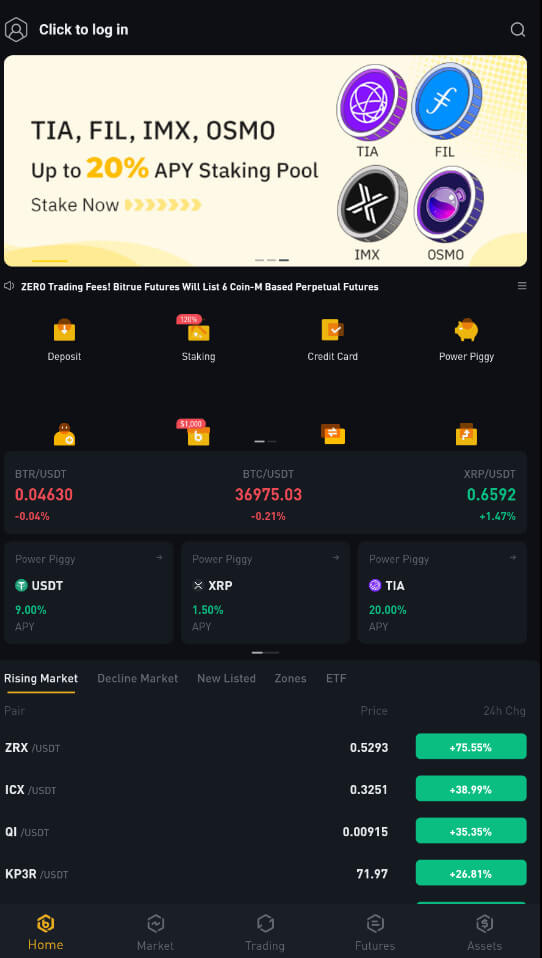
步驟2:選擇「點選登入」。
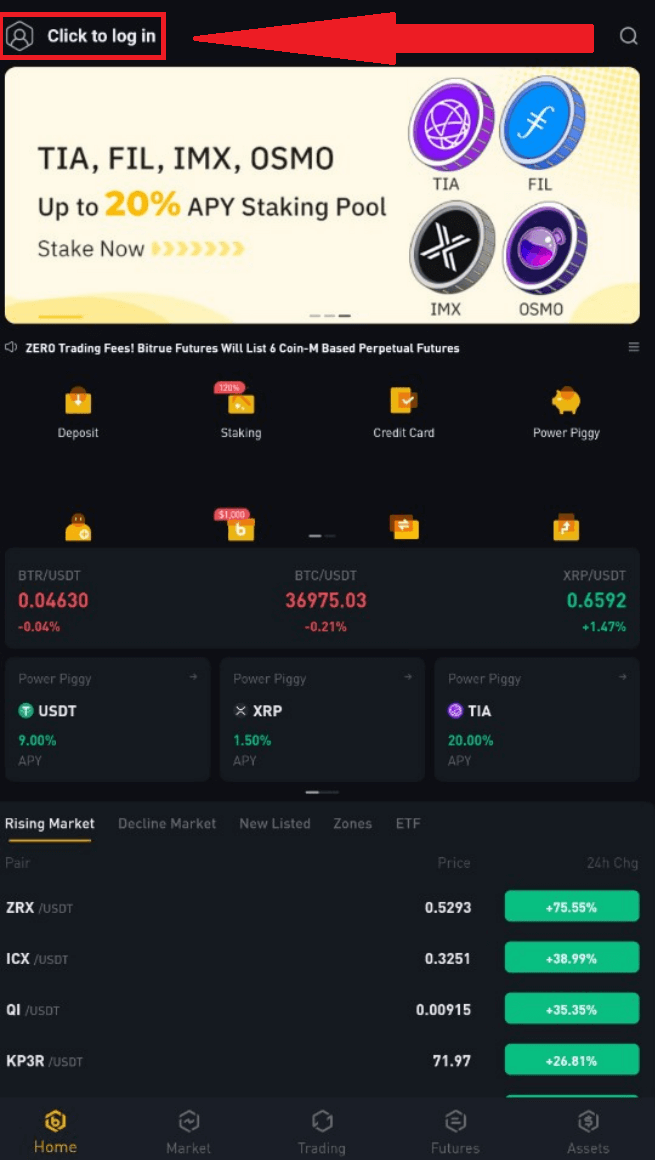
步驟 3:選擇底部的“立即註冊”,然後輸入您的電子郵件地址以取得確認碼。
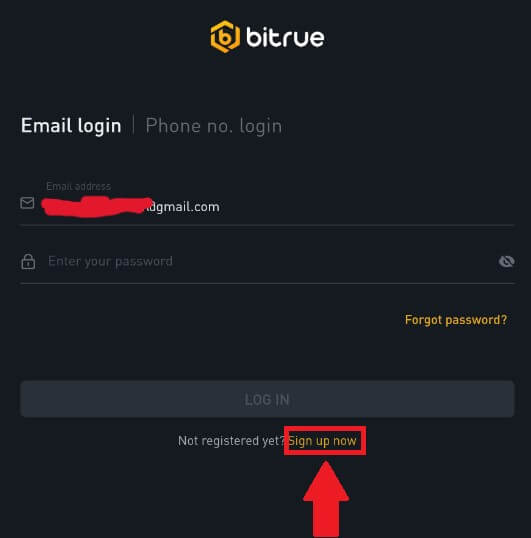
步驟 4:目前,您必須建立一個安全密碼。
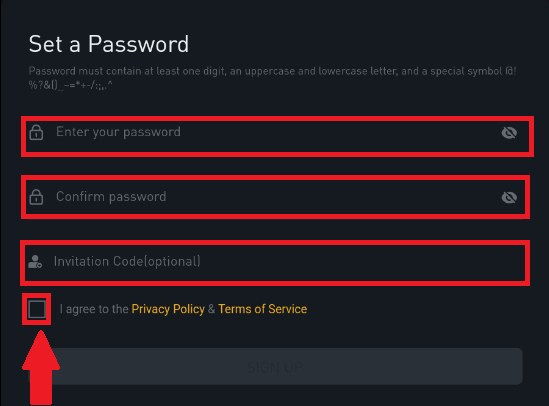
步驟5:閱讀「隱私權政策和服務條款」並勾選下面的方塊以表示您的註冊意圖後,按一下「註冊」。
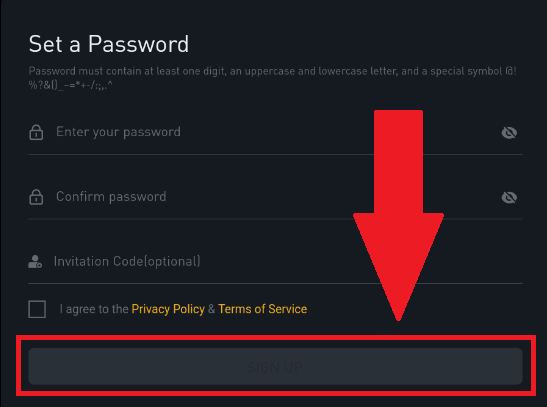
註冊成功後您可能會看到這個首頁介面。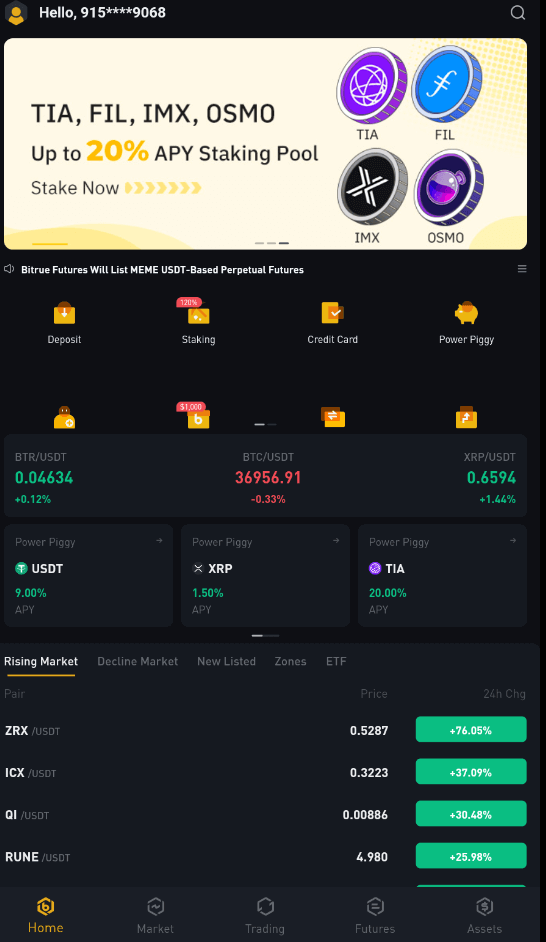
常見問題 (FAQ)
為什麼收不到簡訊驗證碼
- 為了提升使用者體驗,Bitrue不斷擴大簡訊認證的範圍。儘管如此,某些國家和地區目前不受支援。
- 如果您無法啟用簡訊驗證,請檢查我們的全球簡訊覆蓋範圍列表,看看您的位置是否在覆蓋範圍內。如果您的位置未包含在清單中,請使用 Google 驗證作為您的主要雙重認證。
- 有關如何啟用 Google 身份驗證 (2FA) 的指南可能對您有用。
- 如果您啟用簡訊驗證後仍無法接收簡訊驗證碼,或者您目前居住在我們的全球簡訊覆蓋清單所涵蓋的國家或地區,則應採取以下措施:
- 確保您的行動裝置上的網路訊號良好。
- 停用手機上任何可能阻止我們的簡訊代碼號碼正常運作的呼叫阻止、防火牆、防毒和/或來電程式。
- 重新打開手機。
- 相反,請嘗試語音驗證。
為什麼我收不到 Bitrue 的郵件
如果您沒有收到 Bitrue 發送的電子郵件,請按照以下說明檢查您的電子郵件設定:- 您是否登入了您的 Bitrue 帳號註冊的電子郵件地址?有時,您可能會在裝置上退出電子郵件,因此看不到 Bitrue 的電子郵件。請登入並刷新。
- 您檢查過電子郵件的垃圾郵件資料夾嗎?如果您發現您的電子郵件服務提供者將 Bitrue 電子郵件推送到您的垃圾郵件資料夾中,您可以透過將 Bitrue 的電子郵件地址列入白名單來將其標記為「安全」。您可以參考如何將 Bitrue 電子郵件列入白名單進行設定。
- 列入白名單的地址:
- 請勿回覆@bitrue.com
- [email protected]
- 不要回覆@post.bitrue.com
- 請勿回覆@ses.bitrue.com
- [email protected]
- [email protected]
- [email protected]
- [email protected]
- [email protected]
- [email protected]
- [email protected]
- [email protected]
- 請勿回覆@notice.bitrue.com
- [email protected]
- 不回覆@directmail2.bitrue.com
- 您的電子郵件用戶端或服務提供者是否正常運作?您可以檢查電子郵件伺服器設置,確認您的防火牆或防毒軟體不存在任何安全衝突。
- 您的電子郵件收件匣已滿嗎?如果已達到限制,您將無法傳送或接收電子郵件。您可以刪除一些舊電子郵件,以騰出一些空間來容納更多電子郵件。
- 如果可能,請使用常見的電子郵件網域進行註冊,例如 Gmail、Outlook 等。
如何登入您的 Bitrue 帳戶
如何登入 Bitrue
第 1 步:造訪Bitrue 網頁。
步驟2:選擇「登入」。
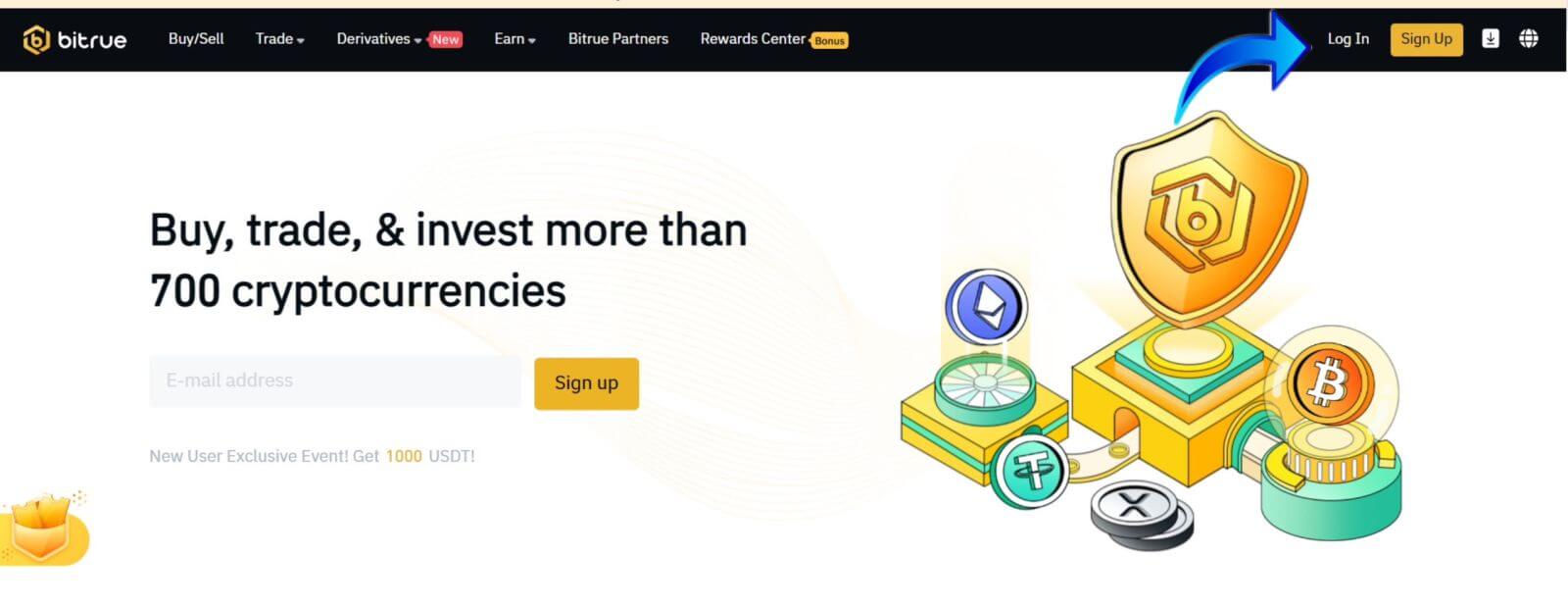
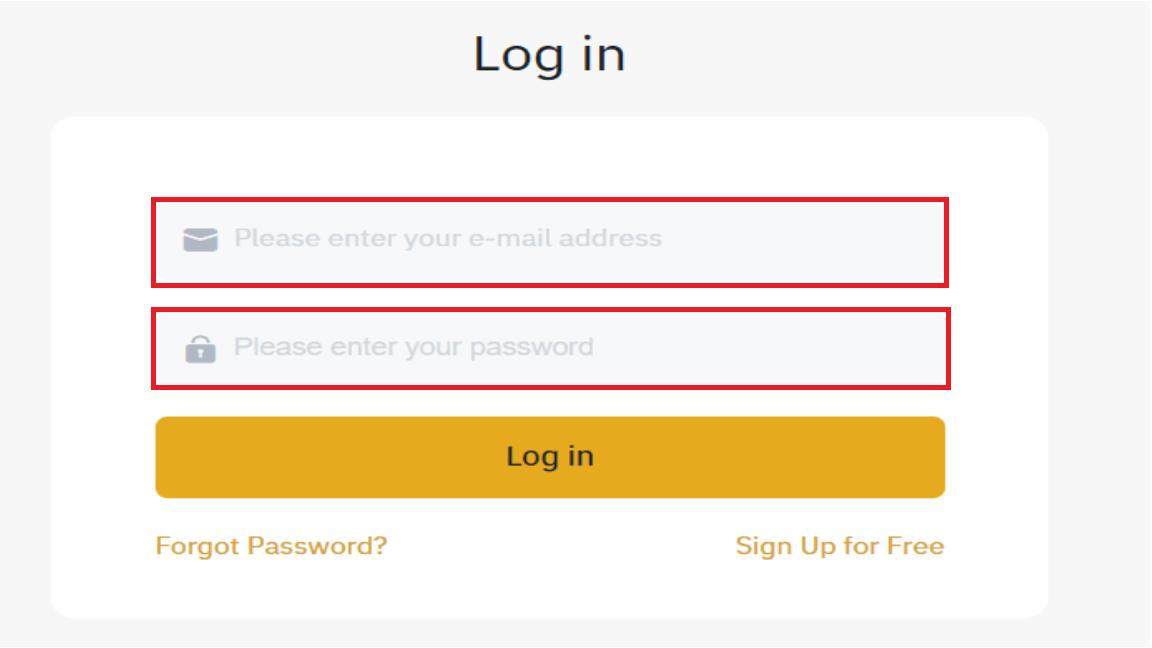
登入成功後您將看到此首頁介面。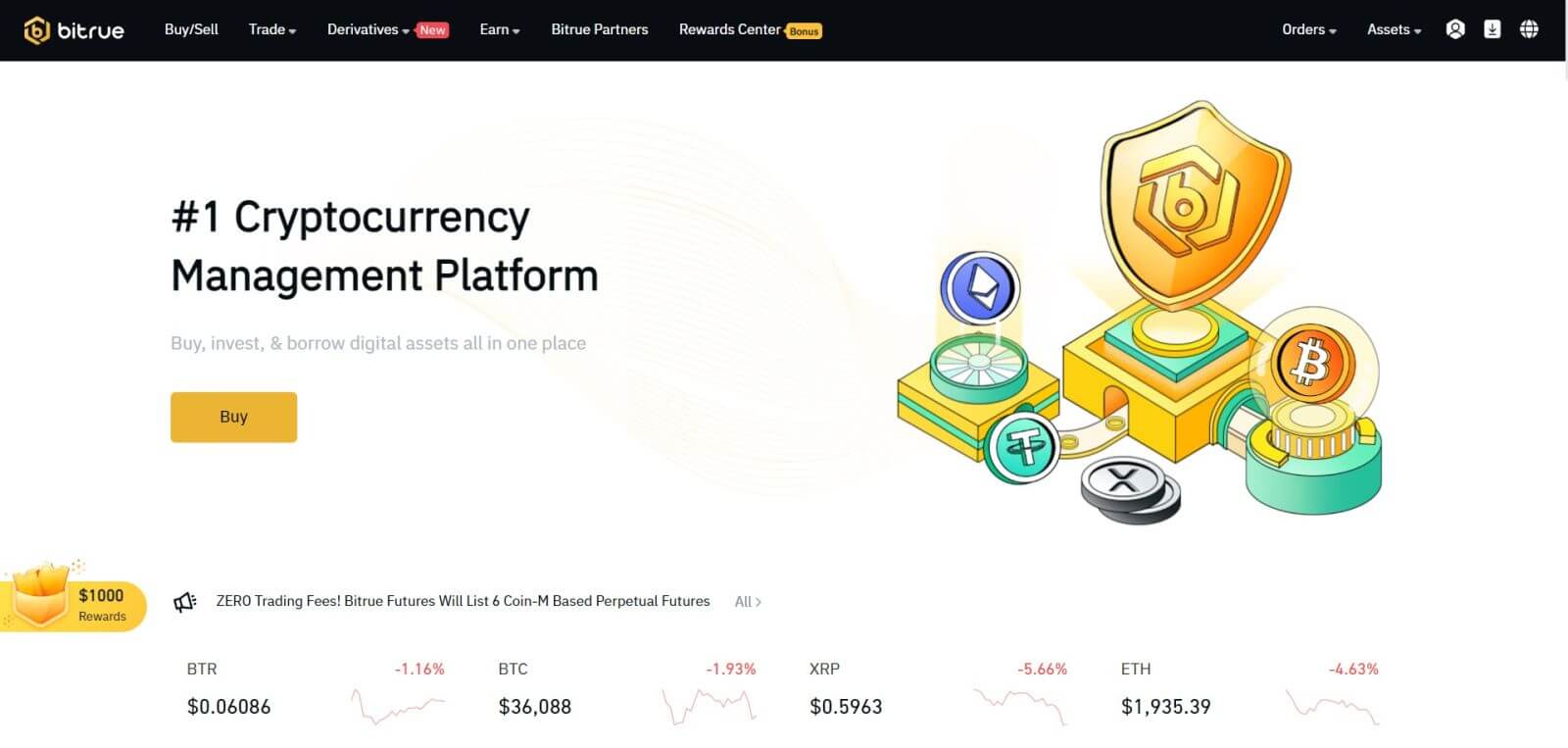
注意:您可以選擇選取下面的複選框並登入此設備,而無需在 15 天後看到您的帳戶確認資訊。
如何登入 Bitrue 應用程式
使用電話號碼登入
步驟一:選擇Bitrue App,可以看到以下介面:
當您看到此介面時,您的Bitrue登入已成功。
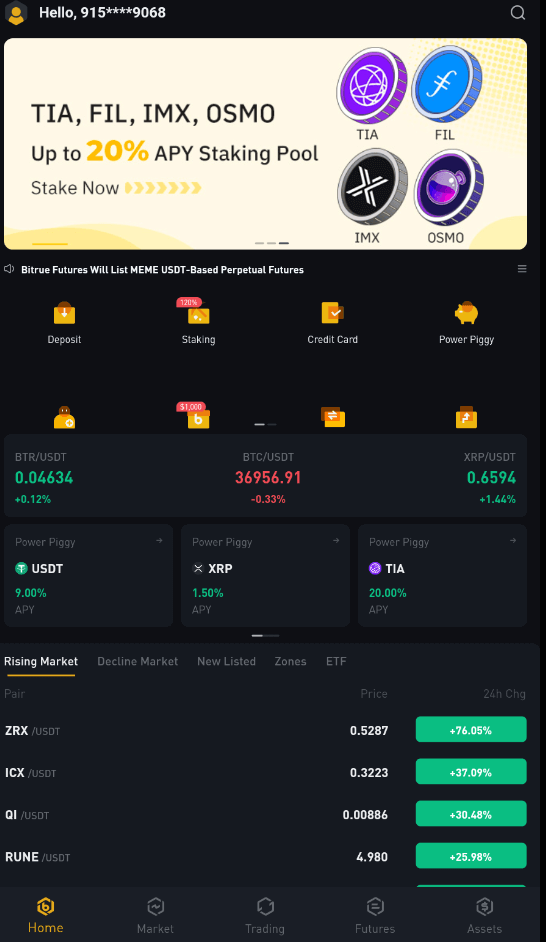
使用電子郵件登入
輸入您的電子郵件地址並確保密碼正確,然後按一下「登入」。當您看到此介面時,您的Bitrue登入已成功。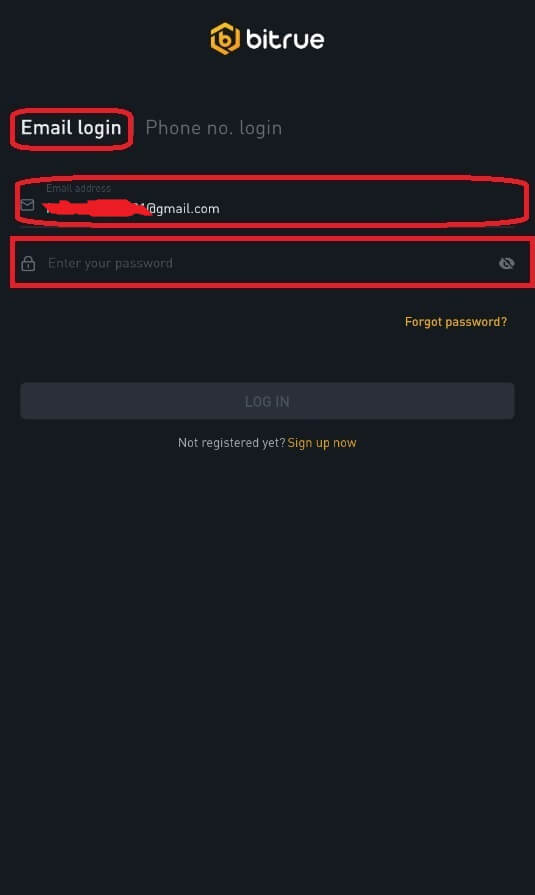
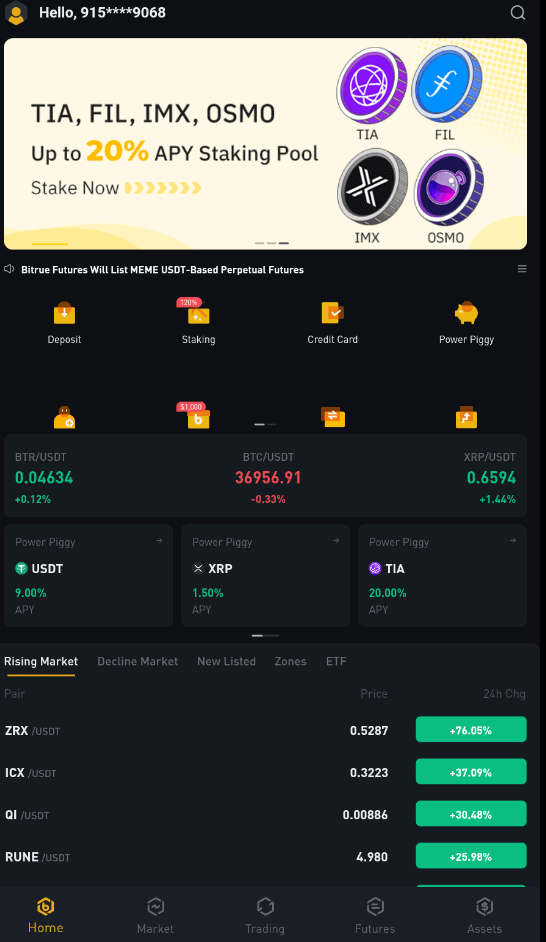
我忘了 Bitrue 帳號的密碼
You may use the Bitrue app or website to reset your account password. Please be aware that withdrawals from your account will be blocked for a full day following a password reset due to security concerns.
Mobile App
With Email Address1. You choose "Forgot password?" on the login screen.
2. Press "via email".
3. Enter your email address in the provided field.
4. Click "NEXT" to proceed.
5. Verify your "mailbox verification code" by clicking "Confirm" in your email.
6. You can now enter a different password.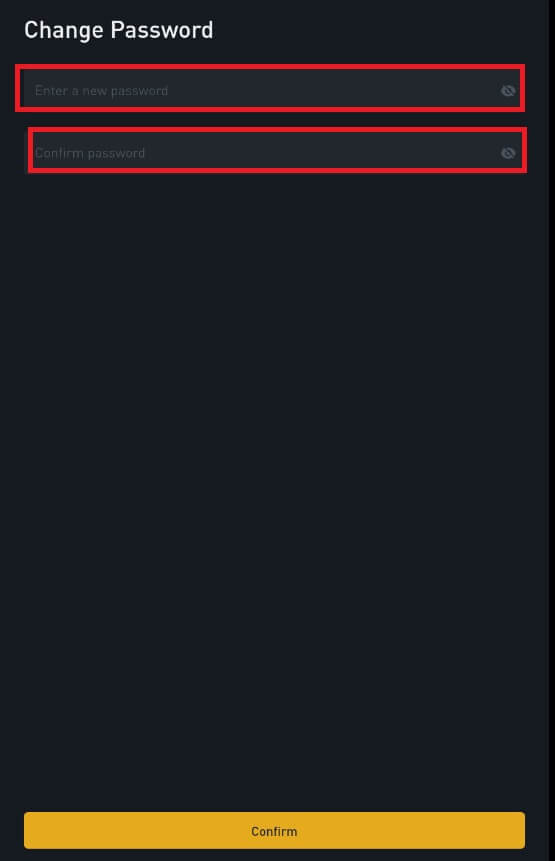
7. Press "Confirm" and you can normally use Bitrue now.
With Phone Number1. You choose "Forgot Password?" on the login screen.
2. Press "via phone".
3. Enter your phone number in the provided field and press ’NEXT’.
4. Confirm the code sent to your SMS.
5. You may now input a new password.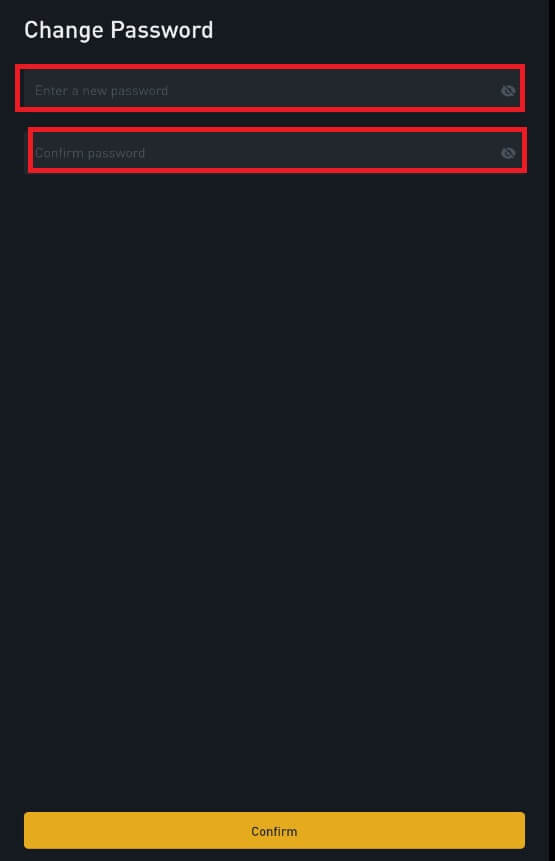
6. Press "Confirm" and you can normally use Bitrue now.
Web App
- Visit the Bitrue web page to login, and you will see the login interface.
- You choose "Forgot Password?" on the login screen.
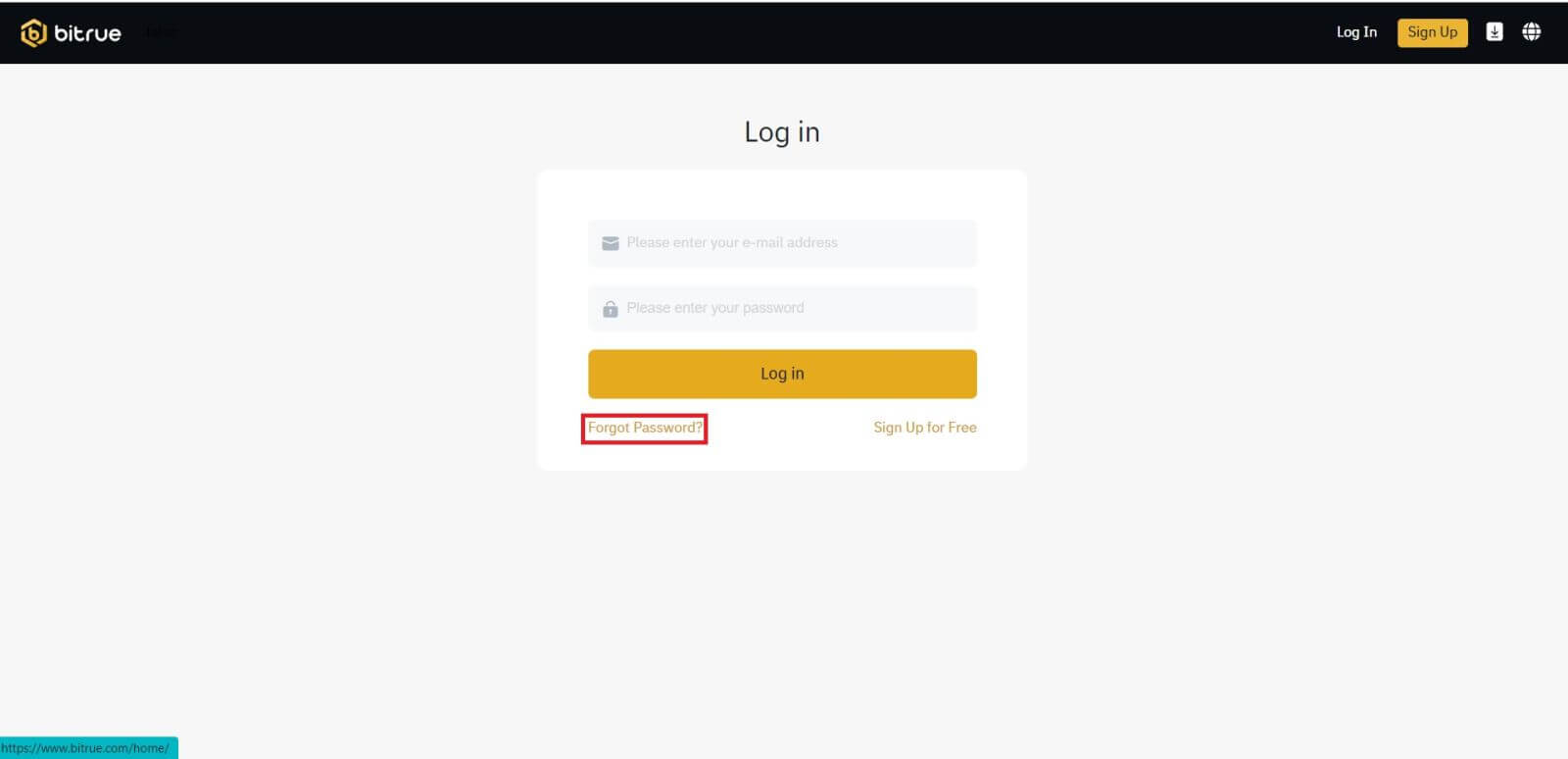
- Enter your email address in the provided field.
- Verify your "mailbox verification code" by clicking "Confirm" in your email.
- You can now enter a different password.
- Thenpress "Reset Password" to finish.
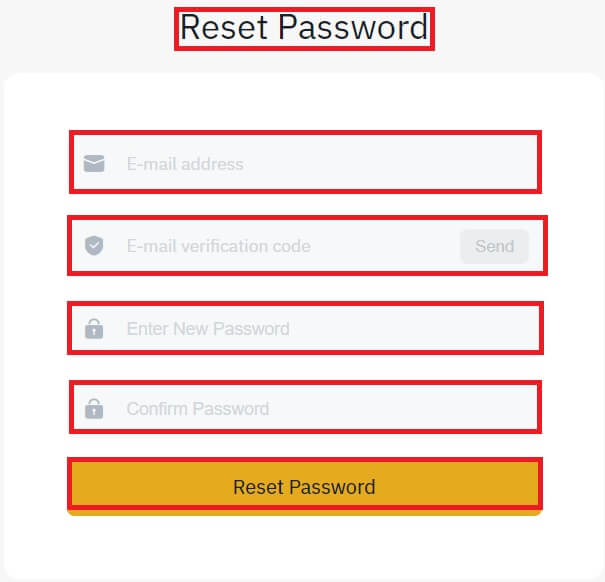
Frequently Asked Questions (FAQ)
What is Two-Factor Authentication?
Two-Factor Authentication (2FA) is an additional security layer to email verification and your account password. With 2FA enabled, you will have to provide the 2FA code when performing certain actions on the Bitrue NFT platform.
How does TOTP work?
Bitrue NFT uses a Time-based One-time Password (TOTP) for Two-Factor Authentication, which involves generating a temporary, unique one-time 6-digit code* that is only valid for 30 seconds. You will need to enter this code to perform actions that affect your assets or personal information on the platform.
Please keep in mind that the code should consist of numbers only.
Which actions are secured by 2FA?
After 2FA has been enabled, the following actions performed on the Bitrue NFT platform will require users to enter the 2FA code:
- List NFT (2FA can be turned off optionally)
- Accept Bids Offers (2FA can be turned off optionally)
- Enable 2FA
- Request Payout
- Login
- Reset Password
- Withdraw NFT
Please note that withdrawing NFTs requires a mandatory 2FA setup. Upon enabling 2FA, users will face a 24-hour withdrawal lock for all of the NFTs in their accounts.